Configure General Options for the E-mail Activity
To configure the general E-mail activity options, do the procedure in this topic.
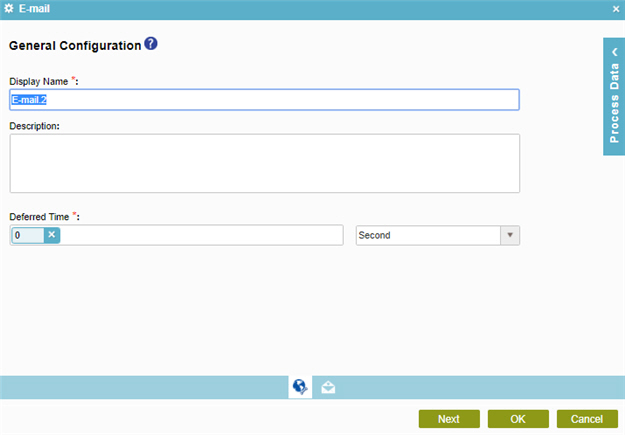
Video: Add an E-mail Activity
Examples
- (Example) Create and Run a Process-Based Application
- (Example) Configure an E-mail activity to Notify the Requester If the Leave Hours are Not Available
- (Example) Configure an E-mail Activity to Notify the Requester for the Leave Approval in the Absence Request Process
- (Example) Configure an E-mail Activity to Notify the Requester for the Leave Rejection in the Absence Request Process
- Examples - Step-by-step use case examples, information about what types of examples are provided in the AgilePoint NX Product Documentation, and other resources where you can find more examples.
Good to Know
- In most text fields, you can use process data variables as an alternative to literal data values.
How to Start
- On the Application Explorer screen, do one of these:
- Do one of these:
- Add an activity:
- In the Process Builder, in the Activity Library, open the Common
 tab.
tab. - On the Common
 tab,
drag the E-mail
tab,
drag the E-mail  activity onto your process.
activity onto your process.
- In the Process Builder, in the Activity Library, open the Common
- Change an activity:
- In your process, double-click your activity.
- Add an activity:
Procedure
- On the General Configuration screen, in the Display Name field, enter the name you want to show in your process. For standard task activities, this name also shows in the participant's task list.
- (Optional) In the Description field, enter more than one line of text description for your activity.
- (Optional) In the Deferred Time section, set the time to send the e-mail.
Set your limit as a number of time units — for example, 2 hours or 3 days.
- In the time units list, select your time unit — for example, Days, Hours, or Minutes.
- In the Enter the Variable field, enter your number of time units. For example, if you enter 3, the activity will expire in 3 Days, Hours, or Minutes, as you specified in the time units list.
You can use Process Variables screen for this value.
- To set a limit on your expiration to your hours of operation, select My Organization's Business Time.


