Configure Yammer Notifications for Human Tasks
To configure Yammer notifications for any human task activity, do the procedure in this topic.
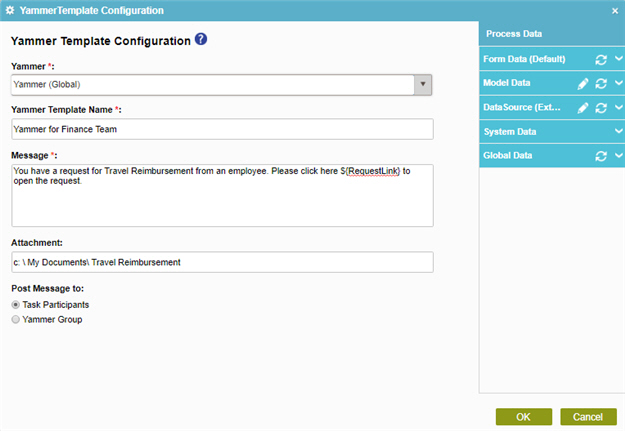
Prerequisites
- Before you can select a Yammer template, you must create one.
For more information, refer to Yammer Template Configuration screen.
How to Start
- On the Application Explorer screen, do one of these:
- In your process, add a human task activity, or change a human task activity.
- Click
Advanced
 >
Yammer Notifications
>
Yammer Notifications 
- On the Yammer Configuration screen, select your Yammer template type.
Procedure
- On the Yammer Configuration screen, in the Yammer Template list, select your Yammer template.
To create a new Yammer template, click Add New Yammer Template
 .
For more information, refer to
Yammer Template Configuration screen.
.
For more information, refer to
Yammer Template Configuration screen. - Complete these fields
as necessary.
Field Name Definition Message
- Function:
- Specifies the content of the message.
- Accepted Values:
- More than one line of text.
- Default Value:
- None
- Accepts Process Data Variables:
- Yes
Attachment
- Function:
- Specifies the file you want to include in your message.
- Accepted Values:
- The full path and file name
for the attachment you want to include.
- This field supports a single attachment with maximum size of 5 MB.
- The absolute path to the file must be on the AgilePoint Server machine or SharePoint server.
- Default Value:
- None
- Accepts Process Data Variables:
- Yes
- Example:
-
- C:\My Documents\sample1.doc
- ${HomeDirectory}\sample2.doc
Post Message to
- Function:
- Specifies to whom to send the message.
- Accepted Values:
-
- Task Participants - Sends the message to the Yammer accounts of the participants for the activity.
- Yammer Group - Sends the message to a specified Yammer group.
- Default Value:
- Task Participants
- Accepts Process Data Variables:
- No


