Configure General Options for a System Activity
All system activities have the same general options. To configure these options, do the procedure in this topic.
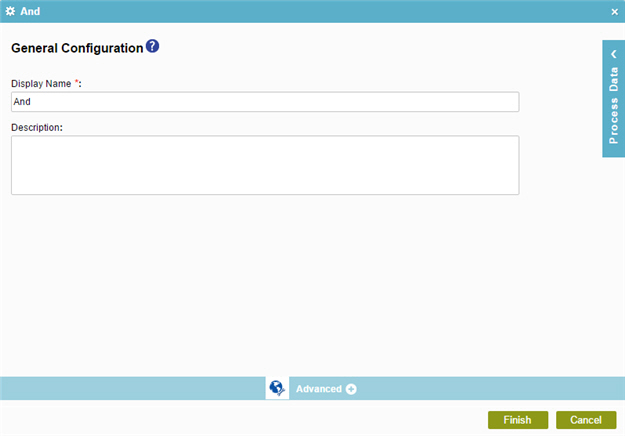
Good to Know
- In most text fields, you can use process data variables as an alternative to literal data values.
- You can configure whether this activity waits for other activities before it runs.
For more information, refer to How Do I Configure an Activity to Wait for Other Incoming Activities?
How to Start
- On the Application Explorer screen, do one of these:
- Do one of these:
- Add a system activity:
- In the Process Builder, in the Activity Library, open your tab.
- On your tab, drag a system activity onto your process.
- Change a system activity:
- In your process, double-click a system activity.
- Add a system activity:


