Configure SMS Notifications for Human Tasks
To configure an SMS notification for a human task activity, do the procedure in this topic.
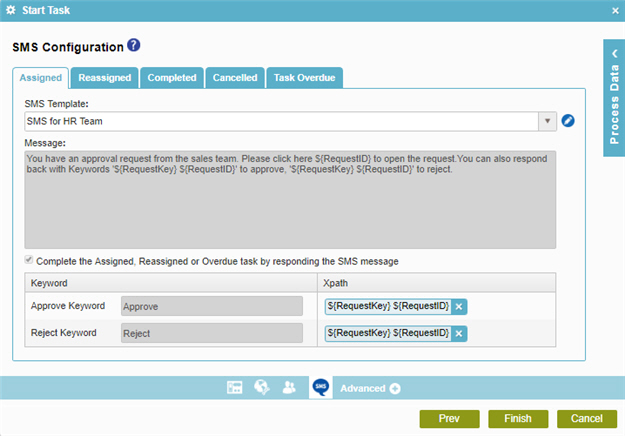
Prerequisites
- AgilePoint NX PrivateCloud or AgilePoint NX OnPremises v6.0 SP1 or higher.
- Before you can select an SMS template, you must create one.
For more information, refer to SMS Template Configuration screen.
- Configure the SMS Service and Approval AgileConnector.
For more information, refer to SMS AgileConnector.
How to Start
- On the Application Explorer screen, do one of these:
- In your process, add a human task activity, or change a human task activity.
- Click
Advanced
 >
SMS Notifications
>
SMS Notifications 
- On the SMS Configuration screen, select your SMS template type.
Procedure
- On the SMS Configuration screen, in the SMS Template list, select your SMS template.
To create a new SMS template, click Add New SMS Template
 . For more information, refer to
SMS Template Configuration screen.
. For more information, refer to
SMS Template Configuration screen. - After you select or create the SMS template, the SMS Configuration screen shows these fields.
Field Name Definition Message
- Function:
- Specifies the content of the message.
- Accepted Values:
- Read only.
Complete the Assigned, Reassigned or Overdue task by responding the SMS message
Keyword
- Function:
- Shows an approval keyword which sets the Xpath node to True or False when a participant enters it in a message. This usually applies to approvals.
- Accepted Values:
- Read only.
Xpath
- Function:
- Shows a schema element that stores the approval keyword specified by the approver.
- Accepted Values:
- Read only.


