Create or Change a Chatter Template in the App Builder
To create or change a Chatter template in the App Builder, do the procedure in this topic.
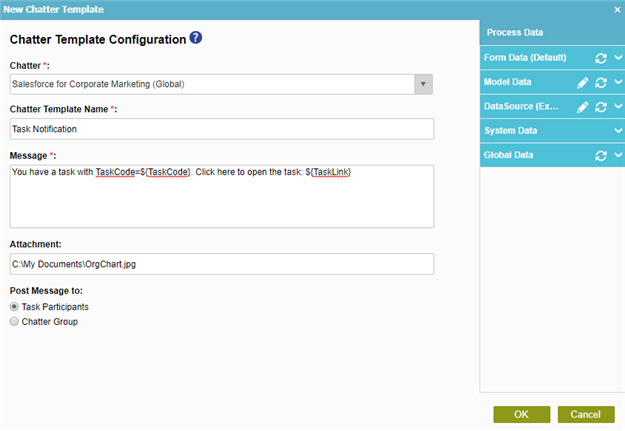
How to Start
- Do one of these:
- On the Application Explorer screen, do one of these:
- In the Process Builder, in the My Application pane, expand
your application, and do one of these:
- Click Notification
- Click Chatter.
- Do one of these:
- To create a Chatter template, click
New
 .
.
- To change a Chatter template, click the template, and
click
Edit
 .
.
- To create a Chatter template, click
New
- Click Process Model
- Double-click your process.
- Click Notification
 > Chatter Template
> Chatter Template  .
. - On the Chatter screen, in the Chatter Template, click Add
 .
.
- Click Notification
Procedure
- On the Chatter Template Configuration screen, in the Chatter field, select your Salesforce Chatter access token.
To create a new access token, click Add Token
 . For more information, refer to
Access Token for Salesforce.
. For more information, refer to
Access Token for Salesforce. - Complete these fields
as necessary.
Field Name Definition Chatter Template Name
- Function:
- Specifies the name of your Chatter template.
- Accepted Values:
- One line of text that can have spaces.
- Default Value:
- None
Message
- Function:
- Specifies the content of the message.
- Accepted Values:
- More than one line of text.
- Default Value:
- None
- Accepts Process Data Variables:
- Yes
Post Message to
- Function:
- Specifies to whom to send the message.
- Accepted Values:
-
- Task Participants - Sends the message to the Salesforce Chatter accounts of the participants for the activity.
- Chatter Group - Sends the message to a specified Salesforce Chatter group.
- Default Value:
- Task Participants
- Accepts Process Data Variables:
- No


