Create or Change an SMS Template for a Notification
To create or change an SMS template for a notification, do the procedure in this topic.
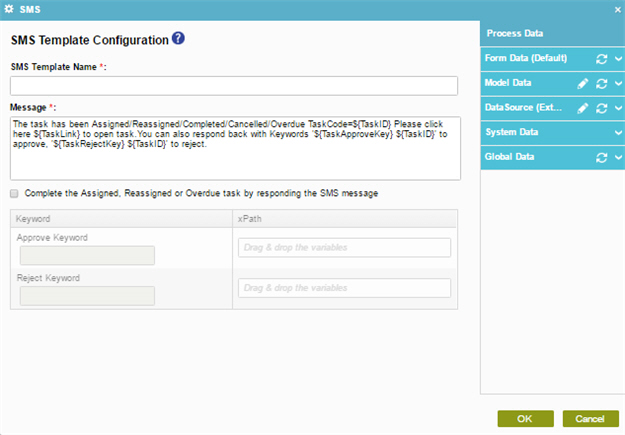
Prerequisites
- AgilePoint NX PrivateCloud or AgilePoint NX OnPremises v6.0 SP1 or higher.
- Configure the SMS Service and Approval AgileConnector.
For more information, refer to SMS AgileConnector.
Good to Know
- In most text fields, you can use process data variables as an alternative to literal data values.
How to Start
- Do one of these:
- On the Application Explorer screen, do one of these:
- In the Process Builder, in the My Application pane, expand
your application, and do one of these:
- Click Notification
- Click SMS.
- Do one of these:
- To create an SMS template, click
New
 .
.
- To change an SMS template, click the template name, and
click
Edit
 .
.
- To create an SMS template, click
New
- Click Process Model
- Double-click your process.
- Click Notification
 > SMS Template
> SMS Template  .
. - On the SMS screen, in the SMS Template, click Add
 .
.
- Click Notification
Procedure
- In the SMS Template Name field, enter a name for your template.
- In the Message field, enter body of the message to send.


