Create or Change an SMS Template for an Approval
To create or change an SMS template for approval when a task is Assigned, Reassigned, or Overdue, do the procedure in this topic.
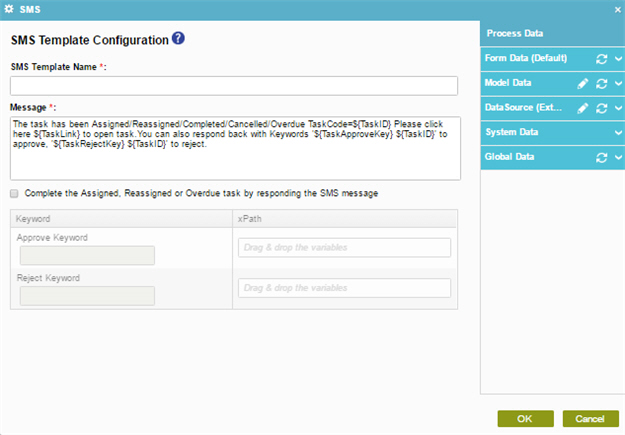
Prerequisites
- AgilePoint NX PrivateCloud or AgilePoint NX OnPremises v6.0 SP1 or higher.
- The SMS Service and Approval AgileConnector is configured, and the Enable SMS Approval setting is turned on.
For more information, refer to SMS AgileConnector.
Good to Know
- In most text fields, you can use process data variables as an alternative to literal data values.
How to Start
- Do one of these:
- On the Application Explorer screen, do one of these:
- In the Process Builder, in the My Application pane, expand
your application, and do one of these:
- Click Notification
- Click SMS.
- Do one of these:
- To create an SMS template, click
New
 .
.
- To change an SMS template, click the template name, and
click
Edit
 .
.
- To create an SMS template, click
New
- Click Process Model
- Double-click your process.
- Click Notification
 > SMS Template
> SMS Template  .
. - On the SMS screen, in the SMS Template, click Add
 .
.
- Click Notification
Procedure
- In the SMS Template Name field, enter a name for your template.
- In the Message field, enter body of the message to send.
- Complete this field
as necessary.
Field Name Definition Complete the Assigned, Reassigned or Overdue task by responding the SMS message
- To enter an approval keyword, complete this field
as necessary.
Field Name Definition Keyword
- Function:
- An approval keyword which sets the Xpath node to True or False when a participant enters it in a message. This usually applies to approvals.
- To Open this Field:
- Select Complete the Assigned, Reassigned or Overdue task by responding the SMS message.
- Accepted Values:
- One line of text with no spaces.
- Default Value:
- None
- Accepts Process Data Variables:
- Yes
- Example:
-
- Y, Yes, or Approve for True.
- N, No, or Reject for False.
- To enter a schema element to store the approval keyword the approver submits, complete this field
as necessary.
Field Name Definition Xpath
- Function:
- Specifies a schema element that stores the approval keyword specified by the approver.
- To Open this Field:
- Select Complete the Assigned, Reassigned or Overdue task by responding the SMS message.
- Accepted Values:
- An XPath to a schema element in Boolean format.
- Default Value:
- None
- Accepts Process Data Variables:
- Yes
- Example:
- /pd:myFields/pd:ApproveReject


