Create or Change a Skype for Business Template for a Notification
To create or change a Skype for Business template for a notification, do the procedure in this topic.
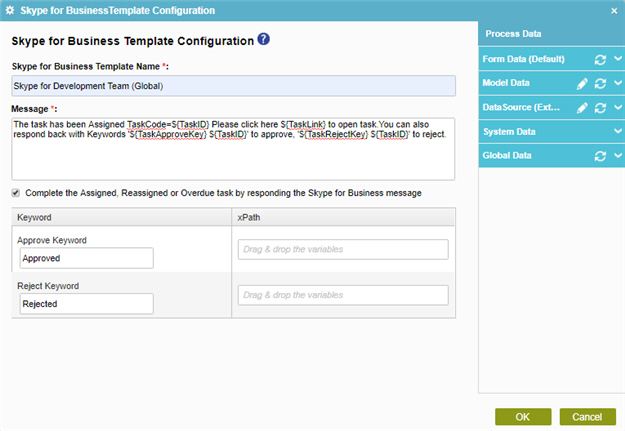
Good to Know
- In most text fields, you can use process data variables as an alternative to literal data values.
How to Start
- Do one of these:
- On the Application Explorer screen, do one of these:
- In the Process Builder, in the My Application pane, expand
your application
, and do one of these:
- Click Notification
- Click Lync.
- Do one of these:
- To create a Skype for Business template, click
New
 .
.
- To change an Skype for Business template, click the template, and
click Edit
 .
.
- To create a Skype for Business template, click
New
- Click Process Model
- Double-click your process.
- Click Notification
 > Skype for Business Template
> Skype for Business Template  .
. - On the Skype for Business screen, in the Skype for Business Template, click Add
 .
.
- Click Notification
Procedure
- In the Skype for Business Template Name field, enter a name for your template.
- In the Message field, enter body of the message to send.


