Schema Mapper
The Schema Mapper connects entities, SharePoint fields, form fields, web methods, or other data sources to your AgilePoint NX schema.
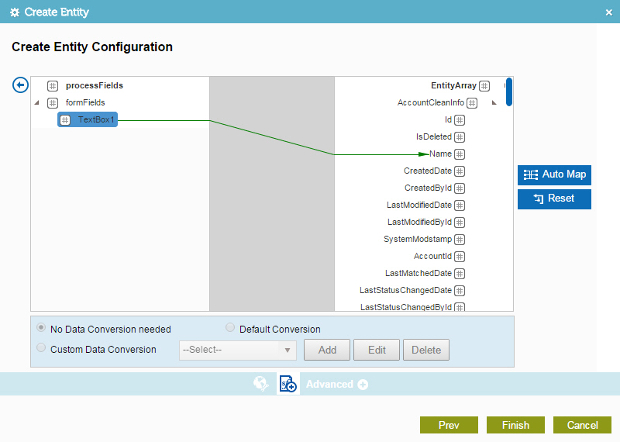
Connect a Schema with your Process Schema
To connect, or map, a data source to your XML schema, do the procedure in this topic.
Examples
- (Example) Store data from an eForm in Data Entities with a Data Entities activity
- (Example) Create Zoom Meeting
- Examples - Step-by-step use case examples, information about what types of examples are provided in the AgilePoint NX Product Documentation, and other resources where you can find more examples.
How to Start
- On the Application Explorer screen, do one of these:
- Add or change an activity that uses the Schema Mapper.
- On the related configuration screen, click Schema Mapping
 .
The procedures are different for different activities.
.
The procedures are different for different activities.
Procedure
- (Optional) To connect all the fields in the data source and the process schema that have the same name, on the Schema Mapper screen, click Auto Map.
- Drag the elements from the source schema to target schema as necessary to connect them.
- For the data conversion between the source and the destination schema fields,
complete this field
as necessary.
Field Name Definition Data Conversion
- Function:
- Specifies the data conversion between the source and the destination schema fields.
- Accepted Values:
-
- No Data Conversion Needed - The data type of the source schema elements matches the data type of the target schema elements, or no data type conversion is necessary.
- Default Conversion - The data type of the source schema elements does not match the data type of the target schema elements. This option uses a default conversion methodology.
- Custom Data Conversion - Uses a data conversion method you specify.
If you specify a custom data conversion method, it must return the results in valid XML format.
- Default Value:
- No Data Conversion Needed
- (Optional) for custom data conversion, click Add or Edit to open the Custom Mapping screen screen.
Schema Mapper screen
Maps SharePoint fields, form fields, web methods, or other input sources to an XML schema..
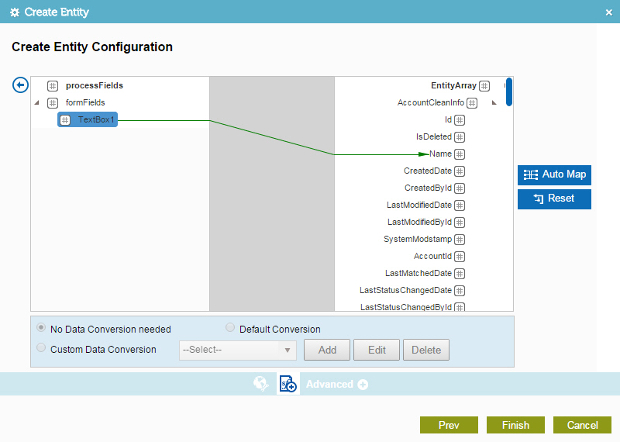
Fields
| Field Name | Definition |
|---|---|
|
Mapping Schema |
|
|
AutoMap |
|
|
Reset |
|
|
Data Conversion |
|
|
Add |
|
|
Edit |
|
|
Delete |
|
|
Back |
|
Custom Mapping screen
Specifies custom C# code that can be used to map fields to an XML schema.
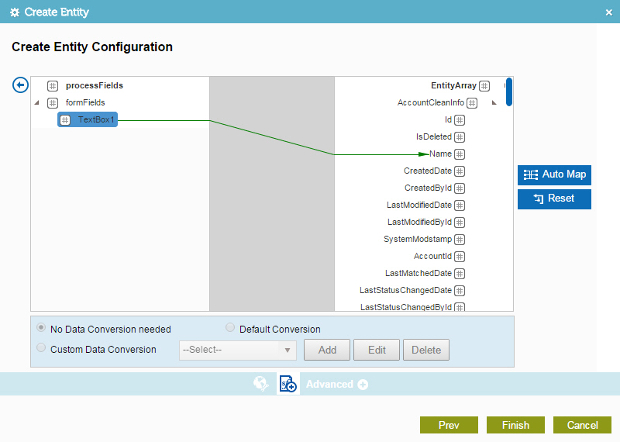
Fields
| Field Name | Definition |
|---|---|
|
Input Type |
|
|
Output Type |
|
|
Method Name |
|
|
Custom Mapping Method Code |
|
|
Validate |
|
|
Back |
|



