E-mail Approval Configuration
Configures an e-mail template that participants can use to approve or reject a request from an e-mail. This is an alternative to an online form. If the user has HTML e-mail, the template shows as an HTML form. If the user has text-only e-mail, the user sees a text-only form.
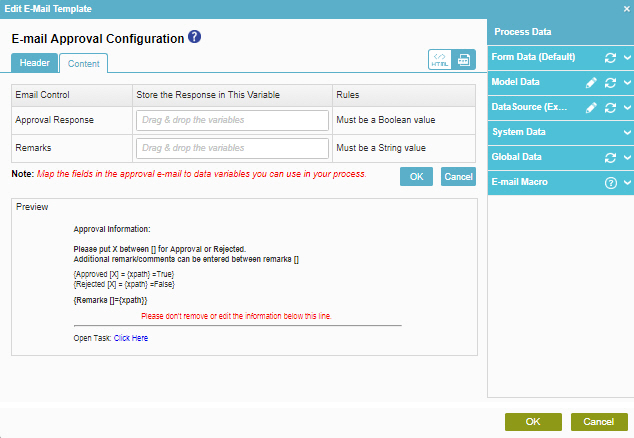
How to Start
- Do one of these:
- On the Application Explorer screen, do one of these:
- In the Process Builder, in the My Application pane, expand
your application, and do one of these:
- Click Notification
- Click E-mails
 .
. - Do one of these:
- To create an e-mail template, click New
 .
.
- To change an e-mail template, click the template, and click Edit
 .
.
- To create an e-mail template, click New
- Click E-mails
- Click Process Model
- Double-click your process.
- Click Notification
 >
E-mail Template
>
E-mail Template  .
. - On the E-mail Template screen, in the Model Template, click Add
 .
.
- Click Notification
- Click the Content tab.
- Click E-mail Approval Template
 .
.
Fields
| Field Name | Definition |
|---|---|
|
Approval Response |
|
|
Remarks |
|
|
Preview |
|


