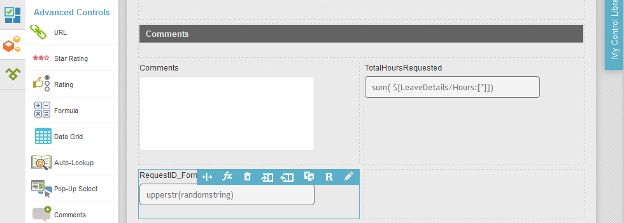(Example) Create a Formula for a Unique ID for the Create Absence Request eForm
To design the Request ID formula form control for the Create Absence Request eForm, do the procedure in this topic.
How to Start
- (Example) Create a Process-Based Application for an Absence Request.
- (Example) Start an Absence Request Process with an eForm.
- (Example) Configure the Form Settings for the Create Absence Request eForm.
- (Example) Set Columns for the Create Absence Request eForm.
- (Example) Configure the Total Hours Requested Formula Control for the Create Absence Request eForm.
Procedure
- On the Form Control Quick Menu, click Formula
 .
. 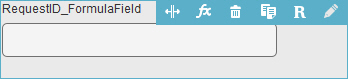
- The Formula Builder screen shows.
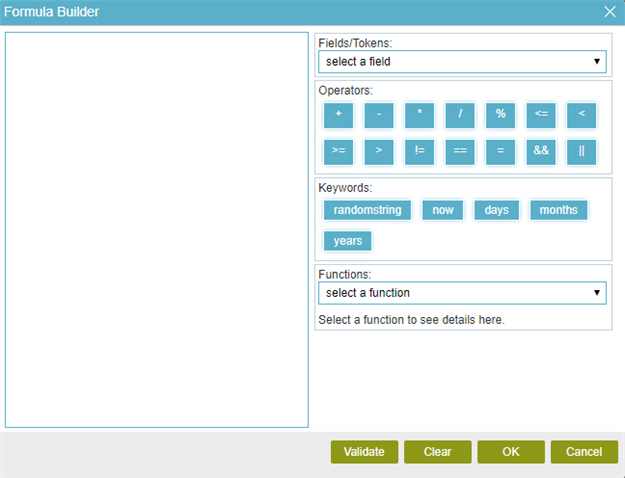
- In the Formula field, enter this formula:
upperstr(randomstring)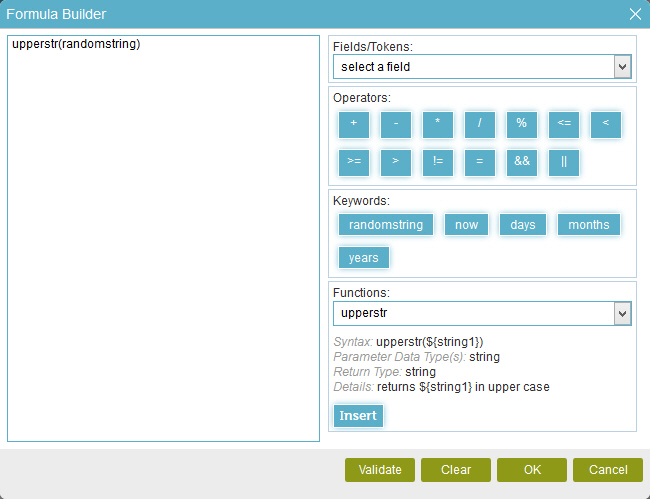
- To make sure the formula is correct, click Validate.

- Click OK.
- The eForm Builder shows the RequestID_FormulaField formula field for the Create Absence Request
eForm.