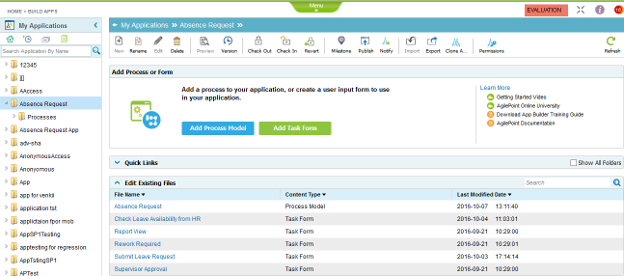(Example) Publish an Absence Request Application
To publish the example Absence Request process, do the procedure in this topic.
Video: Check In and Publish the App
Note: The example shown in the video is not the same as the example shown in
the example procedure. The video and the procedure provide 2 different
examples to help you get started with AgilePoint NX applications.
Good to Know
- For a list of limitations for AgilePoint NX example documentation, refer to (Example) Create a Process-Based Application.
How to Start
- (Example) Create a Process-Based Application for an Absence Request.
- Complete the configuration of the Absence Request process.
- (Example) Validate the Absence Request Process.
- (Example) Save and Check In an Absence Request Process
Procedure
- On the Application Explorer screen, select the Absence Request
application.
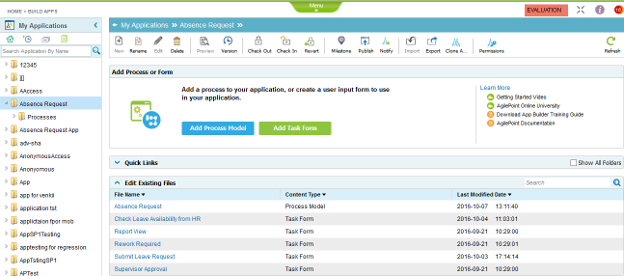
- On the Application Explorer toolbar, click Publish
 .
. - To check in all files in the application,On the Information screen, click Check In.
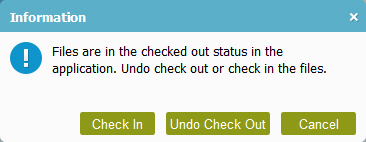
- On the Check In Pending Changes screen, check in all the changes.
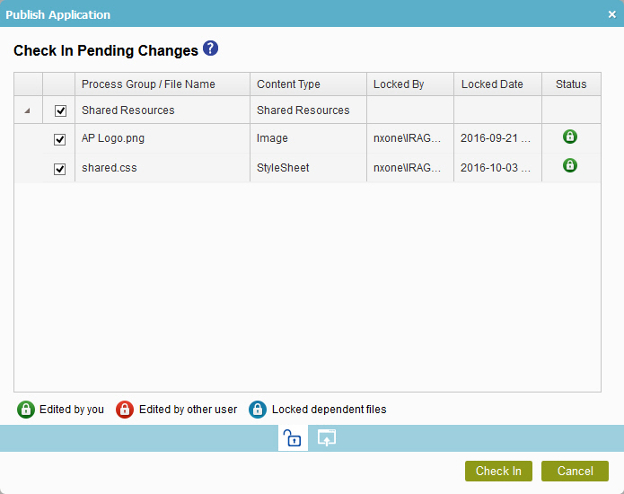
- Click Check In.
- In the Publish Application screen, click Publish.
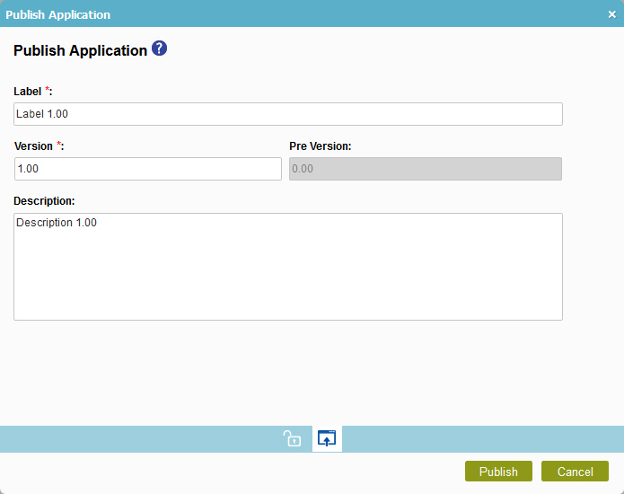
- On the Information screen, click Close.
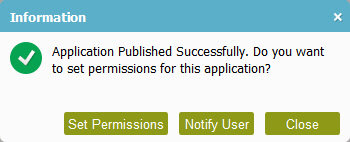
- The Absence Request application is now published.