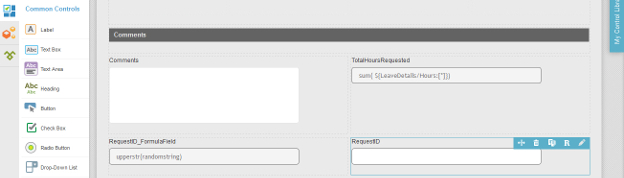(Example) Configure the RequestID Text Box for the Create Absence Request eForm
To configure the RequestID text box form control to store the request ID for the Create Absence Request eForm, do the procedure in this topic.
Good to Know
- For a list of limitations for AgilePoint NX example documentation, refer to (Example) Create a Process-Based Application.
How to Start
Procedure
- On the eForm Builder screen, in the Toolbox, open, the Common Controls
 tab.
tab. 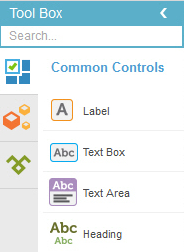
-
On the Common Controls
 tab, drag a Text Box
tab, drag a Text Box  form control onto your eForm.
form control onto your eForm.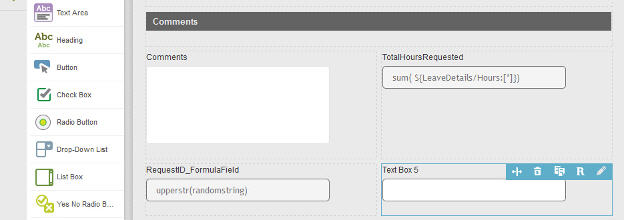
- On the Field Setting - Text Box screen, click the General tab.
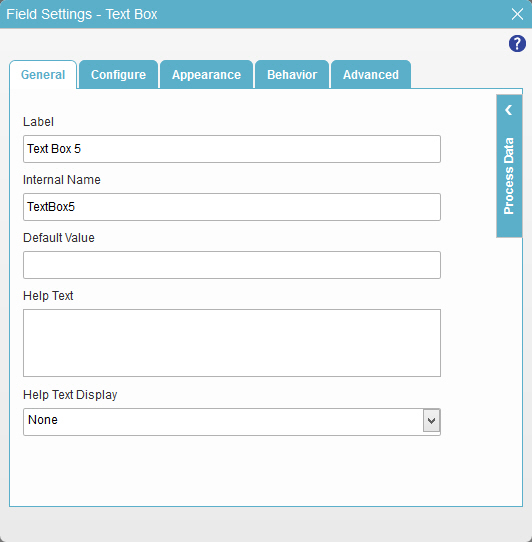
- In the Label field, enter RequestID.
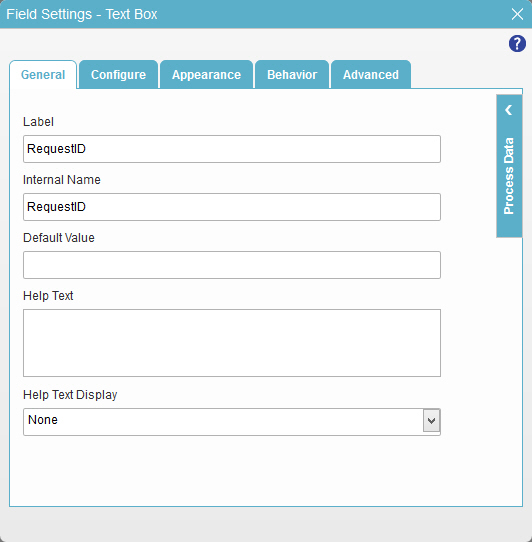
- Click the Behavior tab.
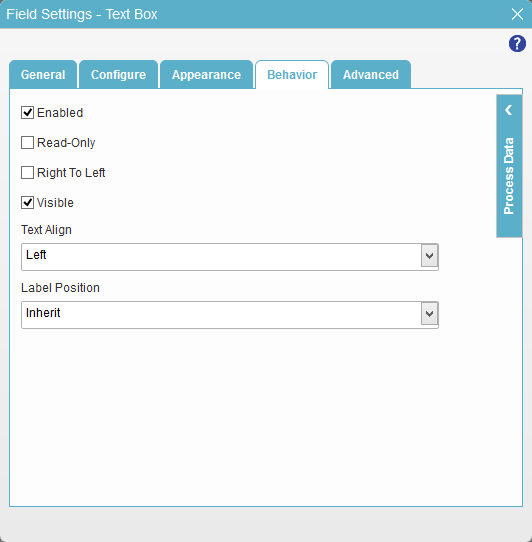
- Deselect Visible.
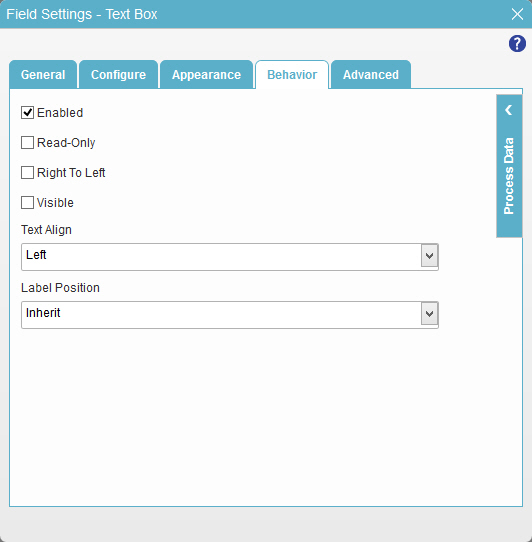
- To save the changes, click Close Screen
 .
. - The eForm Builder shows the RequestID field for the Create Absence Request
eForm.