(Example) Configure an And Activity
To configure an And activity, do the procedure in this topic.
How to Start
- On the Application Explorer screen, do one of these:
- Do one of these:
- Add an activity:
- In the Process Builder, in the Activity Library, open the Common
 tab.
tab. - On the Common
 tab,
drag the And
tab,
drag the And  activity onto your process.
activity onto your process.
- In the Process Builder, in the Activity Library, open the Common
- Change an activity:
- In your process, double-click your activity.
- Add an activity:
- Complete the fields on the General Configuration screen.
Procedure
- On your process, click your And activity.
- Click Properties
 >
Agile Properties
>
Agile Properties  .
. - On the Properties screen, in the Advanced section, set the
Dynamic property as necessary.
Field Name Definition Dynamic
- Function:
- Specifies which direct predecessor activities to wait for before starting the activity at runtime.
- Accepted Values:
-
- True - Specifies that the activity starts only after all of the activity's direct predecessors are
Completed, along with all preceding activities
in the process branch. This setting ignores activities that are skipped or bypassed
because of the process logic or manual action in the
Manage Center.
This setting is the logically the same as setting the Wait All Incoming property for a system activity to True (Dynamic).
- False - Specifies that the activity starts only after all of the activity's direct predecessors are Completed.All other activities process are ignored.
If any of activities in the process branch is delayed or does not start, this activity will not start, the process instance can be delayed indefinitely at this activity.
This setting is the logically the same as setting the Wait All Incoming property for a system activity to True (Static).
- True - Specifies that the activity starts only after all of the activity's direct predecessors are
Completed, along with all preceding activities
in the process branch. This setting ignores activities that are skipped or bypassed
because of the process logic or manual action in the
Manage Center.
- Default Value:
- True
- Accepts Process Data Variables:
- No
Example: Dynamic = True
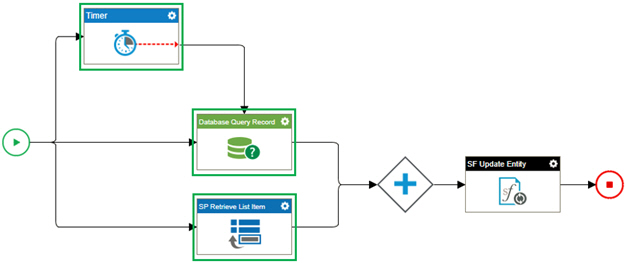
Configuration:
On the And activity, Dynamic is set to True. This is the default setting
Result:
The Salesforce Update Entity activity starts only if the SharePoint Retrieve List Item, Databse Query Record, and Timer activies are all complete.
Example: Dynamic = False
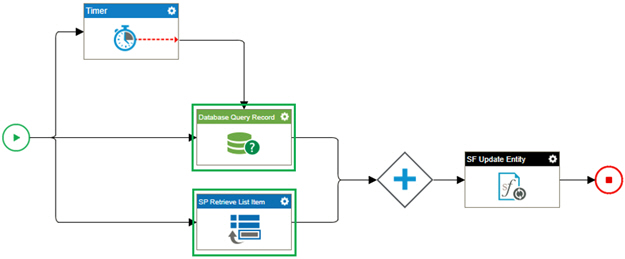
Configuration:
On the And activity, Dynamic is set to False
Result:
If both the SharePoint Retrieve List Item activity and the Database Query Record activity complete, the Salesforce Update Entity activity starts, regardless of the status of any other activities in the process.


