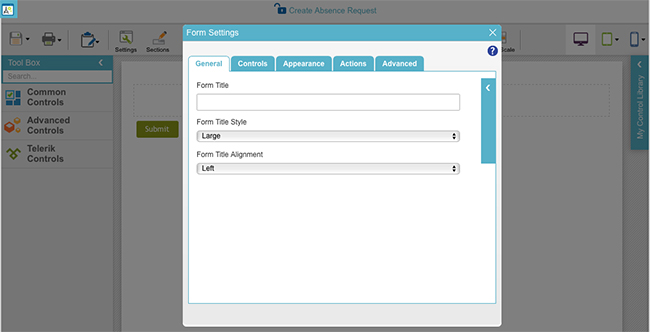(Example) Start an Absence Request Process with an eForm
To start an example absence request process with an eForm, do the procedure in this topic.
Target Result
When you complete this example procedure, the finished eForm will look like this.
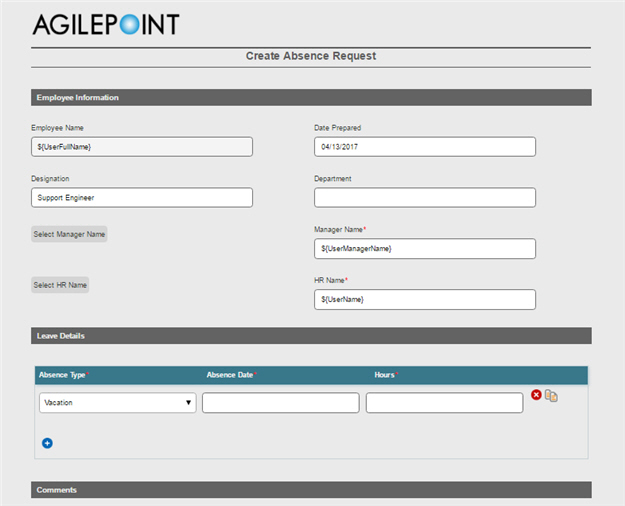
Good to Know
- For a list of limitations for AgilePoint NX example documentation, refer to (Example) Create a Process-Based Application.
How to Start
Procedure
- On the eForms
 tab, drag the
Start Task (eForms)
tab, drag the
Start Task (eForms)  activity onto your process.
activity onto your process.
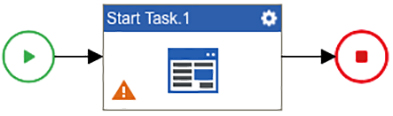
- On the Start Task Configuration screen, click Add New Form.
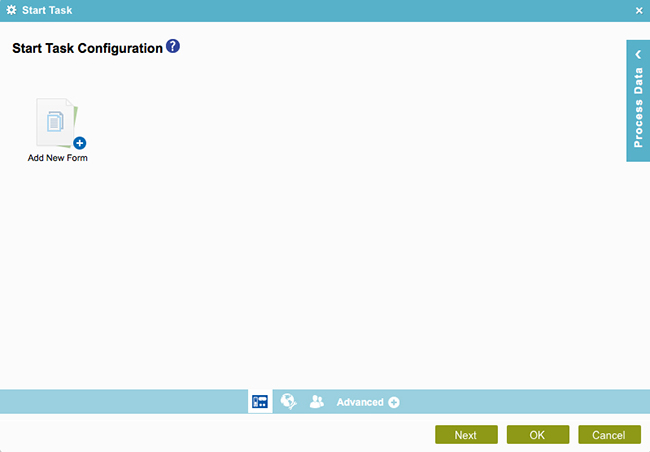
- On the Form Details screen, in the Form Name field, enter Create Absence Request.
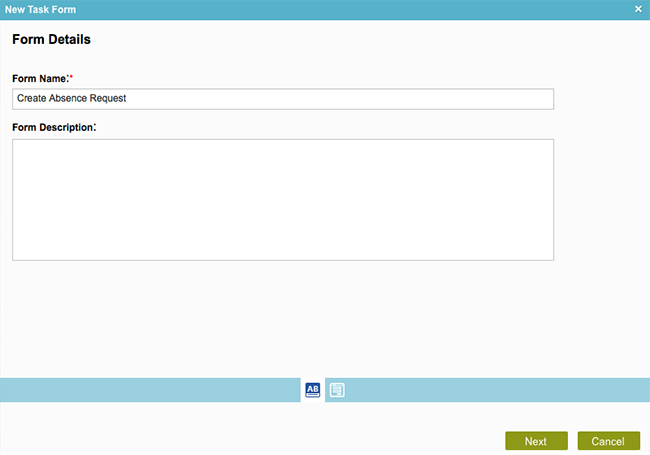
- Click Next.
- On the Choose Form Layout screen, click Blank Form.
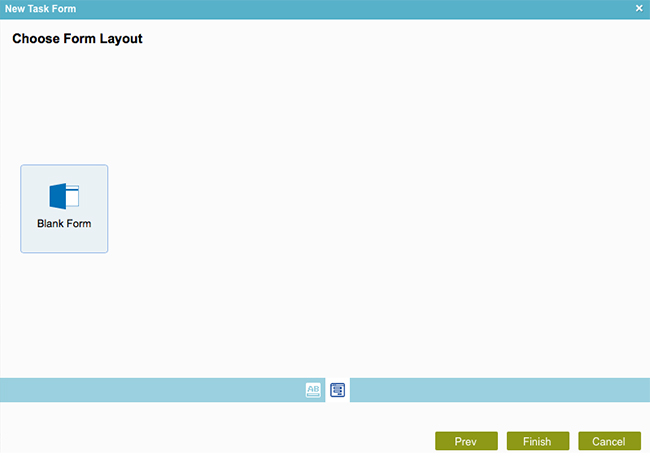
- Click Finish.
- The eForm Builder shows the Form Settings screen for your new eForm, Create Absence Request.