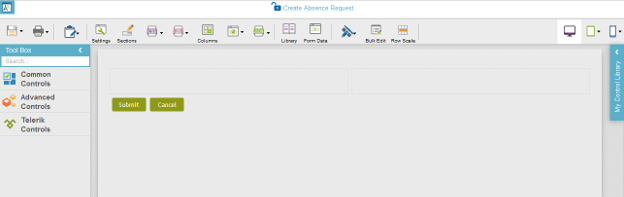(Example) Set Columns for the Create Absence Request eForm
To set the columns for the Create Absence Request eForm, do the procedure in this topic.
Good to Know
- For a list of limitations for AgilePoint NX example documentation, refer to (Example) Create a Process-Based Application.
How to Start
Procedure
- On the eForm Builder screen,
click Columns
 .
.
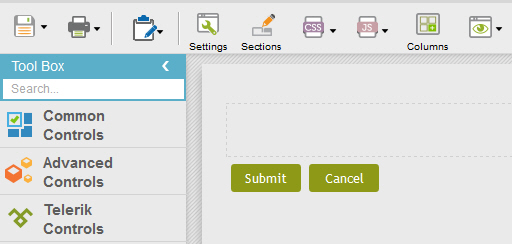
- On the Column Layout screen, click 2.
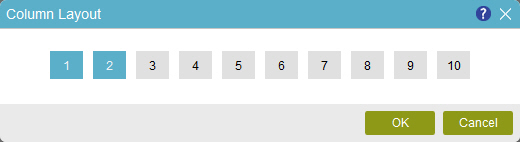
- Click OK.
- The eForm Builder shows the Create Absence Request eForm with 2 columns.