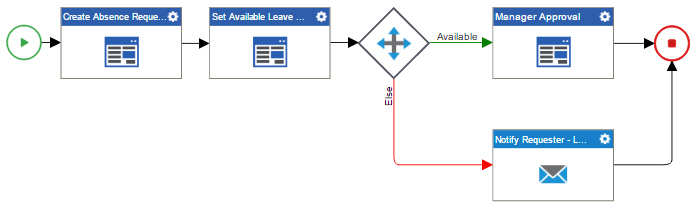(Example) Configure an E-mail activity to Notify the Requester if the Leave Hours Are Not Available
To configure an E-mail activity to notify the requester if the requested leave hours are not available, do the procedure in this topic.
Good to Know
- For a list of limitations for AgilePoint NX example documentation, refer to (Example) Create a Process-Based Application.
How to Start
- (Example) Create a Process-Based Application for an Absence Request.
- (Example) Start an Absence Request Process with an eForm.
- (Example) Create an eForm to Set Available Leave Hours.
- (Example) Configure a Condition Activity to Check the Leave Hours Available in the Absence Request Process.
- Do one of these:
- (Example) Create an E-mail Template to Notify the Requester if the Leave Hours are Not Available.
Procedure
- On the E-mail Notifications screen,
click General Configuration
 .
. - In the Display Name field, enter
Notify Requester If Requested Hours not available
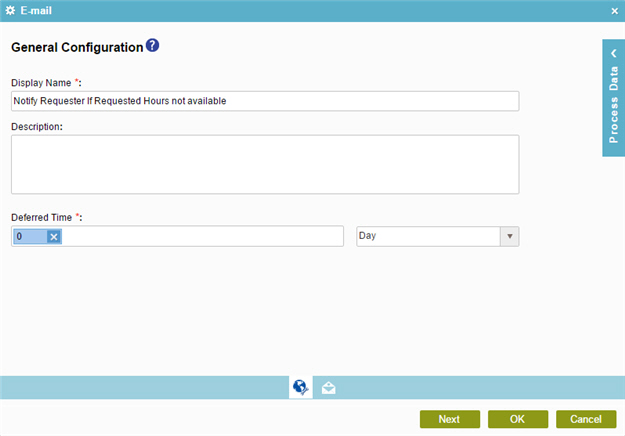
- Click Next.
- On the E-mail Notifications screen,
select Notify Requester - Leave Hours Requested not available.
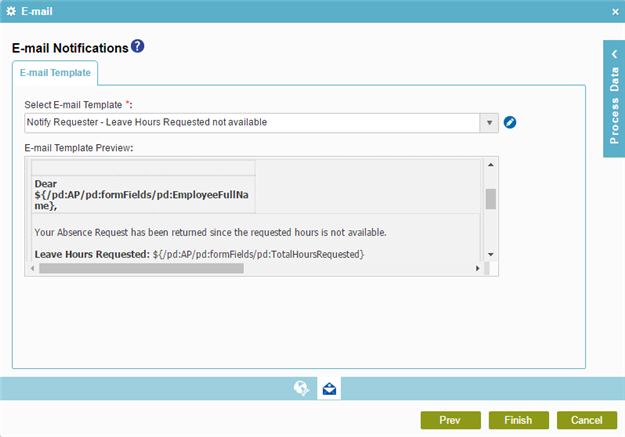
- Click Finish.
- The Process Builder shows the Notify Requester - Leave Hours Requested not available e-mail activity in the example absence request
process.