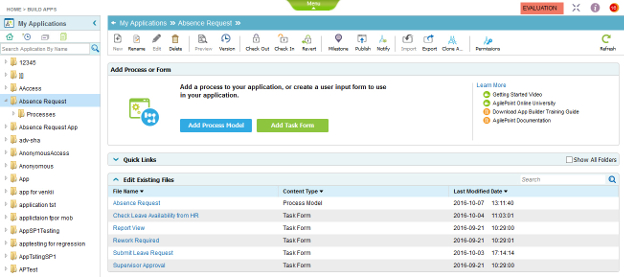(Example) Save and Check In an Absence Request Process
To save and check in the example Absence Request process, do the procedure in this topic.
Video: Check In and Publish the App
Note: The example shown in the video is not the same as the example shown in
the example procedure. The video and the procedure provide 2 different
examples to help you get started with AgilePoint NX applications.
Good to Know
- For a list of limitations for AgilePoint NX example documentation, refer to (Example) Create a Process-Based Application.
How to Start
- (Example) Create a Process-Based Application for an Absence Request.
- Complete the configuration of the Absence Request process.
- (Example) Validate the Absence Request Process.
Procedure
- On the Process Builder screen, click Save
 .
. 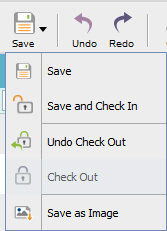
- On the Save quick menu, click Save and Check In
 .
. - The Process Builder screen closes, the
Application Explorer screen opens, and Absence Request process is saved and checked in.