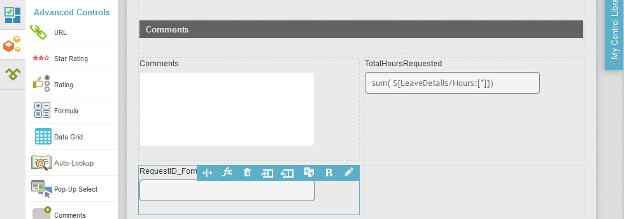(Example) Configure the Request ID Formula Control for the Create Absence Request eForm
To configure the Request ID formula form control to create a request ID for the absence request for the Create Absence Request eForm, do the procedure in this topic.
Good to Know
- For a list of limitations for AgilePoint NX example documentation, refer to (Example) Create a Process-Based Application.
How to Start
Procedure
- On the eForm Builder screen, in the Toolbox, open, the Advanced Controls
 tab.
tab. 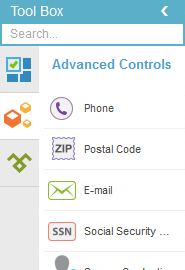
- On the Advanced Controls
 tab, drag a Formula
tab, drag a Formula  form control onto your eForm.
form control onto your eForm. - On the Field Setting - Formula screen, click the General tab.
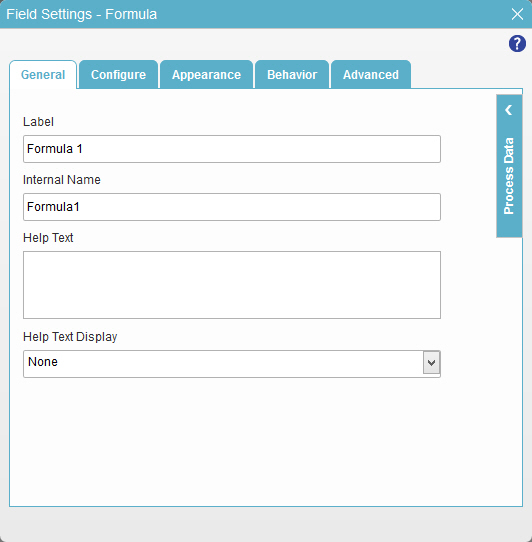
- In the Label field, enter RequestID_FormulaField.
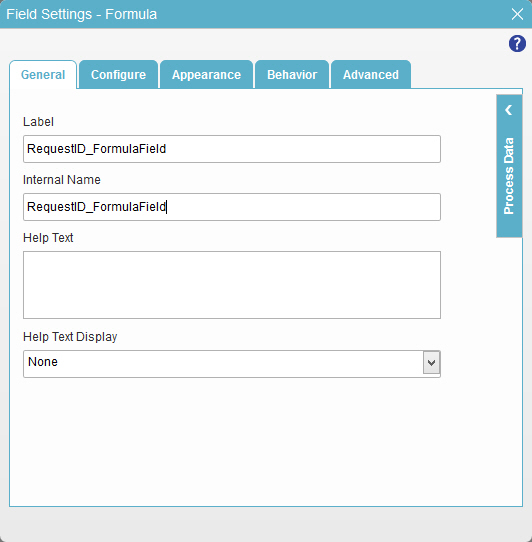
- Click the Behavior tab.
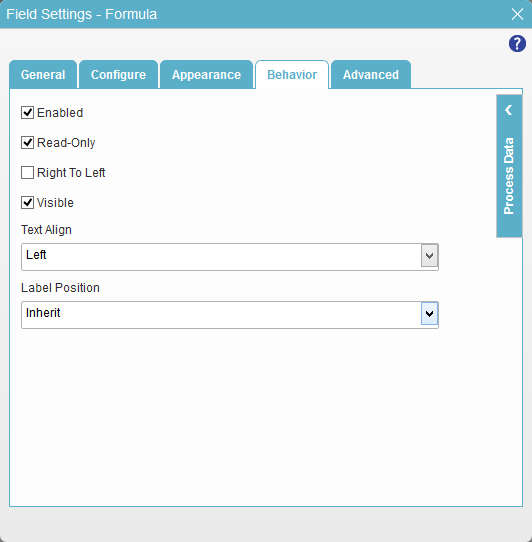
- Deselect Visible.
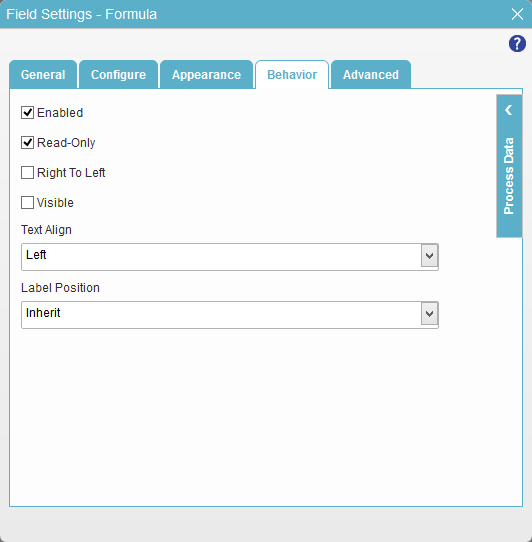
- To save the changes, click Close Screen
 .
. - The eForm Builder shows the RequestID_FormulaField field for the Create Absence Request
eForm.