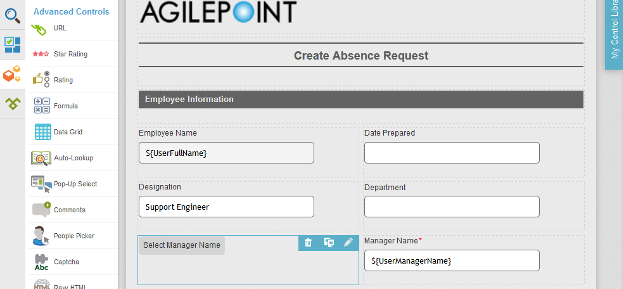(Example) Configure the Select Manager Name People Picker for the Create Absence Request eForm
To configure the Select Manager Name people picker form control to let the form user select the manager on the Create Absence Request eForm, do the procedure in this topic.
Good to Know
- For a list of limitations for AgilePoint NX example documentation, refer to (Example) Create a Process-Based Application.
How to Start
Procedure
- On the eForm Builder screen, in the Toolbox, open, the Advanced Controls
 tab.
tab. 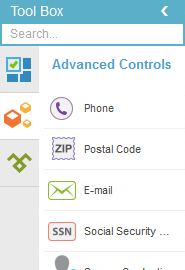
- On the Advanced Controls
 tab,
drag a People Picker
tab,
drag a People Picker  form control onto your eForm.
form control onto your eForm. - On the Field Setting - People Picker screen, click the General tab.
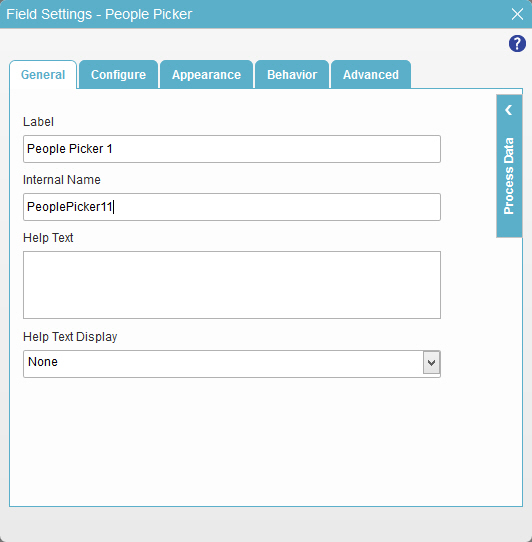
- In the Label field, enter Select Manager Name.
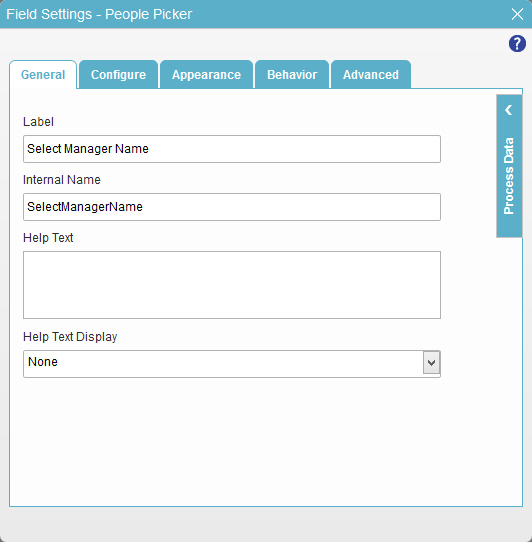
- Click the Configure tab.
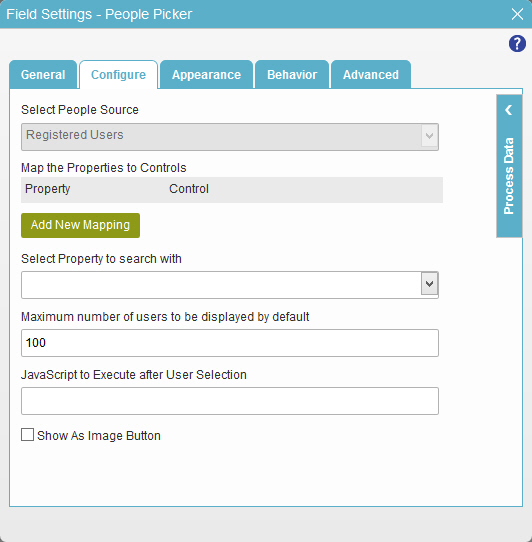
- Click Add New Mapping.
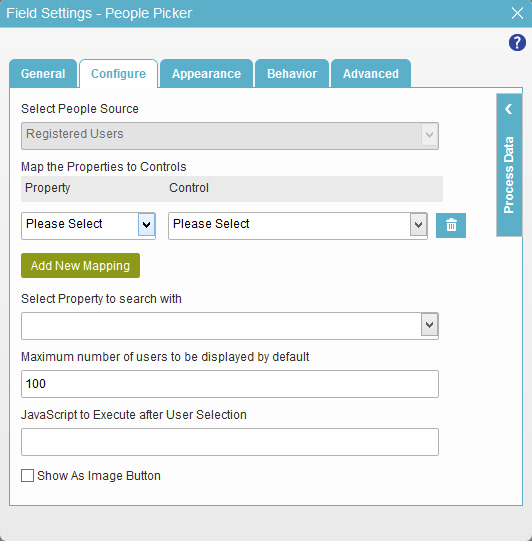
- In the Property list, select UserName.
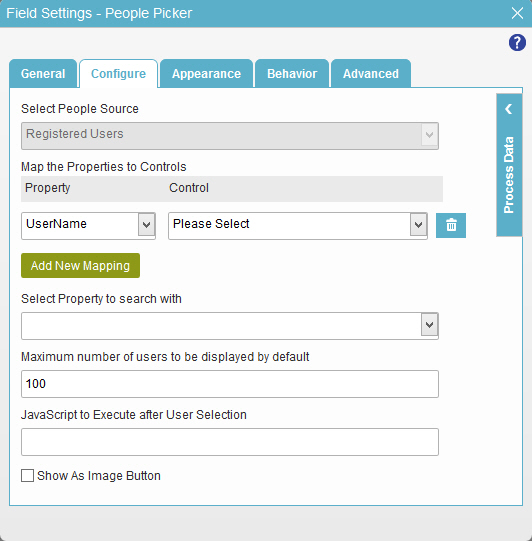
- In the Control list, select ManagerUserName.
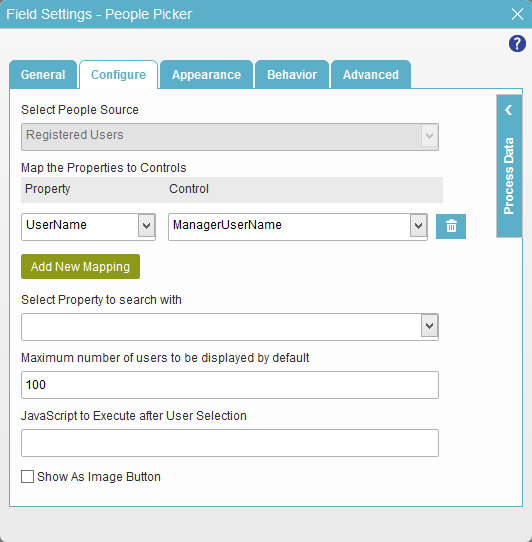
- In the Select Property to search with list, select UserName.
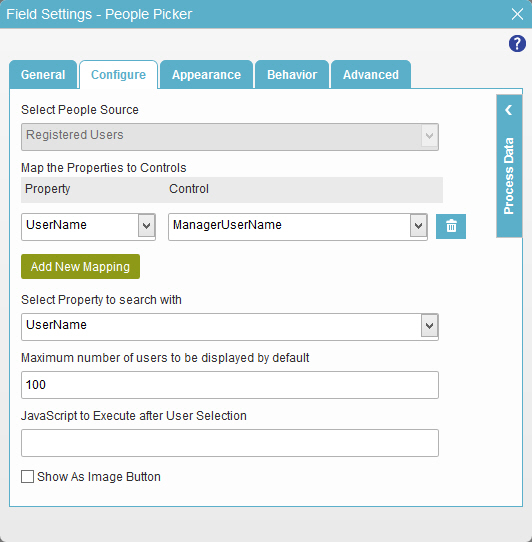
- To save the changes, click Close Screen
 .
. - The eForm Builder shows the Select Manager Name control for the Create Absence Request
eForm.