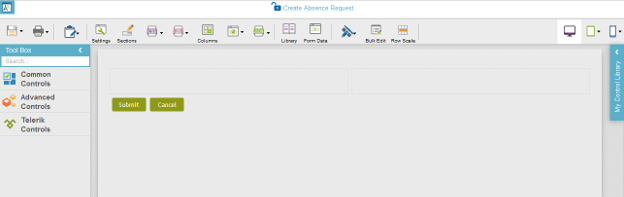(Example) Configure the Form Settings for the Create Absence Request eForm
To configure the form settings for the Create Absence Request eForm, do the procedure in this topic.
Video: Create Your First eForm
Good to Know
- For a list of limitations for AgilePoint NX example documentation, refer to (Example) Create a Process-Based Application.
How to Start
Procedure
- On the Form Settings screen, click Appearance tab.
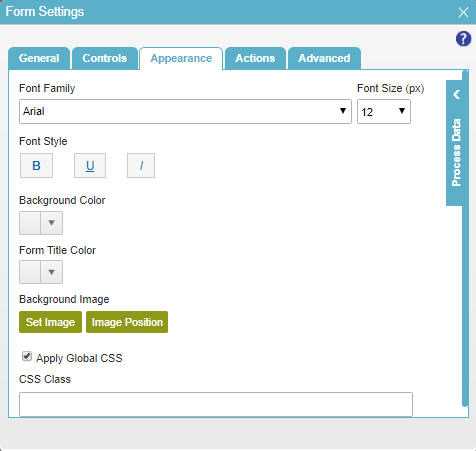
- Click the Background Color list.
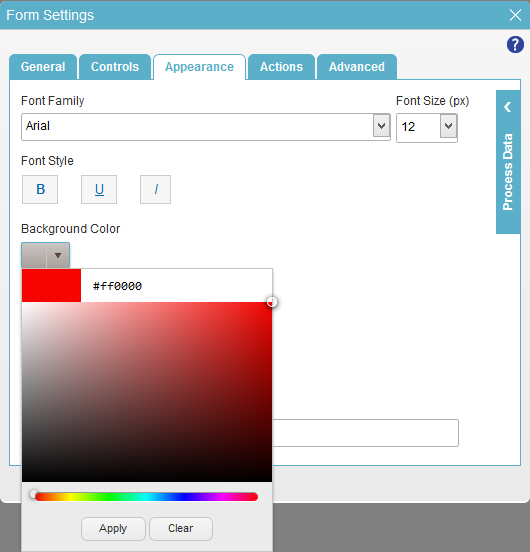
- In the Background Color palette, enter the hex code #eaeaea.
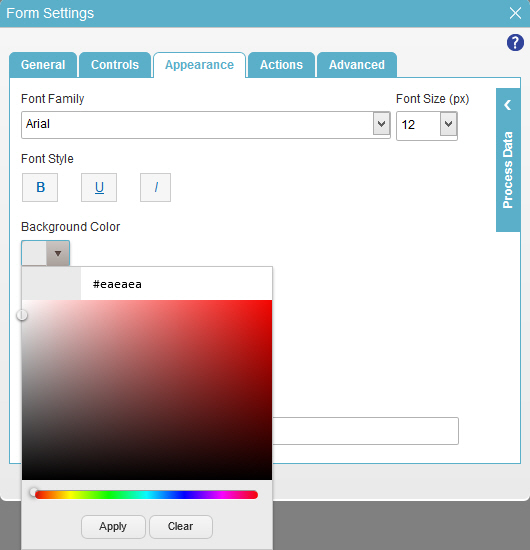
- Click Apply.
- Click the Advanced tab.
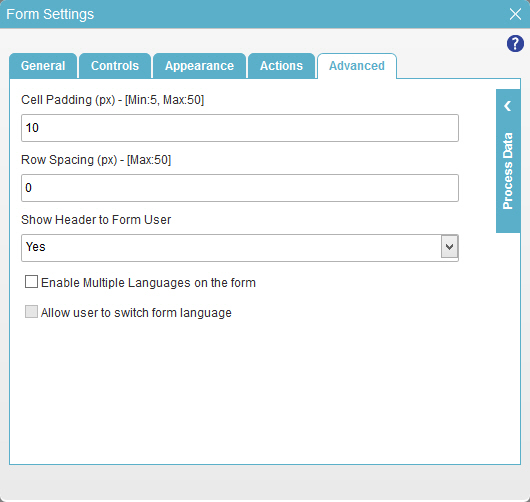
- On the Advanced tab, in the Cell Padding (px) field, enter 5.
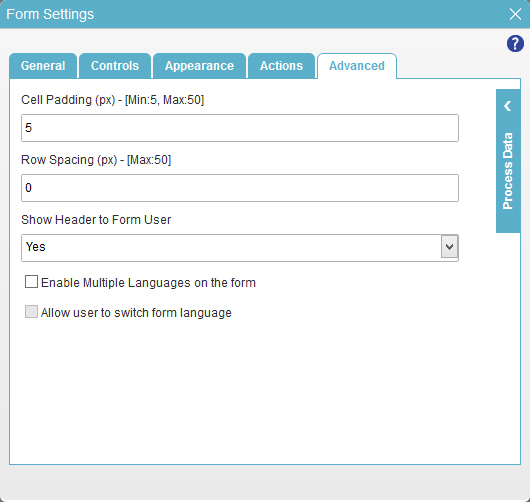
- To save the changes, click Close Screen
 .
. - The eForm Builder shows your new eForm, Create Absence Request.