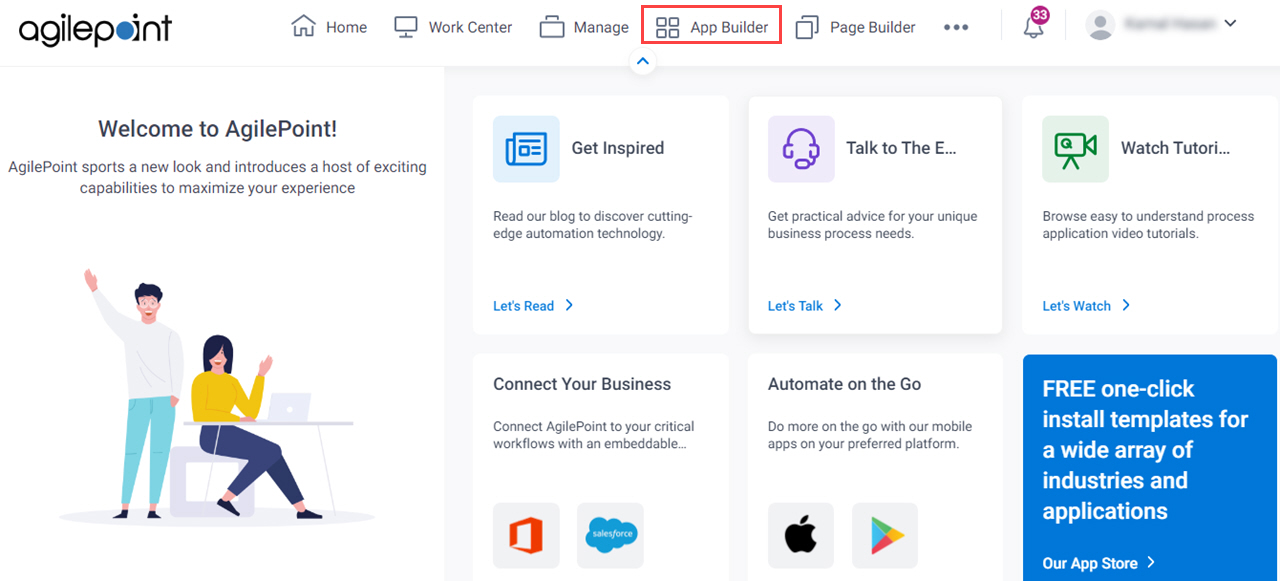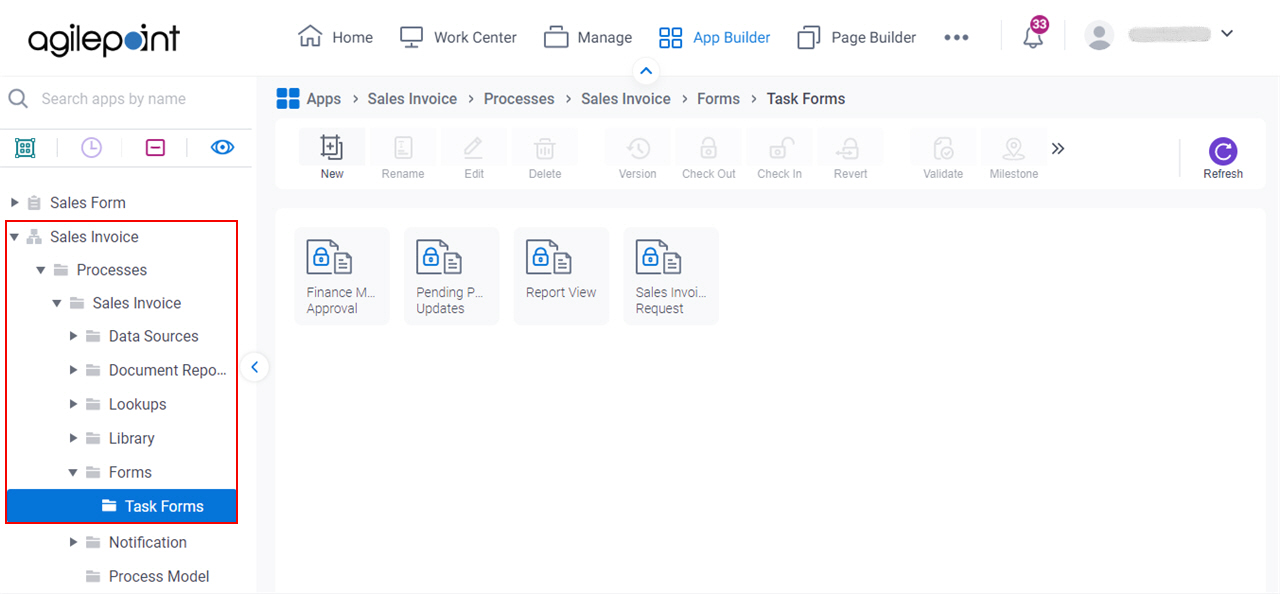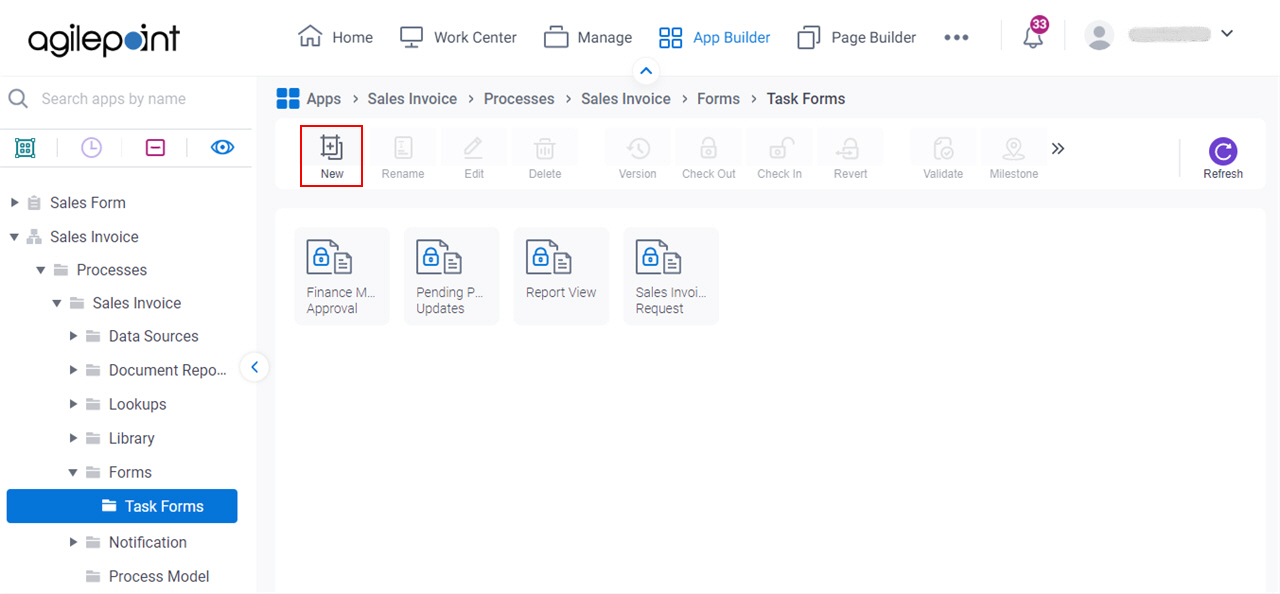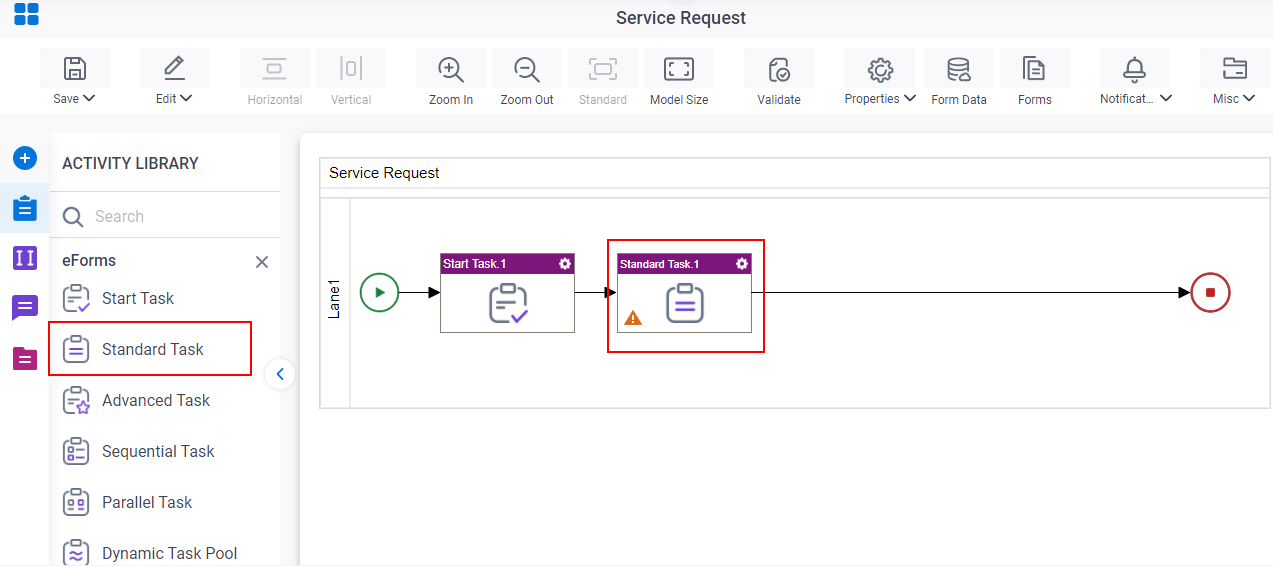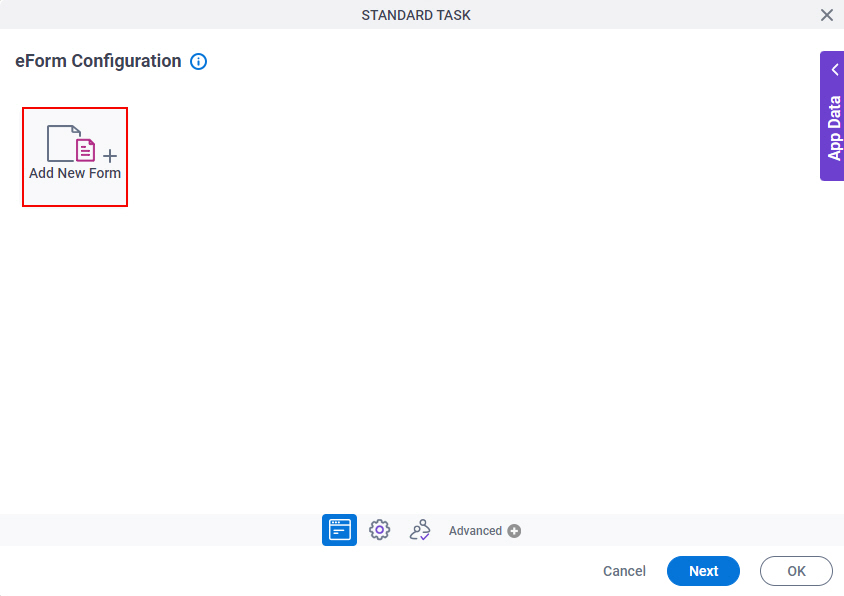Anonymous Start Task (eForms) activity
An activity that lets a runtime app user complete an eForm that starts a process with no authentication to AgilePoint NX.
The eForms Start Task activity specifies the participant for your task as the process initiator. You can also specify anonymous access for a Start Task activity. However, for the Anonymous Start Task activity, the participant is specified with the Anonymous Access settings, and you can not add any participants that are not anonymous.
Use an Anonymous Start Task activity only if this is the first activity in your process. If you have other activities before the form, use the Anonymous Standard Task (eForms) activity.
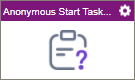
Configure the Anonymous Start Task (eForms) activity
To configure the Anonymous Start Task (eForms) activity, do the procedure in this topic.
Video: Create Your First eForm
Examples
- (Example) Use Anonymous Authentication in a Process-Based App
- Examples - Step-by-step use case examples, information about what types of examples are provided in the AgilePoint NX Product Documentation, and other resources where you can find more examples.
Prerequisites
- A process-based app.
To configure anonymous access in a form based app Refer to Anonymous eForm Access screen.
- Several actions are required before you can use this activity. For more information, refer to (Example) Use Anonymous Authentication in a Process-Based App.
Good to Know
- In most text fields, you can use process data variables as an alternative to literal data values.
- In this activity these settings are configured by default:
- Anonymous forms are enabled by default.
- The only accepted participant is an anonymous form user.
- The Auto Complete activity property is set to True. This means the first time a task is entered at runtime, it is automatically marked as Completed.
- The Submit Step activity properties is set to True. This means that the activity starts the process.
- To enforce strict security, AgilePoint highly recommends
you use anonymous forms for data entry only, and avoid using lookups
that connect to your backend systems.
However, the decision whether to use lookups in anonymous forms is based on your business requirements. If your requires you to use a lookup to backend system, make that design choice as necessary.
- This section shows the configuration settings on the configuration screens for this activity. Other configuration settings apply to human task activities. For more information, refer to:
- If you have questions about the security impacts or best practices for anonymous forms, contact AgilePoint Professional Services.
How to Start
- Open Process Builder.
For information about how to open this screen, refer to Process Builder.

- In Process Builder, in the Activity Library,
open the eForms tab.
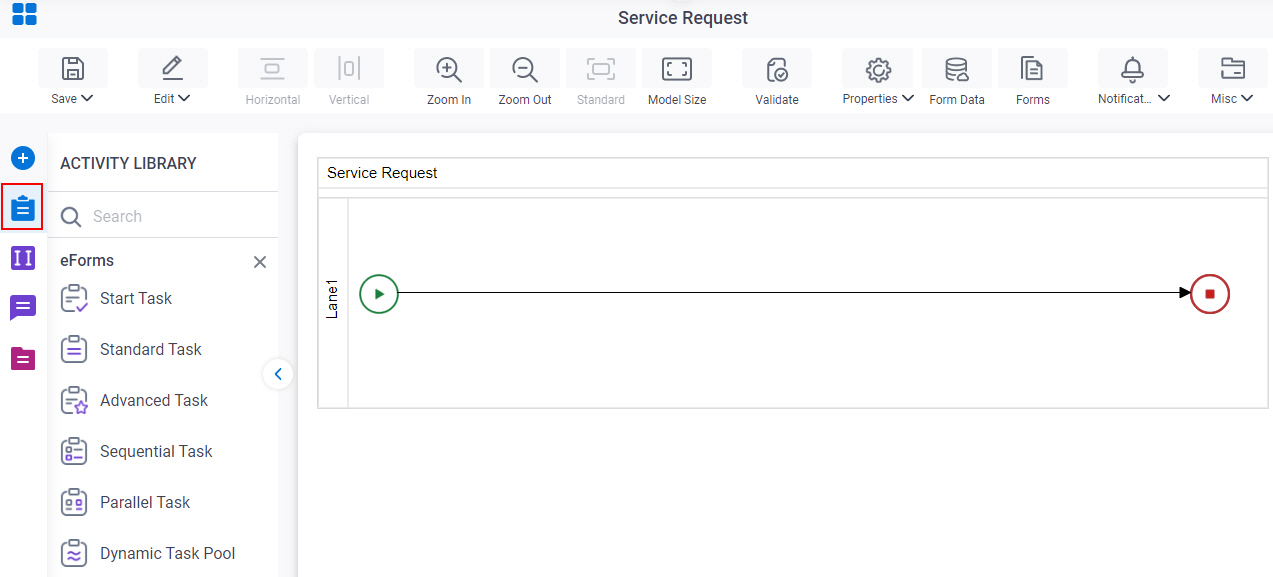
- On the eForms
tab,
drag the Anonymous Start Task
activity onto your process.
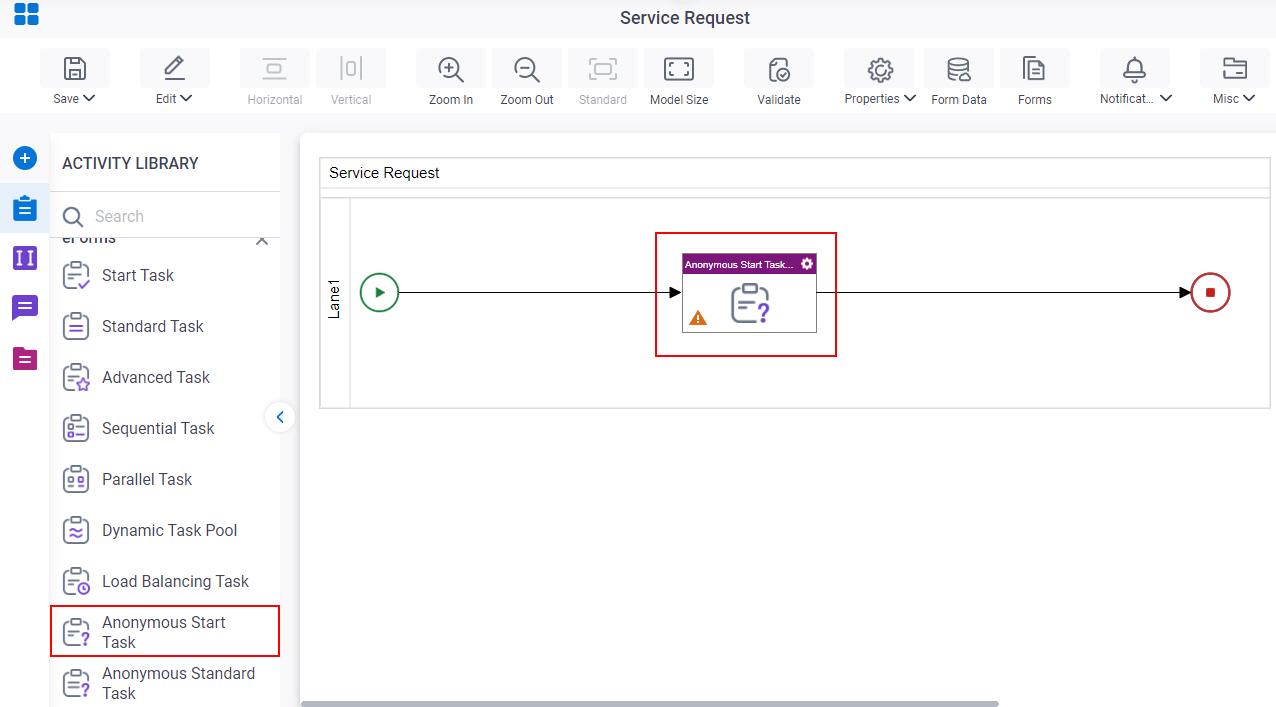
Procedure
- On the Start Task Configuration screen, do one of these:
- Select the form that exists.
- Create a new task form.
- Click Add New Form.
- Complete the fields on the
Form Details screen.
For more information, refer to Form Details screen.
- Click General Configuration
 .
. - Complete the fields on the General Configuration screen.
- Click Anonymous Access
 .
. - Complete the fields on these screens.
- Anonymous eForm Access > Anonymous Access tab.
- Anonymous eForm Access > URL tab.
- Anonymous eForm Access > Firewall tab.
- Anonymous eForm Access > Security > Restrict APIs tab.
- Anonymous eForm Access > Security > Restrict System Tokens tab.
For more information, refer to (Example) Use Anonymous Authentication in a Process-Based App.
- (Optional) When the task changes status, you can send notifications using e-mail, Viva Engage, Salesforce Chatter, or
SMS:
- To send an email notification, click
Advanced
 >
Email Notifications
>
Email Notifications  .
. For more information, refer to Email Notifications screen (Process Activities).
- To send a notification with Yammer, click Advanced
 > Yammer Notifications
> Yammer Notifications  .
. For more information, refer to Viva Engage Notifications screen.
- To send a notification with Salesforce Chatter, click Advanced
 > Chatter Notifications
> Chatter Notifications  .
. For more information, refer to Chatter Notifications screen.
- To send a notification with SMS, click Advanced
 >
SMS Notifications
>
SMS Notifications  .
.
For more information, refer to SMS Notifications screen.
- To send an email notification, click
Advanced
Form Details screen
How to Start
Form Details screen
Configures a human task form.
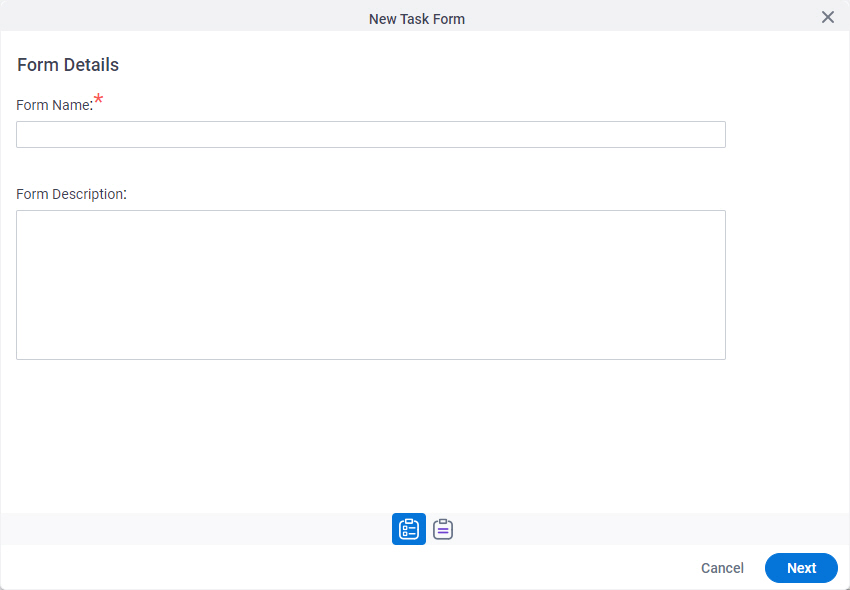
Fields
| Field Name | Definition |
|---|---|
|
Form Name |
|
|
Form Description |
|
|
Next |
|
Choose Form Layout screen
Lets you choose the layout for the form.
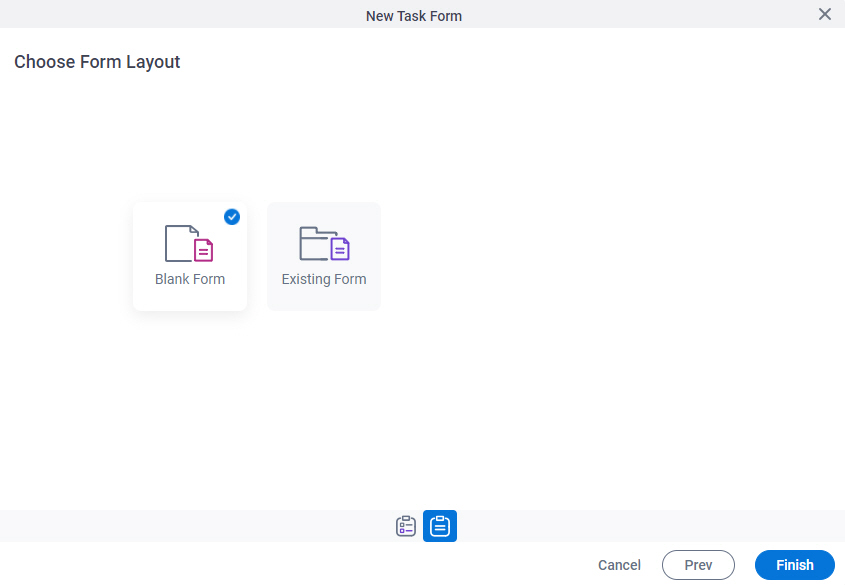
Fields
| Field Name | Definition |
|---|---|
|
Form Layouts |
|
General Configuration
Specifies the general information for the Anonymous Start Task activity.
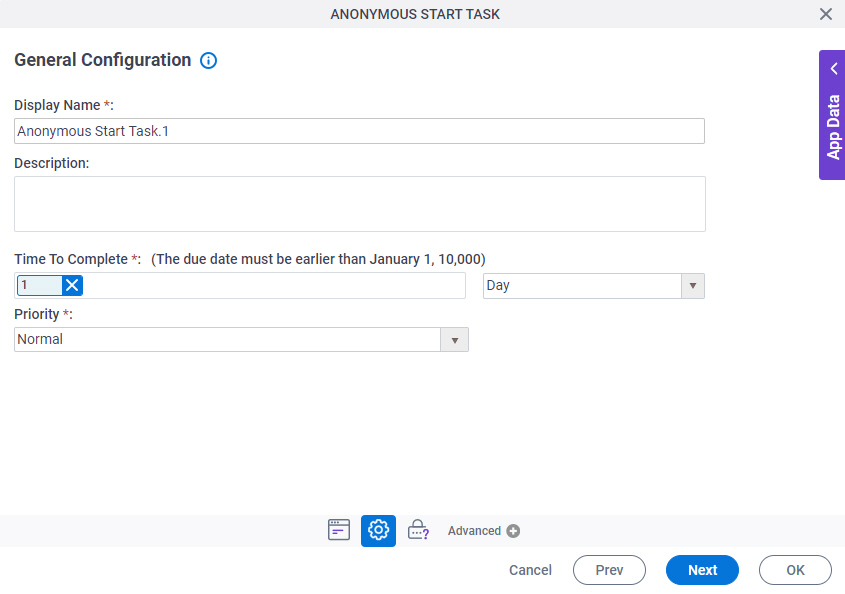
Fields
| Field Name | Definition |
|---|---|
|
Display Name |
|
|
Description |
|
|
Time To Complete |
|
|
Priority |
|
Anonymous eForm Access > Anonymous Access tab
Specifies an access token for anonymous authentication.
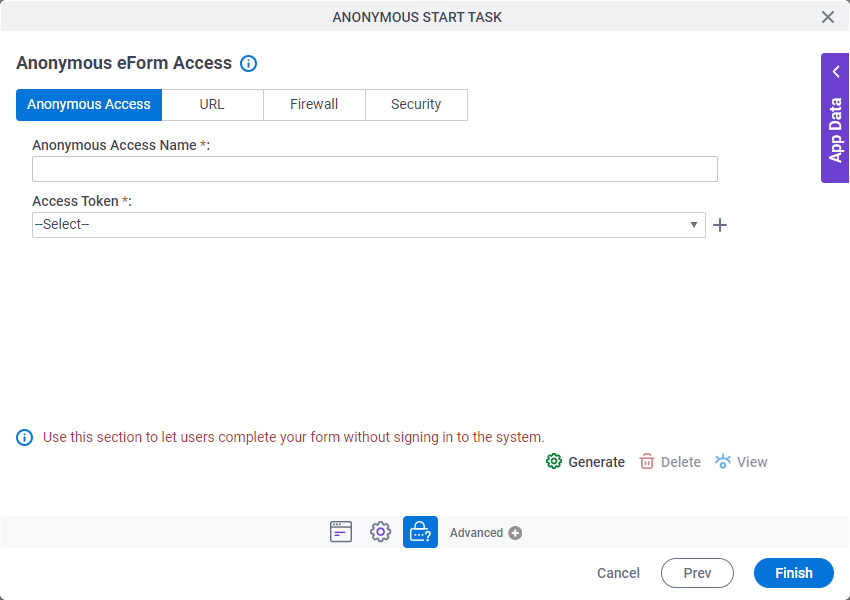
Prerequisites
- Add access rights to a role to create anonymous forms.
- Create an access token for anonymous authentication.
Fields
| Field Name | Definition |
|---|---|
|
Anonymous Access Name |
|
|
Access Token |
|
|
Generate |
|
|
Delete |
|
|
View |
|
|
Finish |
|
Anonymous eForm Access > URL tab
Specifies your proxy or external URL to show your eForm to anonymous form users. You can also add your own query string parameters to show form controls completed with the values for the query string parameter.
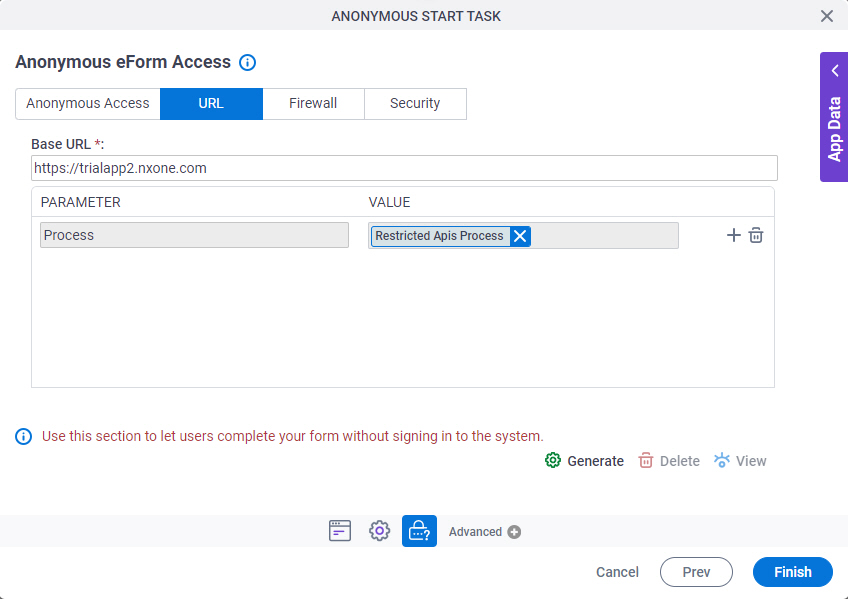
Prerequisites
- Add access rights to a role to create anonymous forms.
- Create an access token for anonymous authentication.
Fields
| Field Name | Definition |
|---|---|
|
Base URL |
|
|
Parameter |
|
|
Value |
|
|
Add |
|
|
Delete |
|
|
Generate |
|
|
Update |
|
|
Delete |
|
|
View |
|
|
Finish |
|
Anonymous eForm Access > Firewall tab
Specifies an IP address range to limit the access of an anonymous form.
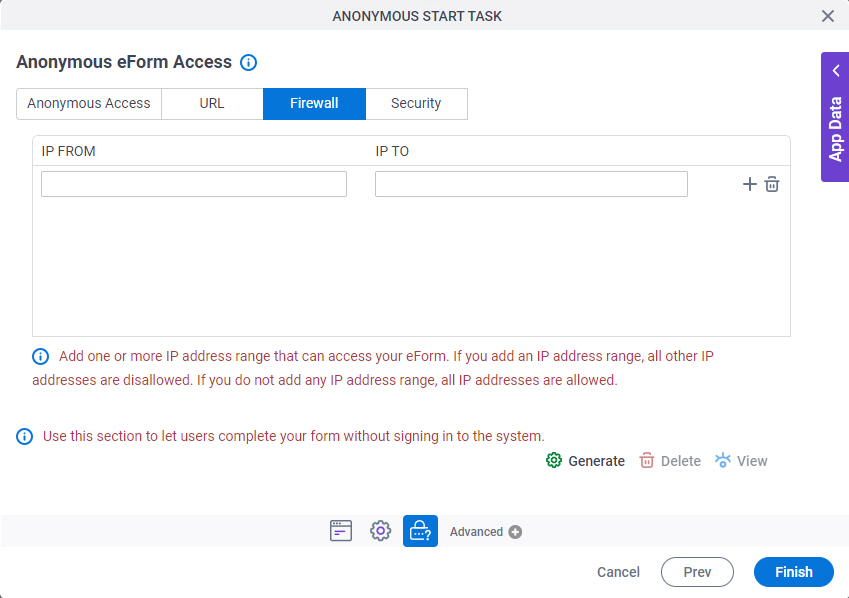
Prerequisites
- Add access rights to a role to create anonymous forms.
- Create an access token for anonymous authentication.
Fields
| Field Name | Definition |
|---|---|
|
IP From |
|
|
IP To |
|
|
Generate |
|
|
Update |
|
|
Delete |
|
|
View |
|
|
Finish |
|
Anonymous eForm Access > Security > Restrict APIs tab
Prevents unauthorized access by allowing only APIs on your whitelist to make API calls to or from your anonymous form. If an API is not on the whitelist, and it tries to make calls against the anonymous form, an error message shows.
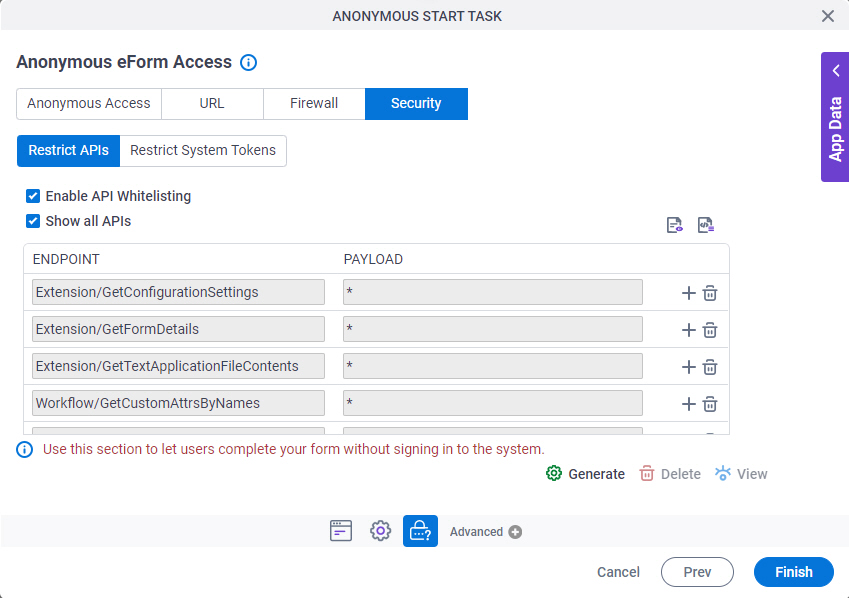
Prerequisites
- Add access rights to a role to create anonymous forms.
- Create an access token for anonymous authentication.
- AgilePoint NX OnDemand (public cloud), or AgilePoint NX PrivateCloud or AgilePoint NX OnPremises v8.0 or higher.
Fields
| Field Name | Definition |
|---|---|
Enable API Whitelisting |
|
Show All APIs |
|
Start Capturing APIs |
|
Stop Capturing APIs |
|
|
Generate |
|
|
Delete |
|
|
View |
|
|
Finish |
|
Anonymous eForm Access > Security > Restrict System Tokens tab
Prevents the anonymous form from using specified system data variables. .
This option can prevent sensitive information from showing on an eForm.
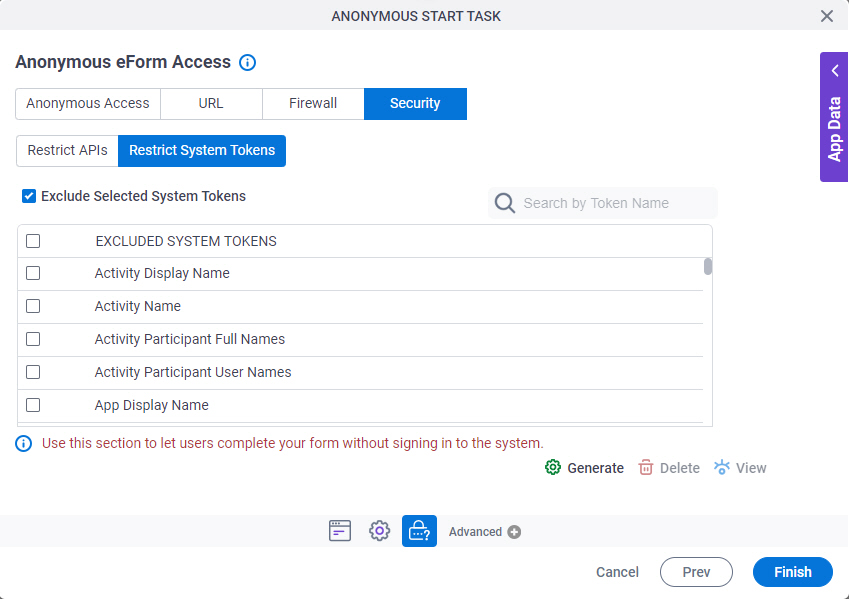
Prerequisites
- Add access rights to a role to create anonymous forms.
- Create an access token for anonymous authentication.
- AgilePoint NX OnDemand (public cloud), or AgilePoint NX PrivateCloud or AgilePoint NX OnPremises v8.0 or higher.
Fields
| Field Name | Definition |
|---|---|
Exclude Selected System Tokens |
|
Excluded System Tokens |
|
Search By Token Name |
|