Language Editor screen
Creates, changes, or deletes a language to use in eForms.
Adds language files that you can use in your eForms. You can specify the custom keys from these files to add locale text to your eForm. For example, you can change the Save button text in a language that the user selects, such as Chinese or French.
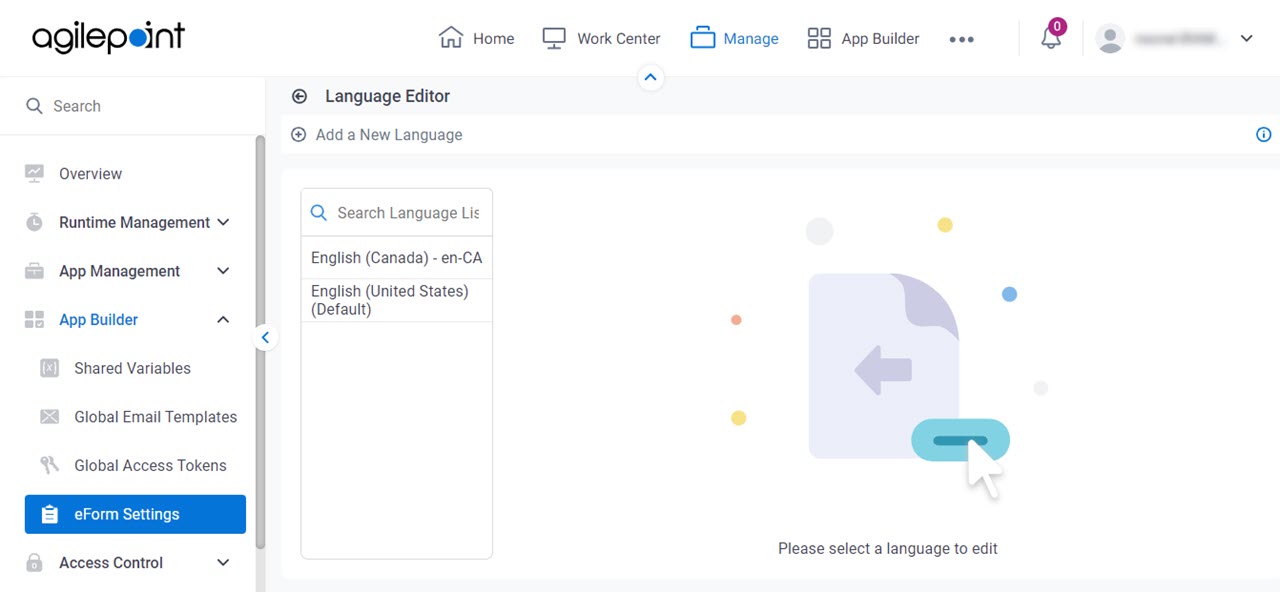
Video: Manage Your Organization
Examples
- (Example) Show an eForm in More Than One Language (Multi-Language Forms)
- Examples - Step-by-step use case examples, information about what types of examples are provided in the AgilePoint NX Product Documentation, and other resources where you can find more examples.
How to Start
- Click Manage.

- In Manage Center,
click App Builder > eForms Settings.
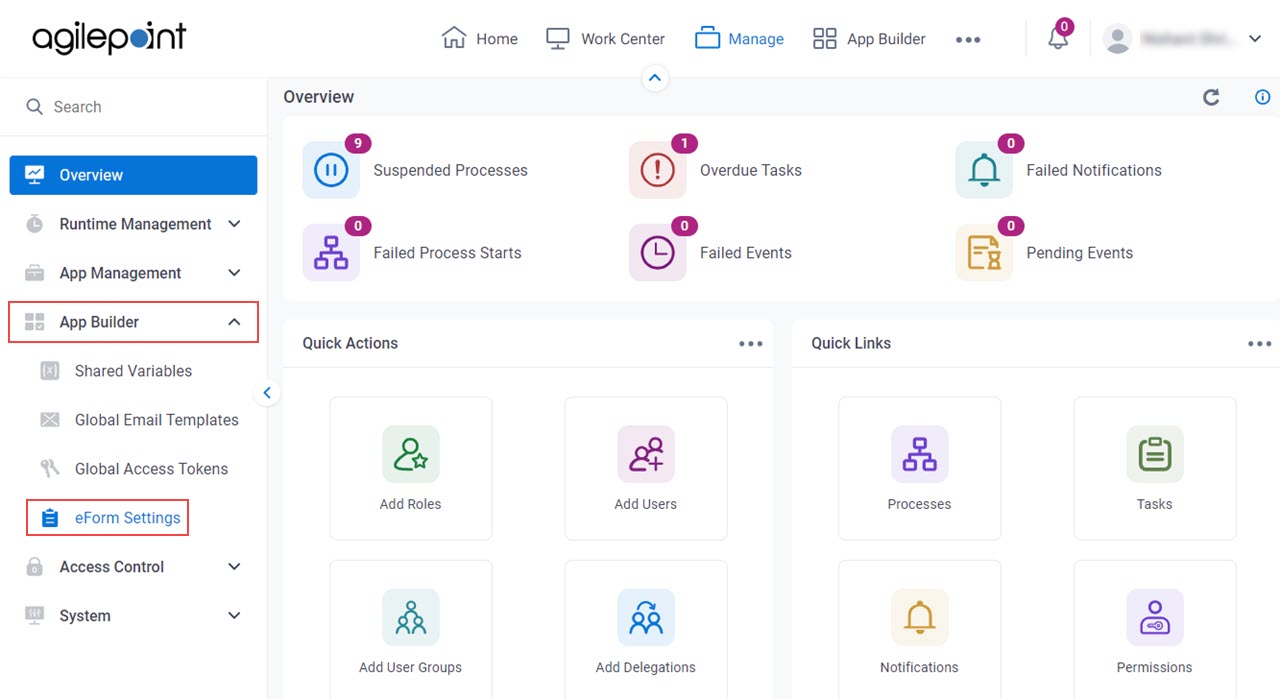
- On the eForms Settings screen, click Language.
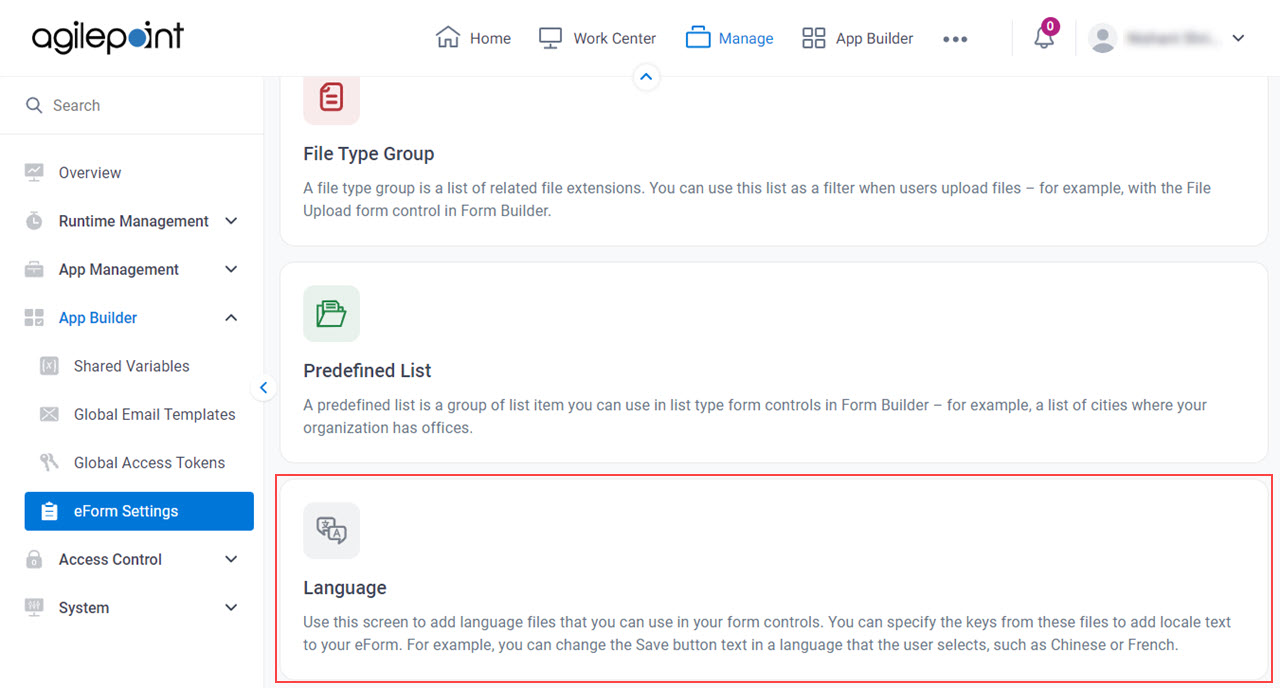
Fields
| Field Name | Definition |
|---|---|
| Back |
|
Add a New Language |
|
Delete |
|
Import |
|
Export |
|
App Associations |
|


