Skype for Business Template Configuration screen
Specifies the content of the Skype for Business template. The Skype for Business template gives the template name, message, and other parts of an automated Skype for Business template sent from AgilePoint NX.
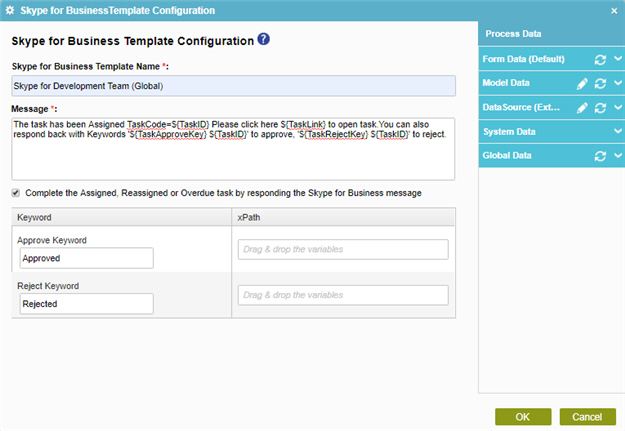
How to Start
- Do one of these:
- On the Application Explorer screen, do one of these:
- In the Process Builder, in the My Application pane, expand
your application
, and do one of these:
- Click Notification
- Click Lync.
- Do one of these:
- To create a Skype for Business template, click
New
 .
.
- To change an Skype for Business template, click the template, and
click Edit
 .
.
- To create a Skype for Business template, click
New
- Click Process Model
- Double-click your process.
- Click Notification
 > Skype for Business Template
> Skype for Business Template  .
. - On the Skype for Business screen, in the Skype for Business Template, click Add
 .
.
- Click Notification
Fields
| Field Name | Definition |
|---|---|
|
Skype for Business Template Name |
|
|
Message |
|
|
Complete the Assigned, Reassigned or Overdue task by responding the Skype for Business message |
|
|
Keyword |
|
|
Xpath |
|


