Process Data
Gives a list of process data variables that you can use to configure your activity or form control, instead of fixed values. You can use variables from a form, your process, an external system, or data that is available to your application.
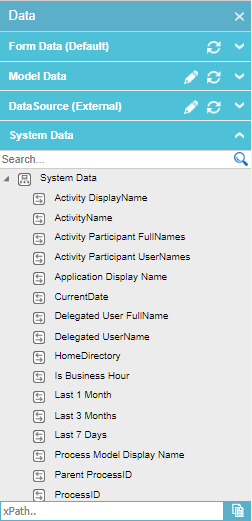
Video: Configuring Process Data
Video: Process Designer Overview
Video: Use Variables for URLs
Examples
- (Example) Create and Run a Process-Based Application
- (Example) Configure Process Data Variables for Voting Approval in Advanced Task Activity
- (Example) Configure Process Data Variables for a Next Loop Activity
- (Example) Configure an Initialize Loop Activity to Store the Leave Information
- (Example) Create Zoom Meeting
- (Example) Create an Inline Function
- (Example) Configure a Convert Date Format activity
- (Example) Configure the Update Process Data Activity
- (Example) Create a Word Document and PDF File with Data from an App
- Examples - Step-by-step use case examples, information about what types of examples are provided in the AgilePoint NX Product Documentation, and other resources where you can find more examples.
How to Start
- Do one of these:
- In a process, add or change any activity.
- In a eForm, add or change any form control.
- On the configuration screen, click the Process Data tab.
Fields
| Field Name | Definition |
|---|---|
|
Form Data |
|
|
Model Data |
|
|
Data Source (External) |
|
|
System Data |
|
|
Global Data |
|
|
Global Translation Keys |
|


