(Example) Create a Subform for Absence Details for the Create Absence Request eForm
To design the Leave Details subform form control for the Create Absence Request eForm, do the procedure in this topic.
Good to Know
- For a list of limitations for AgilePoint NX example documentation, refer to (Example) Create a Process-Based Application.
How to Start
- (Example) Create a Process-Based Application for an Absence Request.
- (Example) Start an Absence Request Process with an eForm.
- (Example) Configure the Form Settings for the Create Absence Request eForm.
- (Example) Set Columns for the Create Absence Request eForm.
- (Example) Configure the Leave Details Subform for the Create Absence Request eForm.
Procedure
- On the Form Control Quick Menu, click Design Subform
 .
.

- The eForm Builder shows the Leave Details subform.
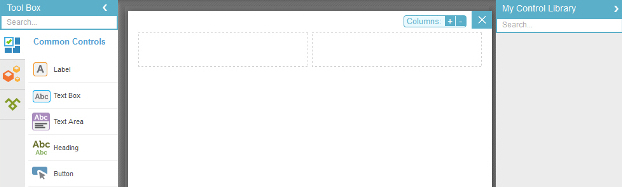
- Click Add Column
 1 time.
1 time. - The eForm Builder shows the Leave Details subform with 3 columns.



