Add a Background Image to an eForm
To add a background image to an eForm, do the procedure in this topic.
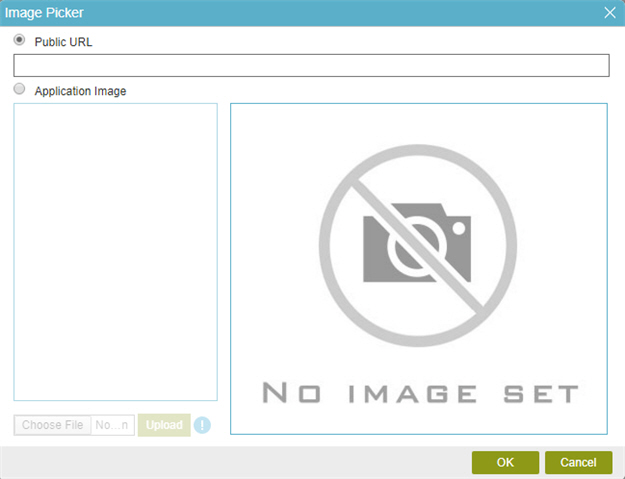
Video: Create Your First eForm
Video: eForm Builder Interface
Good to Know
- The image file size can not be more than 2 MB.
- To configure the size and position of background image, refer to Background Image Position screen.
How to Start
- On the Application Explorer screen, do one of these:
- On the eForm Builder screen, click Settings
 .
. - On the Form Settings screen, in the Appearance tab, click Set Image.
Procedure
- On the Image Picker screen, do one of these.
- To set an image from a public URL, do this procedure.
- Select Public URL.
- In the URL field, enter the URL of the image.
- To set an image from the local file system, do this procedure.
- Select Application Image.
- Click Browse and select the image from the local file system.
- Click Upload.
- Select the image in the list.
- To set an image from a public URL, do this procedure.


