Change the Properties of More than One Control on an eForm
To change the properties of more than one form control at one time in an eForm, do the procedure in this topic.
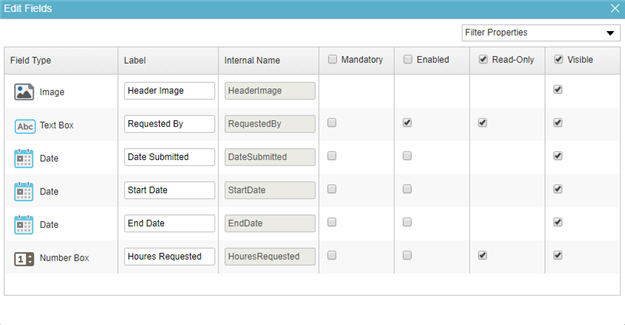
Video: eForm Builder Interface
How to Start
- On the Application Explorer screen, do one of these:
- On the eForm Builder screen, click Bulk Edit
 .
.
Procedure
- On the Bulk Edit screen, in the Filter Properties field, select the form control properties to change.
Some properties are selected by default. You can choose to deselect most, but Field Type, Label, and Internal Name cannot be deselected.
- Make changes as necessary to the properties of your form controls


