Configure an Auto Lookup
To configure an auto lookup, do the procedure in this topic.
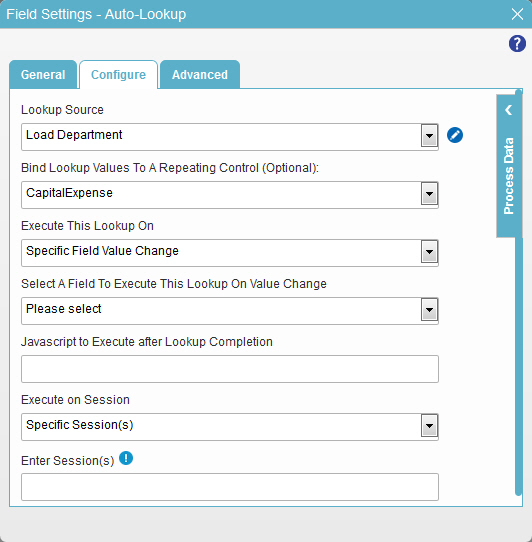
Video: Show Data from a Database on an eForm
Video: Configure Form Controls with Cascading Lookups
Video: Show Data from a REST Service on an eForm
Video: Show Data from a Web Service on an eForm
Video: Show Data from Salesforce on an eForm
Video: Show Data from SharePoint on an eForm
Video: Add a Custom Search Screen
Video: Common Configuration Settings in eForm Controls
How to Start
- On the Application Explorer screen, do one of these:
- Do one of these:
- Add a control:
- On the eForm Builder screen, in the Toolbox, open the Advanced Controls
 tab.
tab. - On the Advanced Controls
 tab, drag the Auto Lookup
tab, drag the Auto Lookup  or
Pop-Up Select
or
Pop-Up Select  form control onto your eForm.
form control onto your eForm.
- On the eForm Builder screen, in the Toolbox, open the Advanced Controls
- Change a control:
- On your eForm, click the control, and click Edit
 .
.
- On your eForm, click the control, and click Edit
- Add a control:
- Click the Configure tab.
Procedure
- On the Configure tab, in the Lookup Source list, select your lookup.
- (Optional) Click Add Lookup
 to add a lookup.
to add a lookup.
For more information, refer to Create a Lookup.
- In the Bind Lookup Values To A Repeating Control (Optional) field, select a form control on your form to show the results of the lookup procedure.
You can select a form control that can show repeating data. For example, Radio Button, Drop-Down List, or List Box.
- Complete the Execute This Lookup On field as necessary:
Field Name Definition Execute This Lookup On
- Function:
- Specifies when the control does the data lookup.
- To Open this Field:
-
- In the Lookup Source field, select your lookup from the list.
- Accepted Values:
- Form Load - Does the lookup when the form opens.
- Related Field Value Change - Does the lookup when the value in a related field configured in your lookup changes.
- Specific Field Value Change - Does the lookup when a value in a specific field on the eForm changes.
- Form Load & Related Field Value Change - Does the lookup when the form opens or when there is a change in the value of the related field.
In these settings, "related field value" means the value of a different field that can change the data the lookup gets. For example, changing the value of request mapping fields may change the data retrieved by a REST service lookup. Changing the value of a WHERE clause field may change the data retrieved by a database lookup. This setting monitors those fields and runs the lookup if the field values change.
- Default Value:
- Form Load & Related Field Value Change
- Example:
- Refer to:
- Complete the Execute on Session field as necessary:
Field Name Definition Execute On Session
- Function:
- Specifies the sessions the lookup runs.
- Accepted Values:
-
- First Session - The lookup runs only the first time the eForm loads in the form user's browser.
- Subsequent Sessions - The lookup does not run the first time the eForm loads in the form user's browser, but runs all subsequent times the eForm loads.
- Specific Sessions - The lookup runs only in the sessions, or page loads, specified by the numbers in the Enter Sessions field.
- Default Value:
- First Session


