See How an eForm Shows on Different Devices
To see how an eForm shows on different devices, do the procedure in this topic.
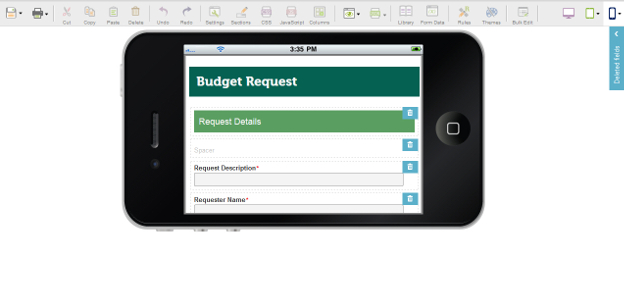
Video: Change the Look and Feel of the eForm in Mobile Device
Video: eForm Builder Interface
How to Start
- On the Application Explorer screen, do one of these:
Procedure
- In the eForm Builder, on the top menu do one of these.
- To see how an eForm shows on a phone in landscape mode, click Phone Landscape
 .
. - To see how an eForm shows on a phone in portrait mode, click Phone Portrait
 .
. - To see how an eForm shows on a tablet in landscape mode, click Tablet Landscape
 .
. - To see how an eForm shows on a tablet in portrait mode, click Tablet Portrait
 .
. - To see how an eForm shows on a desktop or laptop browser, click PC Browser
 .
.
- To see how an eForm shows on a phone in landscape mode, click Phone Landscape


