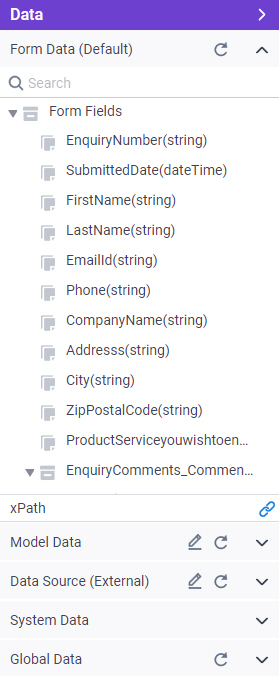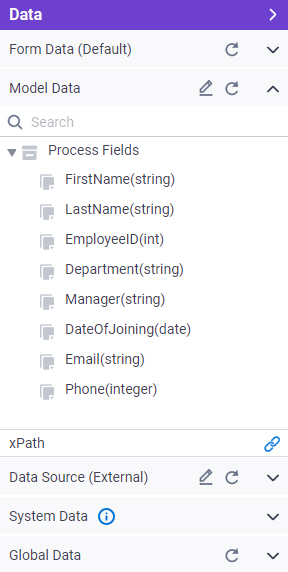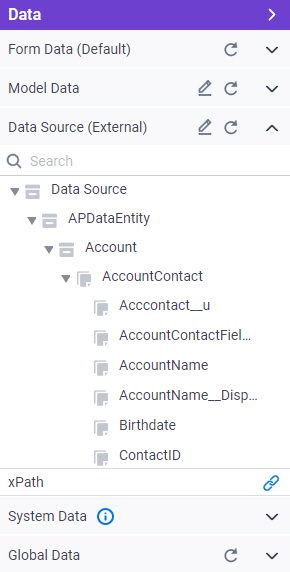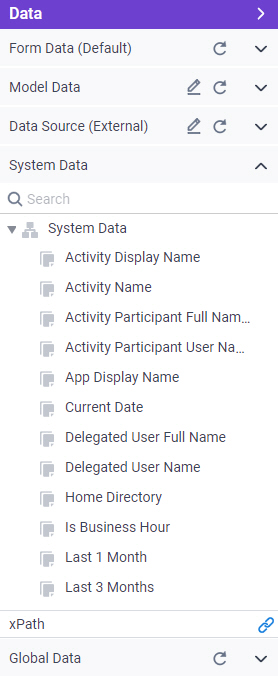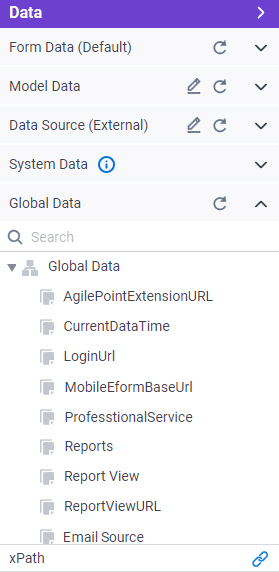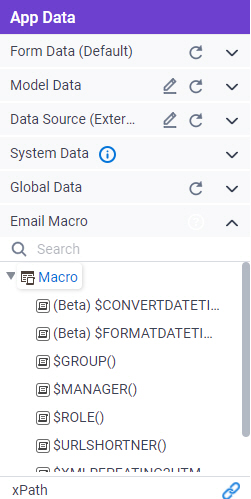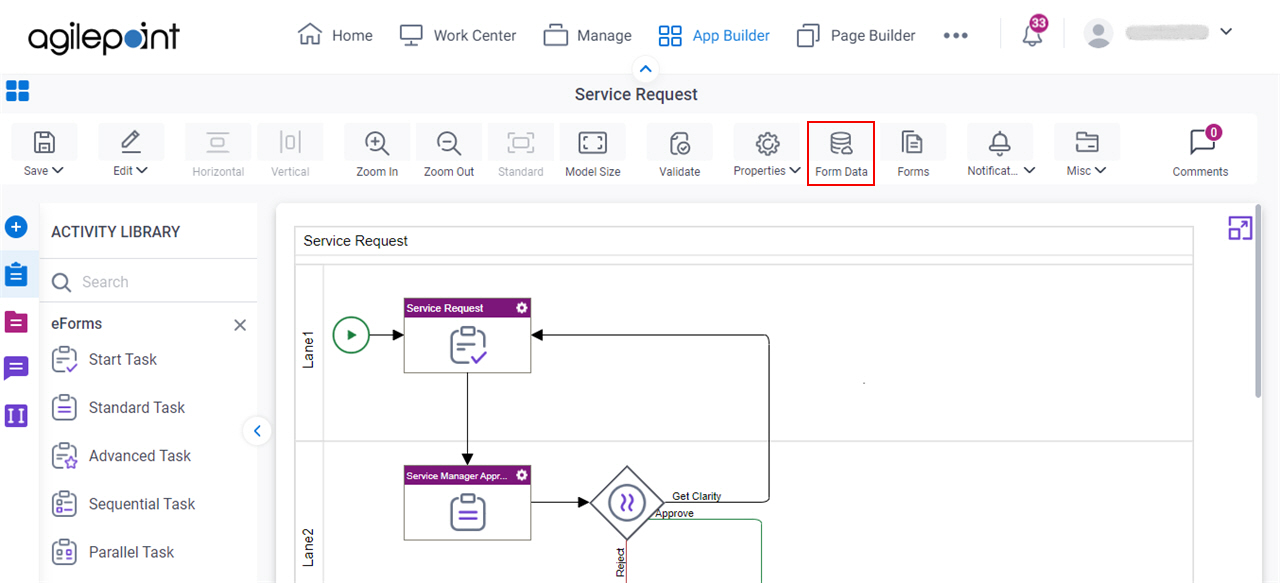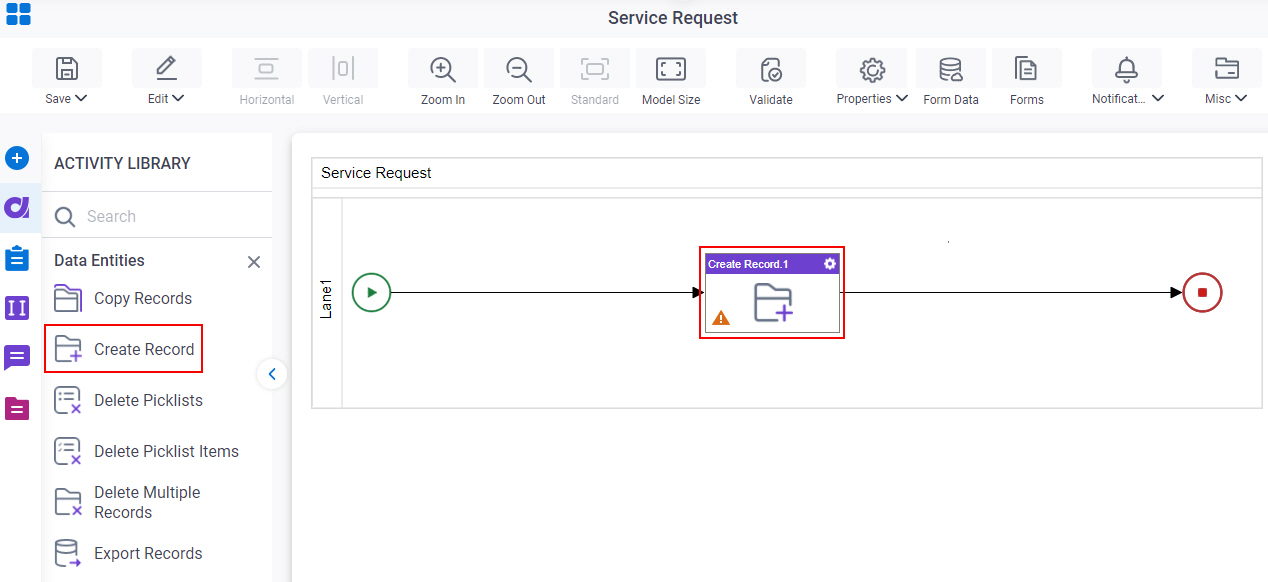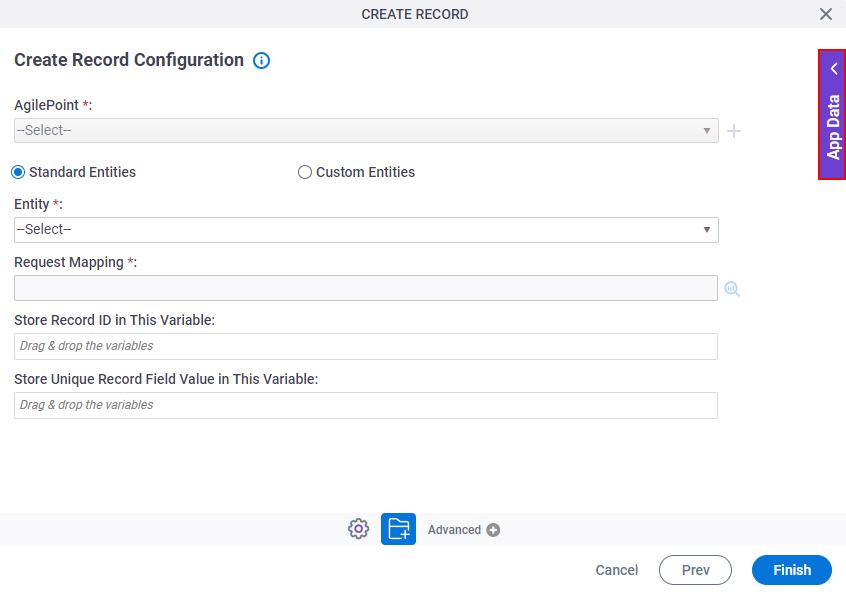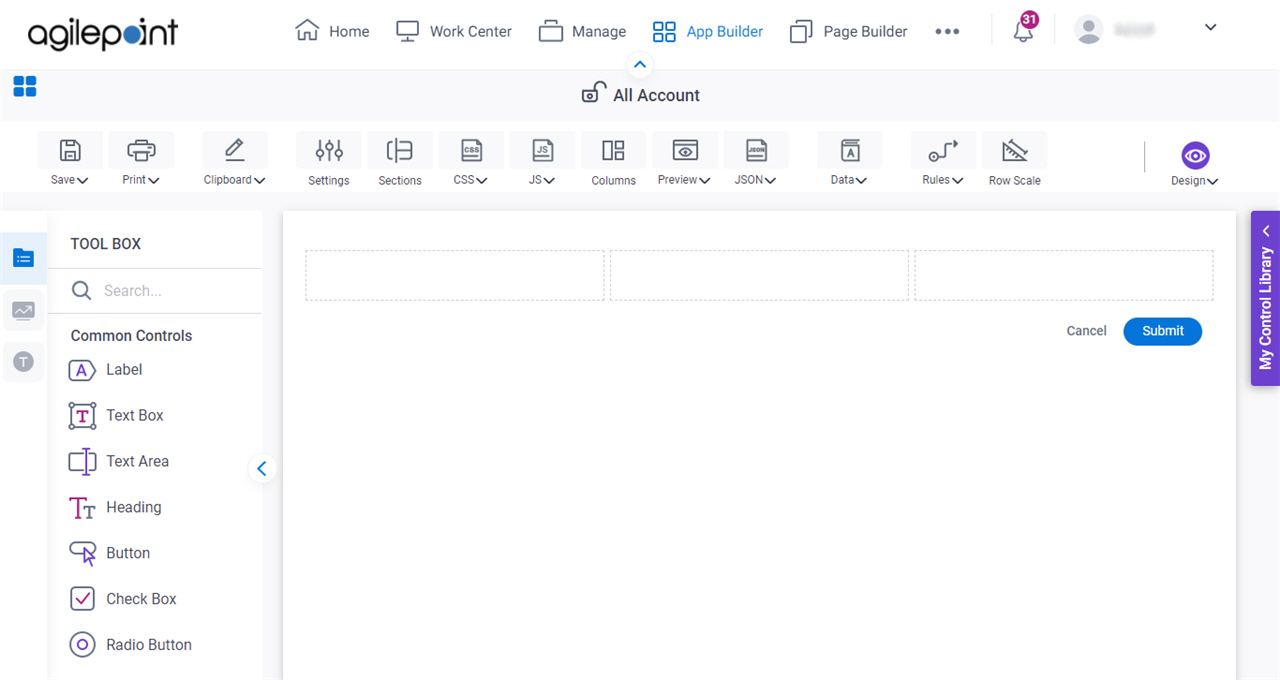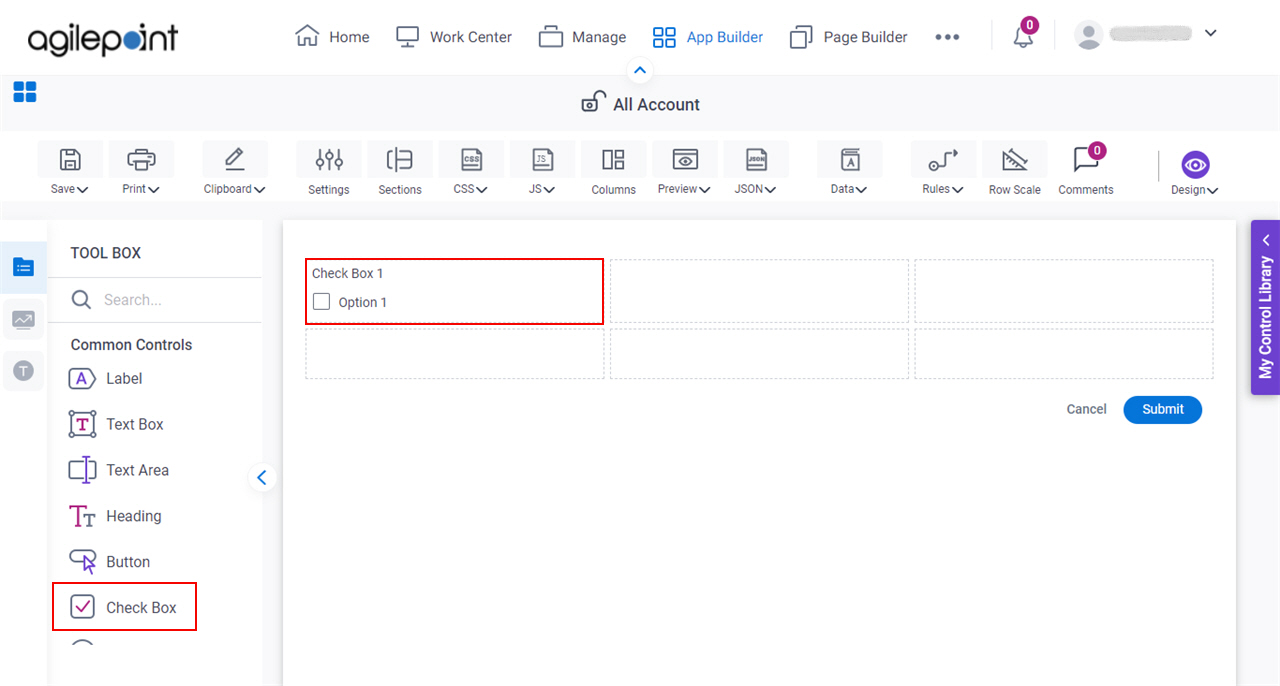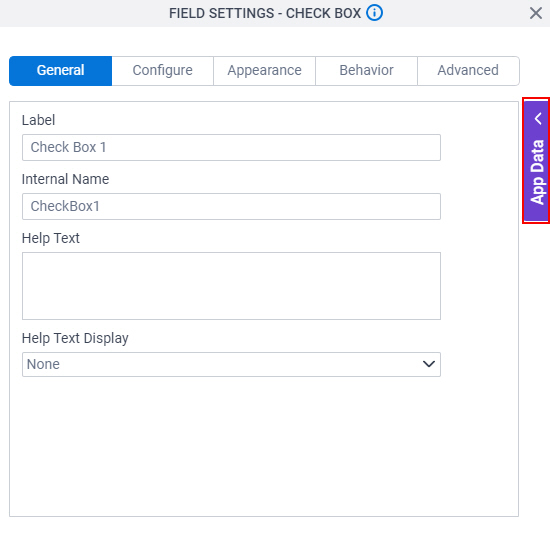|
Activity Display Name
|
- Description:
- The name of the activity that shows in your process.
- Syntax:
- ${ActivityDisplayName}
- Common Usage:
- In an activity reminder email to specify
the name of the activity that has
been assigned to a participant.
- Limitations:
-
|
|
Activity Name
|
- Description:
- The name of the activity shown in your process model.
- Syntax:
- ${ActivityName}
- Common Usage:
- In an activity reminder email to specify
the name of the activity that has
been assigned to a participant.
- Limitations:
-
|
|
Activity Participant Full Names
|
- Description:
- The full names of the activity's participants.
- Syntax:
- ${ActivityParticipantFullNames}
- Common Usage:
- In
the body of an email template to show the
full names of the activity's participants.
- Limitations:
-
|
|
Activity Participant User Names
|
- Description:
- The user names of the activity's participants.
- Syntax:
- ${ActivityParticipantUserNames}
- Common Usage:
- In the body of an email template to show
the system names of the activity's participants.
The ActivityParticipantUserNames attribute uses
a comma as the string's delimiter. Since the To
and CC fields of an email template only recognize
semicolon as the delimiter for specifying multiple
recipients, the ActivityParticipantUserNames
macro cannot currently be used in the To or
CC field of an email template when there are
multiple participants for the activity.
- Limitations:
-
|
|
Add New Record URL
|
- Description:
- The URL of the New form for a form-based app.
- Syntax:
- ${AddNewRecordURL}
- Common Usage:
- This variable is used in the default, out-of-the-box email templates for form-based apps.
- Limitations:
-
|
|
Application Designers Email
|
- Description:
- The email addresses of all the members in the App Designers permission group for the app.
- Syntax:
- ${ApplicationDesignersEmail}
- Common Usage:
-
- This variable uses a semicolon (;) as the delimiter between the email addresses.
The From, To, or CC fields of an email template also use a semicolon (;) as the delimiter to specify more than one recipient.
Therefore, this variable can be used in the From, To, or CC fields of an email template.
- You can use this variable in a form control
that accepts text input.
- Limitations:
-
This field
is available in these releases:
|
|
Application Designers Full Name
|
- Description:
- The full names of all the members in the App Designers permission group for the app.
- Syntax:
- ${ApplicationDesignersFullName}
- Common Usage:
-
- This variable uses a semicolon (;) as the delimiter between the email addresses.
The From, To, or CC fields of an email template also use a semicolon (;) as the delimiter to specify more than one recipient.
Therefore, this variable can be used in the From, To, or CC fields of an email template.
When you use this variable in the From, To, or CC fields in an email template,
the value is changed to an email address at runtime. - You can use this variable in a form control
that accepts text input.
- Limitations:
-
This field
is available in these releases:
|
|
Application Designers User Name
|
- Description:
- The user names of all the members in the App Designers permission group for the app.
- Syntax:
- ${ApplicationDesignersUserName}
- Common Usage:
-
- This variable uses a semicolon (;) as the delimiter between the email addresses.
The From, To, or CC fields of an email template also use a semicolon (;) as the delimiter to specify more than one recipient.
Therefore, this variable can be used in the From, To, or CC fields of an email template.
When you specify the user name in the From, To, or CC fields in an email template,
the user name is changed to an email address at runtime. - You can use this variable in a form control
that accepts text input.
- Limitations:
-
This field
is available in these releases:
|
|
Application Owners Email
|
- Description:
- The email addresses of all the members in the App Owners permission group for the app.
- Syntax:
- ${ApplicationOwnersEmail}
- Common Usage:
-
- This variable uses a semicolon (;) as the delimiter between the email addresses.
The From, To, or CC fields of an email template also use a semicolon (;) as the delimiter to specify more than one recipient.
Therefore, this variable can be used in the From, To, or CC fields of an email template.
- You can use this variable in a form control
that accepts text input.
- Limitations:
-
This field
is available in these releases:
|
|
Application Owners Full Name
|
- Description:
- The full names of all the members in the App Owners permission group for the app.
- Syntax:
- ${ApplicationOwnersFullName}
- Common Usage:
-
- This variable uses a semicolon (;) as the delimiter between the email addresses.
The From, To, or CC fields of an email template also use a semicolon (;) as the delimiter to specify more than one recipient.
Therefore, this variable can be used in the From, To, or CC fields of an email template.
When you use this variable in the From, To, or CC fields in an email template,
the value is changed to an email address at runtime. - You can use this variable in a form control
that accepts text input.
- Limitations:
-
This field
is available in these releases:
|
|
Application Owners User Name
|
- Description:
- The user names of all the members in the App Owners permission group for the app.
- Syntax:
- ${ApplicationOwnersUserName}
- Common Usage:
-
- This variable uses a semicolon (;) as the delimiter between the email addresses.
The From, To, or CC fields of an email template also use a semicolon (;) as the delimiter to specify more than one recipient.
Therefore, this variable can be used in the From, To, or CC fields of an email template.
When you specify the user name in the From, To, or CC fields in an email template,
the user name is changed to an email address at runtime.
- You can use this variable in a form control
that accepts text input.
- Limitations:
-
This field
is available in these releases:
|
|
App Display Name
|
- Description:
- The name of an app that shows in AgilePoint NX.
- Syntax:
- ${ApplicationDisplayName}
- Common Usage:
- In an eForm to show the display name of the app.
|
|
App Name
|
- Description:
- The name of an app shown in AgilePoint NX.
- Syntax:
- ${ApplicationName}
- Common Usage:
- In an eForm to show the name of the app.
|
|
Assigned Participant Groups
|
- Description:
- All the groups
where the participants
assigned to a
task
are members.
- Syntax:
- ${AssignedParticipantGroups}
- Common Usage:
- In a rule
to show or hide
form controls
for a runtime app user
based on his group membership.
|
|
Current Date
|
- Description:
- The date and time at
runtime.
- If this variable is used to display data on an
eForm,
it will show the date and time when the eForm opens on the device of the runtime app user.
- If this variable is used to submit data in a
process activity
or form control,
the value represents the date and time the form or process activity executes.
- Syntax:
- ${CurrentDate}
- Common Usage:
-
- Update date fields in an InfoPath form or
to set date fields in a database.
- Show a date anywhere in an app.
- Example:
- Refer to:
|
|
Current Date (ISO)
|
- Description:
- The date and time at
runtime
in ISO 8601 date format.
- If this variable is used to display data on an
eForm,
it will show the date and time when the eForm opens on the device of the runtime app user.
- If this variable is used to submit data in a
process activity
or form control,
the value represents the date and time the form or process activity executes.
- Syntax:
- ${CurrentDateISO}
- Common Usage:
-
- Update date fields in an InfoPath form or
to set date fields in a database.
- Show a date anywhere in an app.
- Limitations:
-
This field
is available in these releases:
|
|
Default View URL
|
- Description:
- The URL of the View form in a form-based app.
- Syntax:
- ${DefaultViewURL}
- Common Usage:
- This variable is used in the default, out-of-the-box email templates for form-based apps.
- Limitations:
-
|
|
Delegated User Full Name
|
- Description:
- The full name of the runtime app user to whom the
task is delegated.
- Syntax:
- ${DelegatedUserFullName}
- Common Usage:
- In the body of an activity reassignment email to show the full names of the users to whom the task is delegated.
|
|
Delegated User Name
|
- Description:
- The user names to whom the task is delegated.
- Syntax:
- ${DelegatedUserName}
- Common Usage:
- In the body of an activity reassignment email to show the system names of the users to whom the task is delegated.
|
|
Edit Record URL
|
- Description:
- The URL of the Update form for a form-based app.
- Syntax:
- ${EditRecordURL}
- Common Usage:
- This variable is used in the default, out-of-the-box email templates for form-based apps.
- Limitations:
-
|
|
eForm Report Viewer URL
|
- Description:
- The URL of the eForm report view for an app.
- Syntax:
- ${eFormReportViewerURL}
- Common Usage:
-
- In the body of an email template to specify the URL of the eForm report view.
- You can use this variable in a form control
that accepts text input.
- Limitations:
-
This field
is available in these releases:
|
|
Home Directory
|
- Description:
- The path for which AgilePoint Server is installed.
- Syntax:
- ${HomeDirectory}
- Common Usage:
- In
the Attachments field of an email template
to construct a path to files on the AgilePoint
Server.
|
|
Is Business Hour
|
- Description:
- Returns true if a time is within the
organization's business hours, and false if the time is not within business hours,
as specified in the work calendar.
- Syntax:
- ${IsBusinessHour}
- Common Usage:
- In a hidden form field to make sure that the form is submitted during business hours.
|
|
Last 1 Month
|
- Description:
- To show all the process instances that have been completed in the last 1 month.
- Syntax:
- ${Last1MonthDate}
- Common Usage:
- You can use this variable on an
eForm
to show the process instances that have been completed in the last 1 month.
|
|
Last 3 Months
|
- Description:
- To show all the process instances that have been completed in the last 3 months.
- Syntax:
- ${Last3MonthDate}
- Common Usage:
- You can use this variable on an
eForm
to show the process instances that have been completed in the last 3 months.
|
|
Last 7 Days
|
- Description:
- To show all the process instances that have been completed in the last 7 days.
- Syntax:
- ${Last7DaysDate}
- Common Usage:
- You can use this variable on an
eForm
to show the process instances that have been completed in the last 7 days.
|
|
Parent Process ID
|
- Description:
- The unique ID of the parent process.
- Syntax:
- ${ParentProcessID}
- Common Usage:
- In an email template to notify the administrator
user that there is an error in the parent
process.
|
|
Parent Process Instance ID
|
- Description:
- A unique, 32-bit
GUID
that represents the
parent process
instance that starts the subprocess.
You can use this variable in a form control
that accepts text input.
- Syntax:
- ${ParentProcessInstanceID}
|
|
Parent Process Viewer URL
|
- Description:
- The URL of the Process Viewer for the parent process of the subprocess.
- Syntax:
- ${ParentProcessViewerURL}
- Common Usage:
-
- In the body of an email template to specify
the URL of the process viewer for the parent process of the subprocess.
- You can use this variable in a form control
that accepts text input.
- Limitations:
-
This field
is available in these releases:
|
|
Portal URL
|
- Description:
- The URL of the AgilePoint NX Portal.
- Syntax:
- ${PortalURL}
- Common Usage:
- You can use this variable in a form control
that accepts text input.
- Limitations:
-
This field
is available in these releases:
|
|
Process Model Display Name
|
- Description:
- The name of the process model that shows in AgilePoint NX.
- Syntax:
- ${ProcessModelDisplayName}
- Common Usage:
- In an eForm to show the display name of the process model.
|
|
Process ID
|
- Description:
- The unique ID of a process.
- Syntax:
- ${ProcessID}
- Common Usage:
- In the body of an email template
to provide the administrator user with the identification code assigned to the
process instance.
|
|
Process Initiator
|
- Description:
- The runtime app user who initiated the process.
- Syntax:
- ${ProcessInitiator}
- Common Usage:
-
- Example:
- Refer to:
|
|
Process Initiator Groups
|
- Description:
- All the groups
where the process initiator
is a member.
- Syntax:
- ${ProcessInitiatorGroups}
- Common Usage:
- In a rule
to show or hide
form controls
for a runtime app user
based on his group membership.
|
|
Process Initiator Location
|
- Description:
- The location (IP address) of the runtime app user
who initiated the process.
- Syntax:
- ${ProcessInitiatorLocation}
- Common Usage:
- In the body
of an email template to specify the IP address of
the process initiator.
|
|
Process Instance ID
|
- Description:
- The unique ID of a
process instance.
- Syntax:
- ${ProcessInstanceID}
- Common Usage:
- In the body of an email template
to provide the administrator user with the identification code assigned to the
process instance..
|
|
Process Instance Name
|
- Description:
- The name of the
process instance.
- Syntax:
- ${ProcessInstanceName}
- Common Usage:
- In an email template to notify the administrator
user that there is an error in a specific instance
of a process..
|
|
Process Name
|
- Description:
- Name of the activity.
- Syntax:
- ${ProcessName}
- Common Usage:
An email template to show the name of the process model.
|
|
Process Participants Emails
|
- Description:
- The email addresses of all of the participants
for the process.
- Syntax:
- ${ProcessParticipantsEmails}
- Common Usage:
- In the From, To, and CC fields of an
email template.
|
|
Process Participant Full Names
|
- Description:
- The full names of the participants for the process.
- Syntax:
- ${ProcessParticipantFullNames}
- Common Usage:
- In the body of an email template to show
the full names of the process participants.
|
|
Process Participant User Names
|
- Description:
- The user names of the participants for the process.
- Syntax:
- ${ProcessParticipantUserNames}
- Common Usage:
- In
the To field of an email template to send
an email notification to the
participants of the process letting them know there has
been a change in the process.
- Limitations:
-
|
|
Process Started Date
|
- Description:
- The start date of the process.
- Syntax:
- ${ProcessStartedDate}
- Common Usage:
- In the
body of an email template to show the date
for which the process started.
|
|
Process Started Date (ISO)
|
- Description:
- The start date of the process
in ISO 8601 date format.
- Syntax:
- ${ProcessStartedDateISO}
- Common Usage:
- In the
body of an email template to show the date
for which the process started.
- Limitations:
-
This field
is available in these releases:
|
|
Process Model ID
|
- Description:
- The unique ID of the process model.
- Syntax:
- ${ProcessModelID}
- Common Usage:
- In the body of an
email template
to specify the unique identification code of the process model.
|
|
Process Model Name
|
- Description:
The name of the process model .
- Syntax:
- ${ProcessModelName}
- Common Usage:
- In the body of an email template when referring
to the name of the process model.
|
|
Process Model Report File
|
- Description:
The name of the report associated with a
process model .
- Syntax:
- ${ProcessModelReportFile}
- Common Usage:
- Attach the process model report file in an email template.
|
|
Process Model Version
|
- Description:
The version of the process model .
- Syntax:
- ${ProcessModelVersion}
- Common Usage:
- In the body of an email template to specify the version of the process model.
|
|
Process Viewer URL
|
- Description:
- The URL of the Process Viewer for the running process instance.
- Syntax:
- ${ProcessViewerURL}
- Common Usage:
-
- In the body of an email template to specify
the URL of the process viewer for a current process.
- You can use this variable in a form control
that accepts text input.
- Limitations:
-
This field
is available in these releases:
|
|
Session
|
- Description:
- The task session ID.
- Syntax:
- ${Session}
- Common Usage:
- Refer to a specific session or occurrence of a
task when a process is
in a loop. The Session ID is updated each time the process loops.
Also refer to Task ID.
- Limitations:
-
|
|
Source Task Participant Full Name
|
- Description:
- The full name of the task's participant
associated with the original task (i.e. reassigned).
- Syntax:
- ${SourceTaskParticipantFullName}
- Common Usage:
- Update date fields in an InfoPath form or
to set date fields in a database.
- Limitations:
-
- Specific to human task activities.
- This variable is not supported in the To, CC, BCC, or From fields of an email template.
|
|
Source Task Participant User Name
|
- Description:
- The user name of the task's participant
for the original task (i.e. reassigned).
- Syntax:
- ${SourceTaskParticipantUserName}
- Common Usage:
- In
the To field of an email template to send
an activity reassignment email to the activity's
participants letting them know an activity
has been assigned to them.
- Limitations:
-
|
|
Stage Name
|
- Description:
- The name of the activity
that is currently
running.
You can use this variable in a form control
that accepts text input.
- Syntax:
- ${StageName}
|
|
System User Email Address
|
- Description:
- The email address of the AgilePoint Service Account.
- Syntax:
- ${SystemUserEmailAddress}
- Common Usage:
- In the From, To, and CC fields of an
email template.
|
|
System User Name
|
- Description:
- The name of the AgilePoint Service Account.
- Syntax:
- ${SystemUserName}
- Common Usage:
- In
the body of an email template to show the
name of the AgilePoint Service Account.
|
|
Task Assigned Date
|
- Description:
- The date the task was assigned.
- Syntax:
- ${TaskAssignedDate}
- Common Usage:
- In
an incoming or activity completion email
notifying a participant of the date for which a
task has been assigned.
|
|
Task Assigned Date (ISO)
|
- Description:
- The date the task was assigned
in ISO 8601 date format.
- Syntax:
- ${TaskAssignedDateISO}
- Common Usage:
- In
an incoming or activity completion email
notifying a participant of the date for which a
task has been assigned.
- Limitations:
-
This field
is available in these releases:
|
|
Task Due Date
|
- Description:
- The due date of the task.
- Syntax:
- ${TaskDueDate}
- Common Usage:
- In
an incoming or activity overdue email
notifying a participant of the date for which
a task is due.
|
|
Task Due Date (ISO)
|
- Description:
- The due date of the task
in ISO 8601 date format.
- Syntax:
- ${TaskDueDateISO}
- Common Usage:
- In
an incoming or activity overdue email
notifying a participant of the date for which
a task is due.
- Limitations:
-
This field
is available in these releases:
|
|
Task ID
|
- Description:
- The unique task ID.
- Syntax:
- ${TaskID}
- Common Usage:
- In an email
template associated with an activity initiation email to
specify the unique ID of the task that has been assigned.
See Session.
- Limitations:
-
|
|
Task Name
|
- Description:
- The name of the task.
- Syntax:
- ${TaskName}
- Common Usage:
- In an email
template associated with an activity initiation email to
specify the name of the task that has been assigned.
- Limitations:
-
|
|
Task Participant Full Name
|
- Description:
- The full name of the task's participant.
- Syntax:
- ${TaskParticipantFullName}
- Common Usage:
- In the body
of an email template to show the full names of
the task's participants.
|
|
Task Participant User Name
|
- Description:
- The user name of the participant of the task.
- Syntax:
- ${TaskParticipantUserName}
- Common Usage:
- In the To
field of an email template to send a activity reassignment email
to the task's participants letting them know a task
has been re-assigned. If you use the
${TaskParticipantUserName} process data variable
in the To field instead of specifying the entire
list of participants in the To field, then for
each participant, a separate email will be sent, and
none of the participants will receive duplicate copies
of the email.
|
|
Task URL
|
- Description:
- The URL of the form for a task.
This variable uses an instance of a human task activity (a task) in a process instance to get the task ID.
It creates the URL with the task ID at runtime.
- Syntax:
- ${TaskURL}
- Common Usage:
-
- Limitations:
-
This field
is available in these releases:
|
|
Top Level Process Viewer URL
|
- Description:
- The URL of the Process Viewer for the primary process in an app.
- Syntax:
- ${TopLevelProcessViewerURL}
- Common Usage:
-
- In the body of an email template to
specify the URL of the process viewer for the primary process when there are more than one subprocesses.
- You can use this variable in a form control
that accepts text input.
- Limitations:
-
This field
is available in these releases:
|
|
User Department
|
- Description:
- The department name of the user.
- Syntax:
- ${UserDepartment}
- Common Usage:
- You can use this variable in a form control
that accepts text input.
|
|
User Domain Name
|
- Description:
- The domain name of the user.
- Syntax:
- ${UserDomainName}
- Common Usage:
- You can use this variable in a form control
that accepts text input.
|
|
User Email
|
- Description:
- An email address of the user.
- Syntax:
- ${UserEmail}
- Common Usage:
- You can use this variable in a form control
that accepts text input.
|
|
User Full Name
|
- Description:
- The full name of the user.
- Syntax:
- ${UserFullName}
- Common Usage:
- You can use this variable in a form control
that accepts text input.
|
|
User Groups
|
- Description:
- All groups
where the user is a
member.
- Syntax:
- ${UserGroups}
- Common Usage:
- You can use this variable in a form control
that accepts text input.
|
|
User Locale
|
- Description:
- The locale of
the user.
- Syntax:
- ${UserLocale}
- Common Usage:
- You can use this variable in a form control
that accepts text input.
|
|
User Manager Email ID
|
- Description:
- The email address of the user's manager.
- Syntax:
- ${UserManagerEmailID}
- Common Usage:
- In the From, To, and CC fields of an email template.
|
|
User Manager Full Name
|
- Description:
- The full name of the user's manager.
- Syntax:
- ${UserManagerFullName}
- Common Usage:
- You can use this variable in a form control
that accepts text input.
|
|
User Manager Name
|
- Description:
- The manager name for the user.
- Syntax:
- ${UserManagerName}
- Common Usage:
- You can use this variable in a form control
that accepts text input.
|
|
User Name
|
- Description:
- The name for the user that includes the domain name.
- Syntax:
- ${UserName}
- Common Usage:
- You can use this variable in a form control
that accepts text input.
|
|
User Registered Date
|
- Description:
- The date when the user was registered in AgilePoint NX.
- Syntax:
- ${UserRegisteredDate}
- Common Usage:
- You can use this variable in a form control
that accepts text input or
in the body of an email template to show
the date on when the user was registered in AgilePoint NX.
- Limitations:
-
This field
is available in these releases:
|
|
User Roles
|
- Description:
- All the
roles
where the user is a
member.
- Syntax:
- ${UserRoles}
- Common Usage:
- You can use this variable in a form control
that accepts text input.
|
|
User Title
|
- Description:
- The job title for the user.
- Syntax:
- ${UserTitle}
- Common Usage:
- You can use this variable in a form control
that accepts text input.
|
|
View Record URL
|
- Description:
- The URL of the record created in a form-based app.
- Syntax:
- ${ViewRecordURL}
- Common Usage:
- This variable is used in the default, out-of-the-box email templates for form-based apps.
- Limitations:
-
|
|
Work Item ID
|
- Description:
- The unique ID of the work item.
- Syntax:
- ${WorkItemID}
- Common Usage:
- In the body of an
email template to show the
unique ID of a work item.
|
|
Doc Lib Path (SharePoint Only)
|
- Description:
- The relative path of the document library (e.g. Testemail).
- Syntax:
- ${DocLibPath}
- Common Usage:
- In an email template when specifying the path
to a document library in your SharePoint Portal
Server.
|
|
Doc Name (SharePoint Only)
|
- Description:
- The name of the document (e.g. Testemail-2005-0036.xml).
- Syntax:
- ${DocName}
- Common Usage:
- In an
email template when specifying the name of an
InfoPath form.
|
|
Doc URL (SharePoint Only)
|
- Description:
- The full document path (e.g. http://pearl:8084/sites/AgilePointFinancialSite/Testemail/Testemail-2005-0036.xml).
- Syntax:
- ${DocURL}
- Common Usage:
- In an email template
when specifying the path to a document on your
SharePoint server.
|
|
Folder Path (SharePoint Only)
|
- Description:
- The relative path to a folder on your SharePoint site.
- Syntax:
- ${FolderPath}
- Common Usage:
- In an email template to specify the path to a folder in your SharePoint server.
|
|
Folder URL (SharePoint Only)
|
- Description:
- The relative path of the folder (e.g. /sites/AgilePointFinancialsFolder).
- Syntax:
- ${FolderURL}
- Common Usage:
- In an email template to specify the URL of a folder on your SharePoint Portal server machine.
|
|
List ID (SharePoint Only)
|
- Description:
- The unique ID of the list in SharePoint.
- Syntax:
- ${ListID}
- Common Usage:
- In an email template to specify the list in your SharePoint site.
|
|
List Item ID (SharePoint Only)
|
- Description:
- The unique ID of the list item in SharePoint.
- Syntax:
- ${ListItemID}
- Common Usage:
- In an email template to specify a list item to change.
|
|
Site ID (SharePoint Only)
|
- Description:
- The unique ID of the site in SharePoint.
- Syntax:
- ${SiteID}
- Common Usage:
- In an email template to specify the site in SharePoint.
|
|
Site Path (SharePoint Only)
|
- Description:
- The relative path of the site (e.g. /sites/AgilePointFinancialSite).
- Syntax:
- ${SitePath}
- Common Usage:
- In an
email template when specifying the path to a
document library in SharePoint.
|
|
Subsite Path (SharePoint Only)
|
- Description:
-
The relative path of the SharePoint subsite — for example, /sites/subsite/AgilePointFinancialSite.
- Syntax:
- ${SubSitePath}
- Common Usage:
- In an email template when specifying the path to a document library in SharePoint.
|
|
SharePoint Server (SharePoint Only)
|
- Description:
- The SharePoint URL (e.g. http://pearl:8084).
- Syntax:
- ${SPServer}
- Common Usage:
- In
body of an email template to build a link to
an item on your SharePoint server.
|
|
Web ID (SharePoint Only)
|
- Description:
- The unique ID of a SharePoint web address.
- Syntax:
- ${WebID}
- Common Usage:
- In an email template to specify the SharePoint web address.
|
|
Unique 32 Bit ID
|
- Description:
- A unique, 32-bit alphanumeric string in GUID format. Under certain conditions, a GUID can be created when a process runs.
- Syntax:
- ${Unique32BitID}
- Common Usage:
- You can use a GUID in a form control that accepts text input.
|
|
Record ID (Salesforce Only)
|
- Description:
- The unique ID of the record in Salesforce.
- Syntax:
- ${RecordID}
- Common Usage:
- In an email template to specify a Salesforce record.
|
|
Supported Language
|
- Description:
- The language for
the
process initiator.
- Syntax:
- ${SupportedLanguage}
- Common Usage:
- You can use this variable in a form control
that accepts text input.
|
Search  |
- Function:
- Does a search of process data variables to use in your apps.
- Limitations:
-
This field
is available in these releases:
|
Xpath |
- Description:
- Shows the Xpath of the selected
process data variable.
- Allowed Values:
- Read only.
- Default Value:
- None
- Limitations:
- Only these user types can change the Xpath field:
|