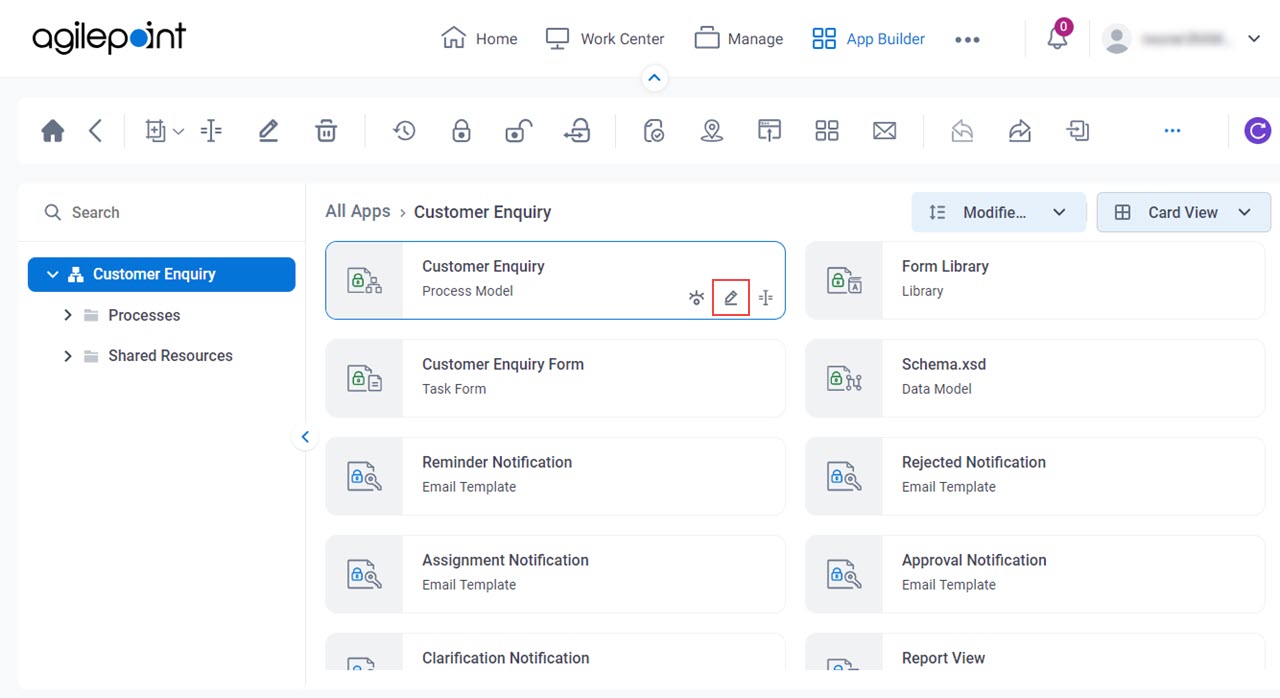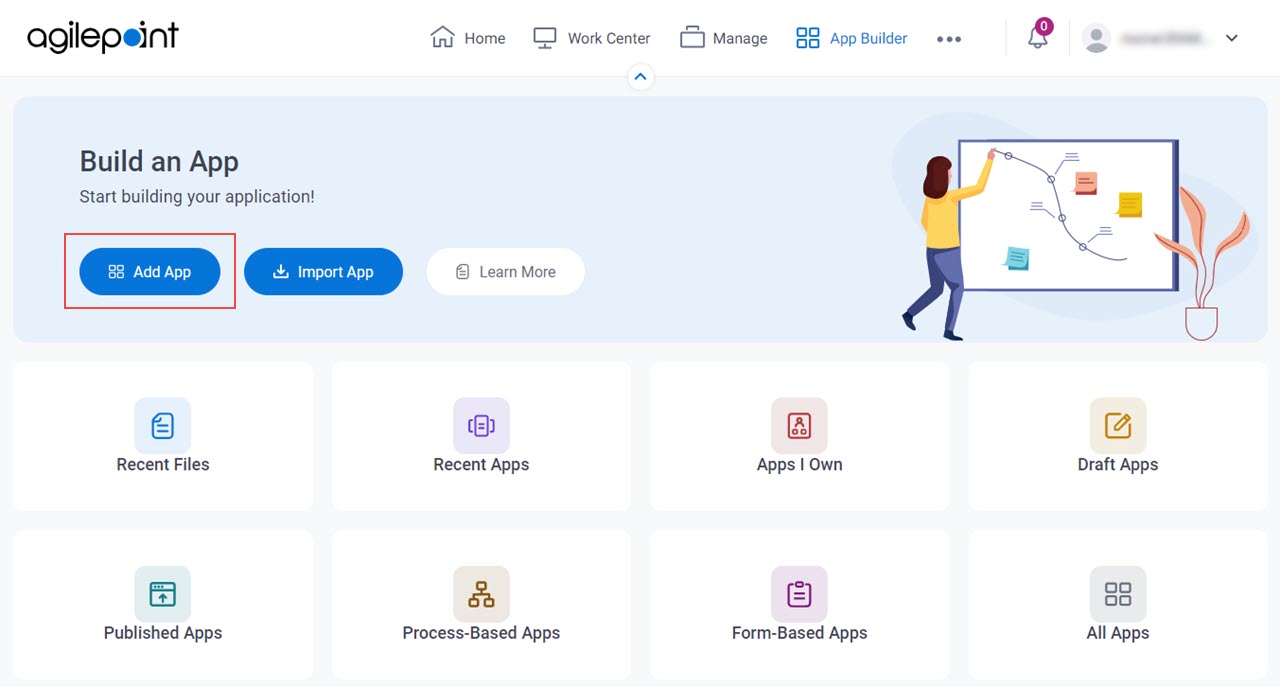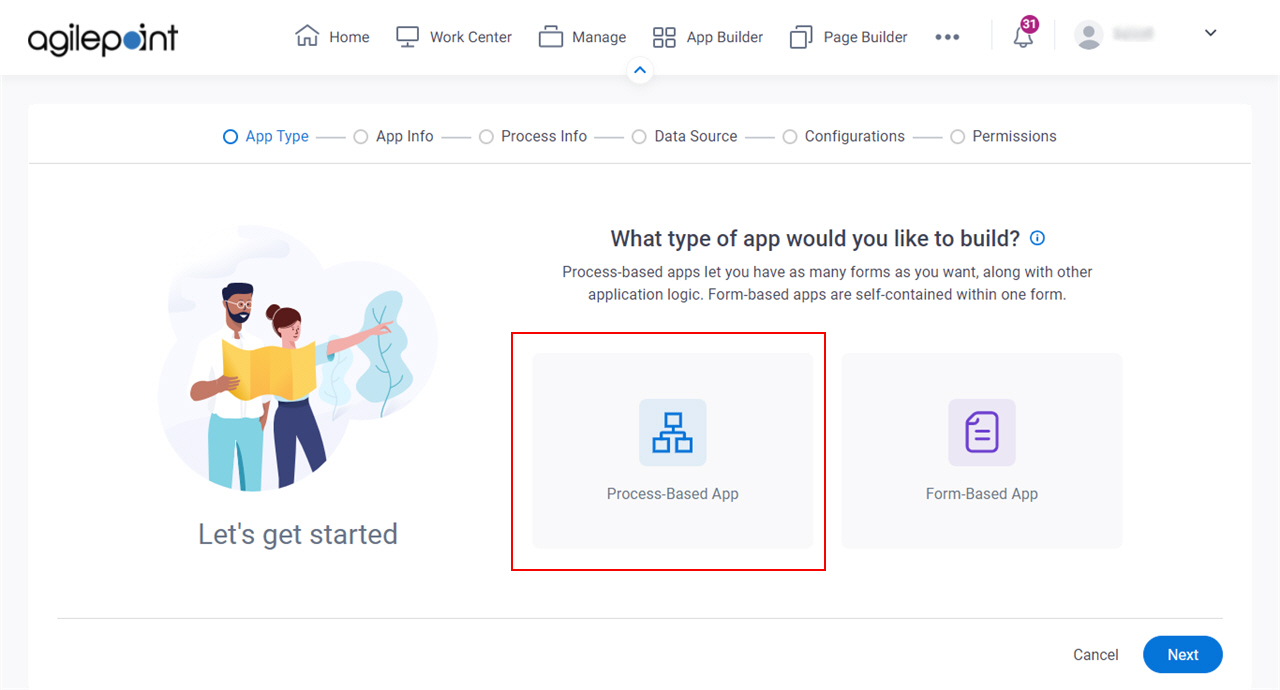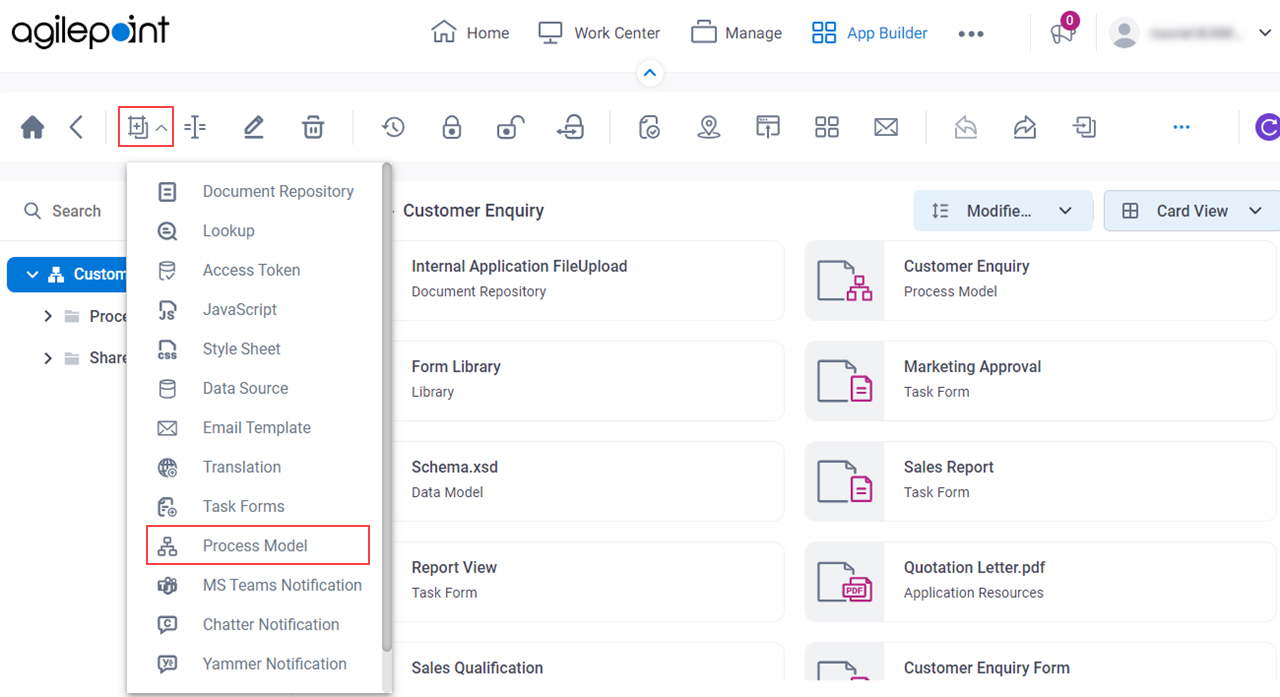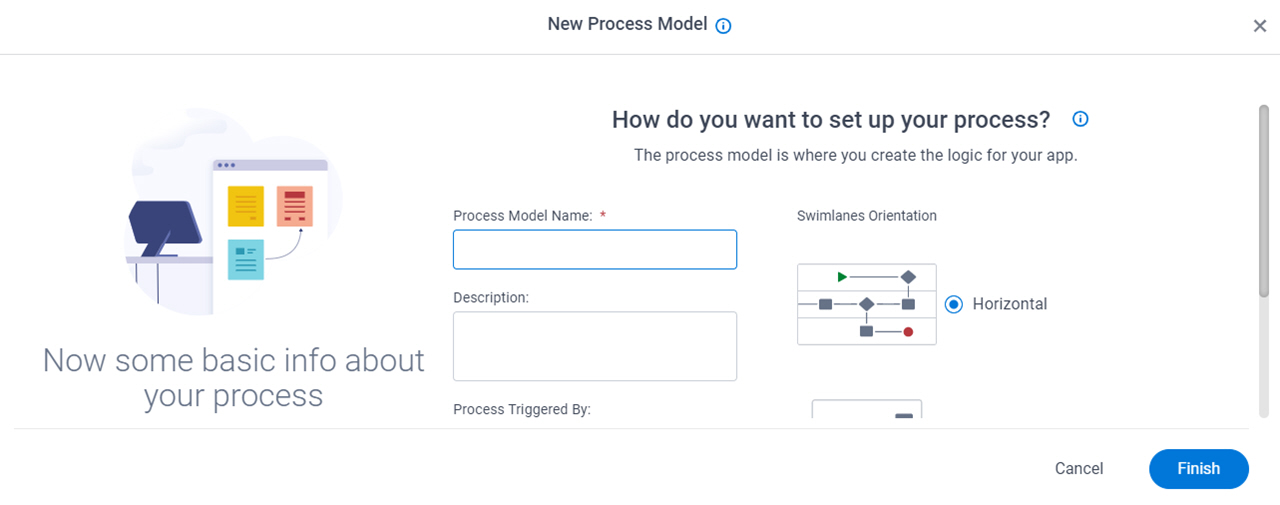Process Builder screen
Lets you create or change a process.
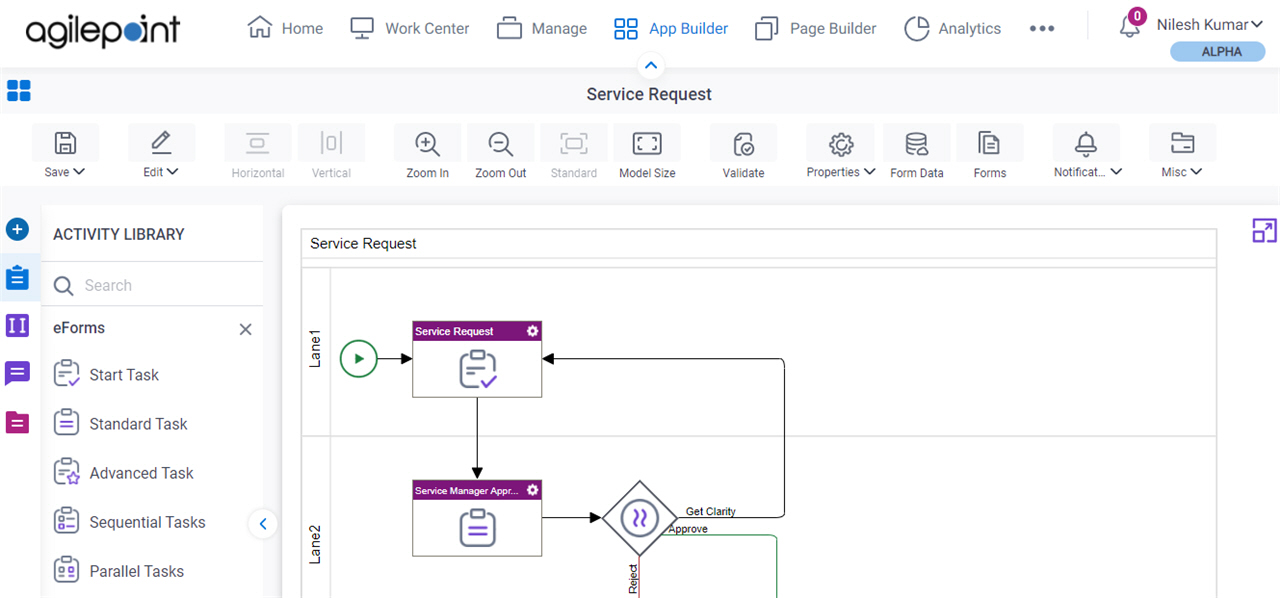
Background and Setup
Video: Process Designer Overview
Video: Process Builder Interface
Video: Validate the Process Model
Examples
- Examples for Process-Based Apps
- Examples - Step-by-step use case examples, information about what types of examples are provided in the AgilePoint NX Product Documentation, and other resources where you can find more examples.
How to Start
Fields
| Field Name | Definition |
|---|---|
Search |
|
Search |
|
|
Save |
|
|
Save and Check In |
|
|
Undo Check Out |
|
|
Check Out |
|
|
Save As Image |
|
|
Save As SVG |
|
|
Save As XPDL |
|
|
Save Process JSON |
|
|
Undo |
|
|
Redo |
|
|
Cut |
|
|
Copy |
|
|
Paste |
|
|
Delete |
|
|
Horizontal |
|
|
Vertical |
|
|
Zoom In |
|
|
Zoom Out |
|
|
Standard |
|
|
Model Size |
|
|
Validate |
|
|
Properties |
|
|
Form Data |
|
|
Forms |
|
|
Notification |
|
|
Misc |
|