Process Activity Quick Menu
Lets you change the configuration settings for an activity.
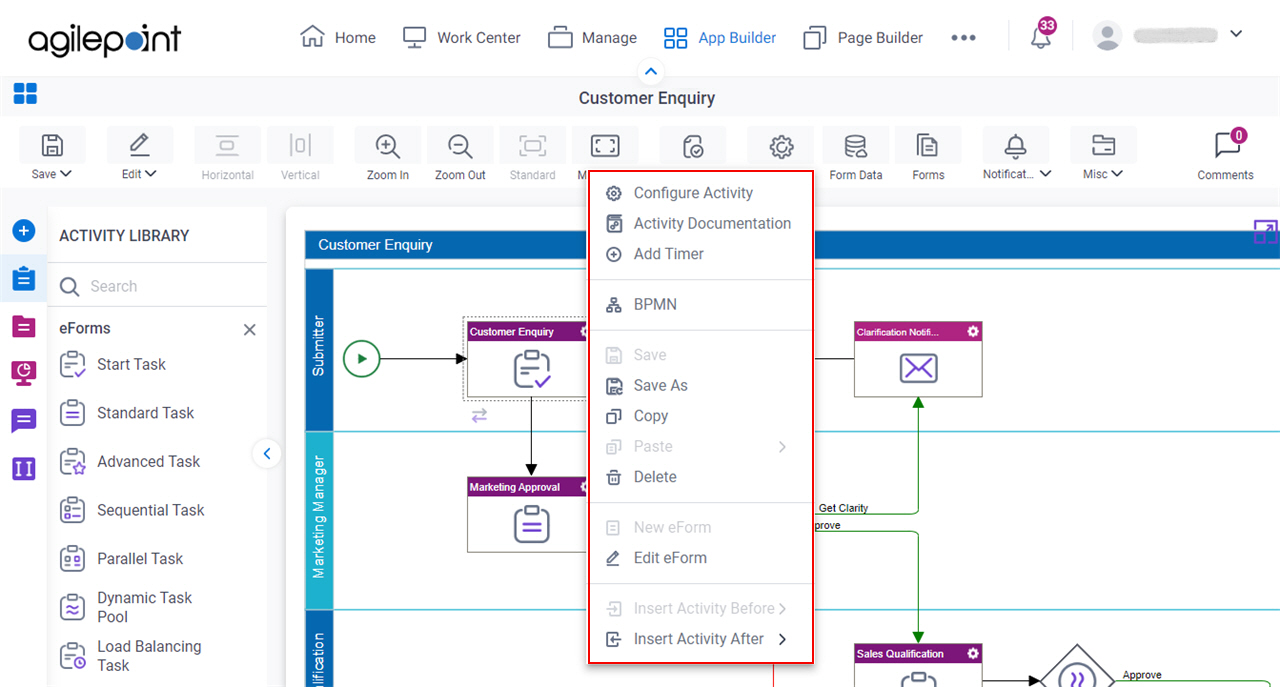
Good to Know
- The toolbar options are different for different activity. Your activity may not show all of these.
How to Start
- Open Process Builder.
For information about how to open this screen, refer to Process Builder.

- In Process Builder, in the Activity Library, drag any activity onto your process.
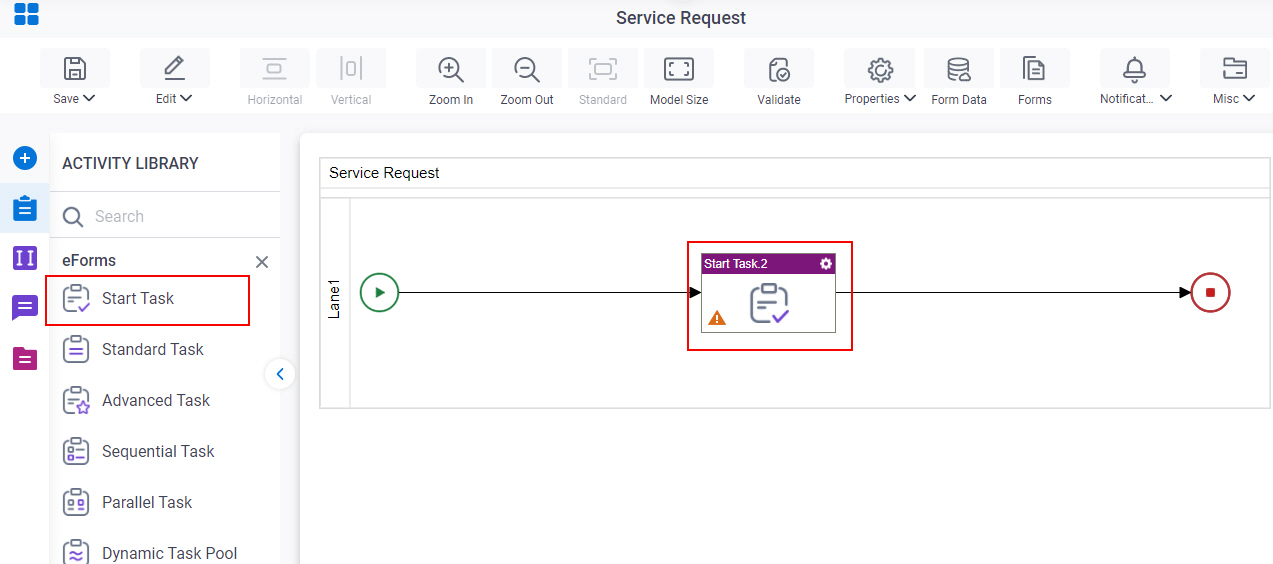
- Click Activity Settings
 .
.
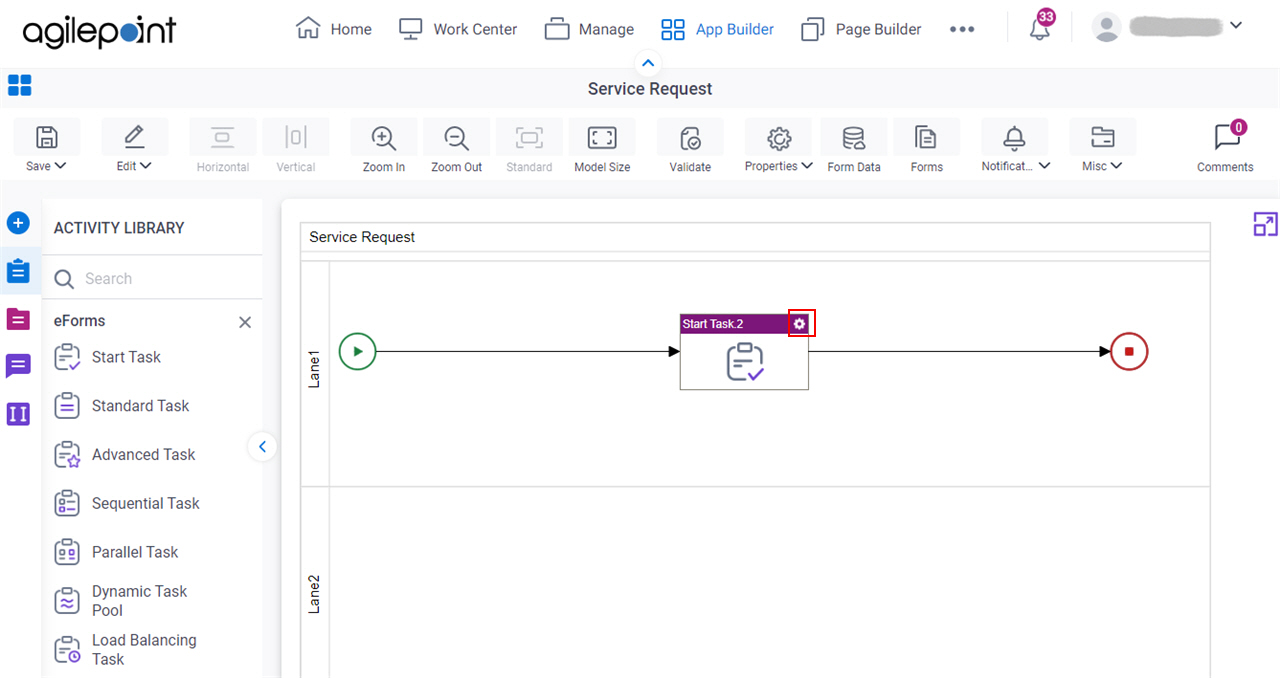
Fields
| Field Name | Definition |
|---|---|
|
Configure Activity |
|
|
Add Timer |
|
|
Remove Timer | |
|
Minimize |
|
|
Maximize |
|
|
BPMN |
|
|
Copy |
|
|
Paste | |
|
Delete | |
|
New eForm |
|
|
Edit eForm |
|
|
Insert Activity Before | |
|
Insert Activity After |











