Report View screen
Lets app designers configure the human task activity in a process-based app to show in the eForm report view in Work Center.
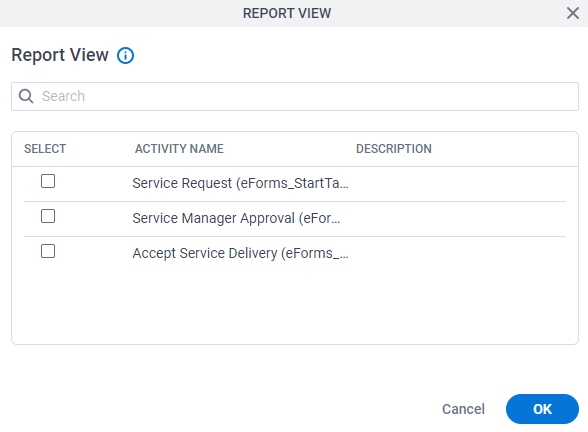
Prerequisites
- A process-based app.
- AgilePoint NX OnDemand (public cloud), AgilePoint NX PrivateCloud, or AgilePoint NX OnPremises v9.0 or higher.
Good to Know
- By default, the eForm report view shows the start task form in Work Center.
- You cannot have more than one eForm report view in a process-based app. It can be used for only one eForm activity.
- Before AgilePoint NX PrivateCloud,
or AgilePoint NX OnPremises
v9.0, to configure the form to show in the eForm report view, on the Properties for Human Task Activities screen, in the eForms tab,
the value for the Report View property must be set to True.
For more information, refer to Properties - Human Tasks Activity screen.
In AgilePoint NX PrivateCloud, or AgilePoint NX OnPremises v9.0 or higher, app designers can use this screen to configure any human task activity in the process to show in the eForm report view. It is not necessary to open and configure in the activity properties configuration screen.
How to Start
- Open Process Builder.
For information about how to open this screen, refer to Process Builder.

- In Process Builder, click Misc > Report View.
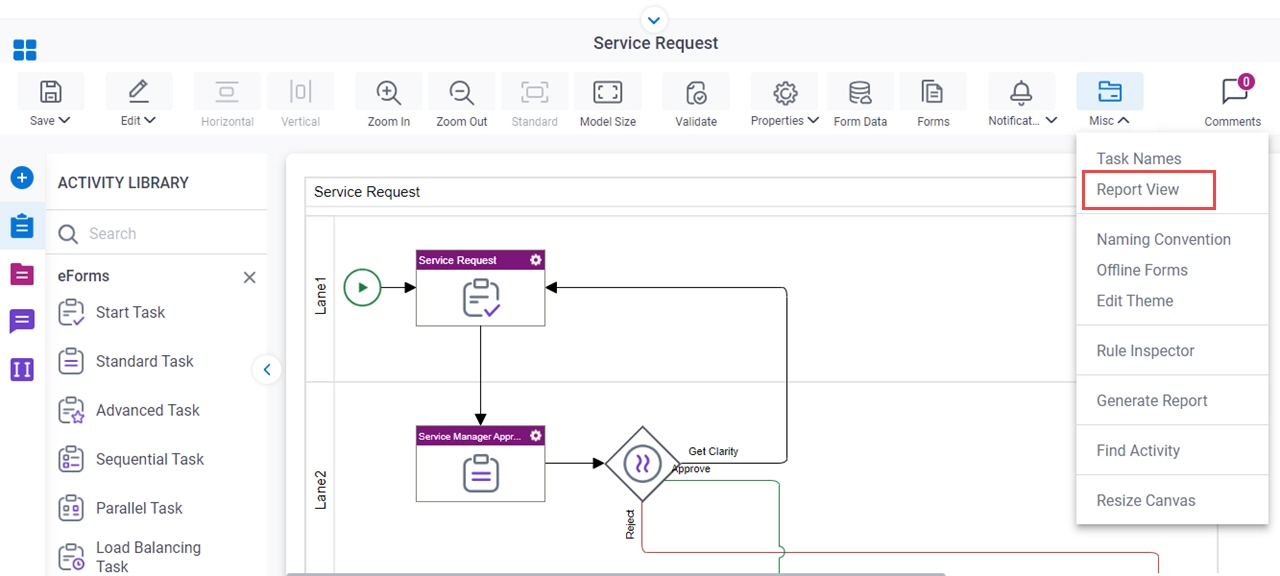
Fields
| Field Name | Definition |
|---|---|
|
Search | |
Select |
|
|
Activity Name |
|
|
Description |
|


