Activity Documentation screen
Configures and shows the activity documentation.
Background and Setup
Prerequisites
- AgilePoint NX OnDemand (public cloud), or AgilePoint NX PrivateCloud or AgilePoint NX OnPremises v8.0 Software Update 2 or higher.
Good to Know
- App designers can manage and view activity documentation in Process Builder.
- Runtime app users can view activity documentation if it is configured to show in Work Center and Manage Center at runtime.
- Attached files are stored as application resources in the AgilePoint NX workflow database.
How to Start
- Open Process Builder.
For information about how to open this screen, refer to Process Builder.

- On the Process Builder screen, on any activity, click Activity Settings
 > Activity Documentation.
> Activity Documentation.
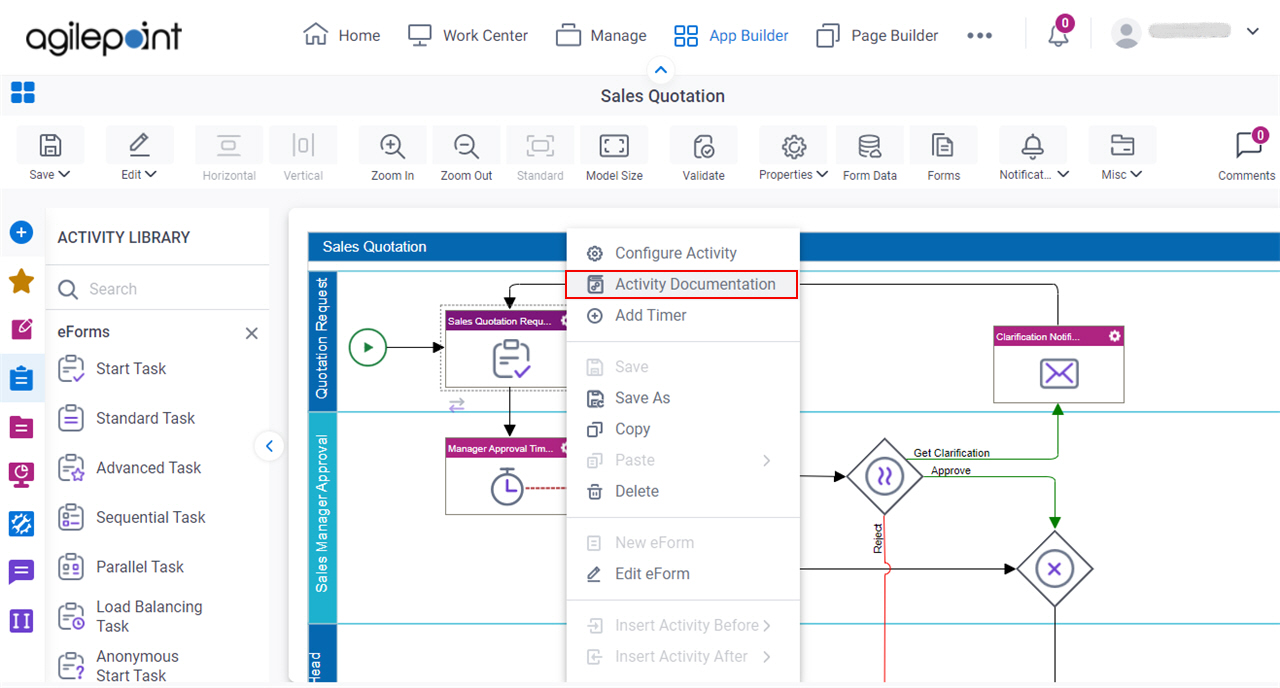
Activity Documentation > Links tab
Shows a list of links added for the activity documentation.
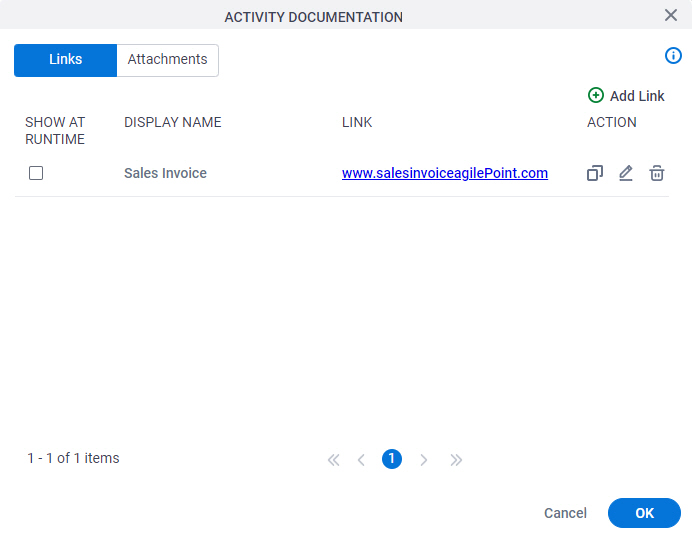
Fields
| Field Name | Definition |
|---|---|
|
Show At Runtime |
|
Display Name |
|
Link |
|
Add Link |
|
Copy Link |
|
Edit |
|
Delete |
|
Activity Documentation > Attachments tab
Shows a list of attached files added for the activity documentation.
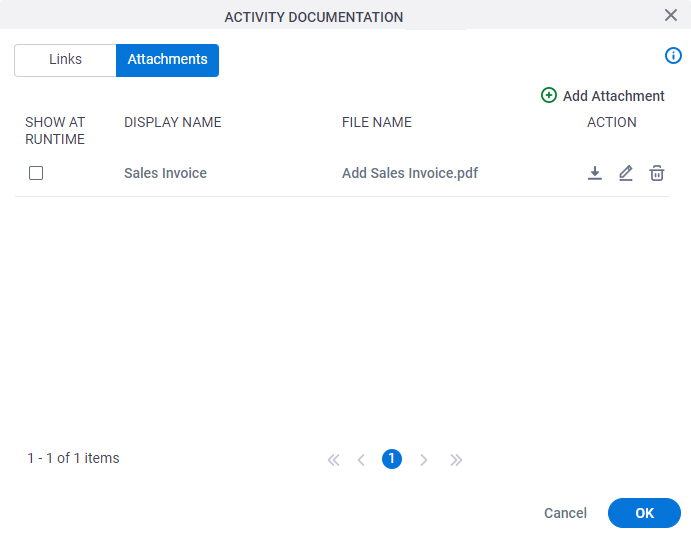
Fields
| Field Name | Definition |
|---|---|
|
Show At Runtime |
|
Display Name |
|
File Name |
|
Add Attachment |
|
Download |
|
Edit |
|
Delete |
|



