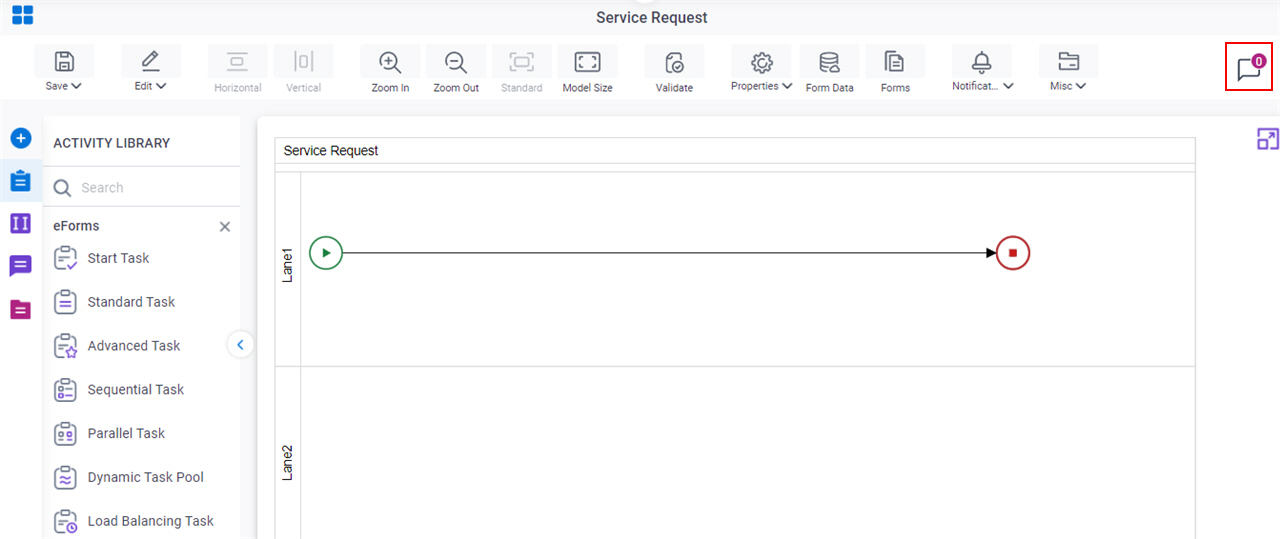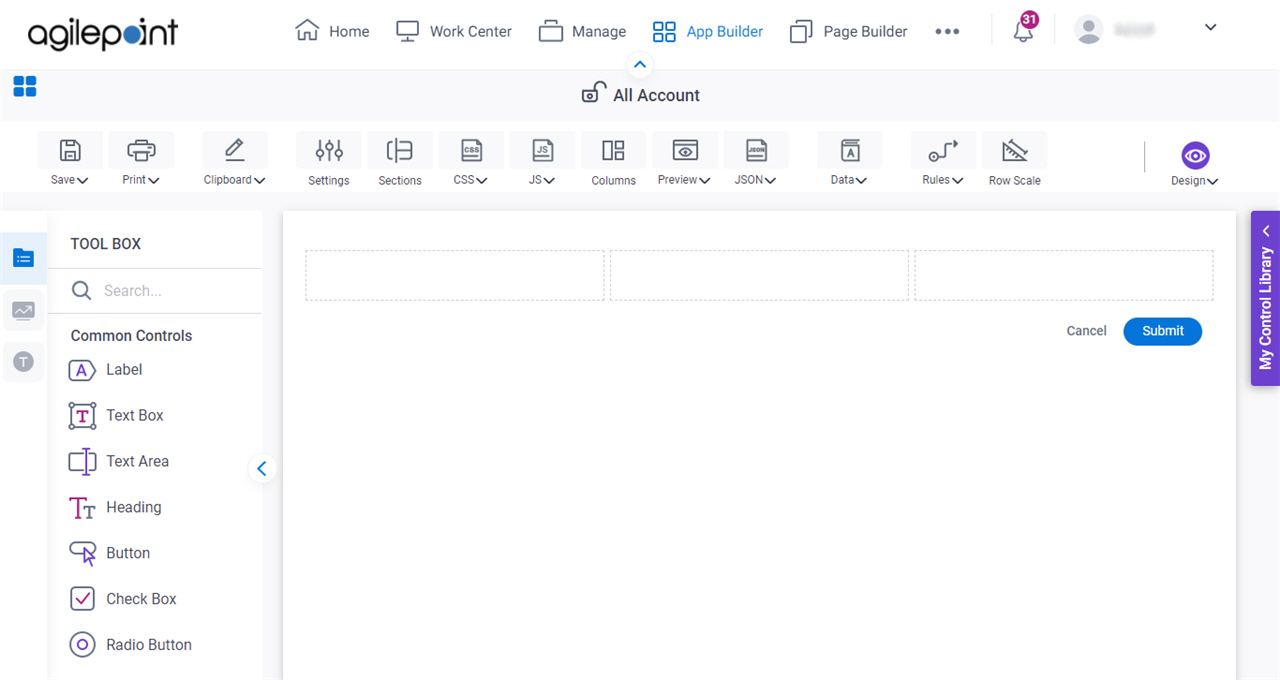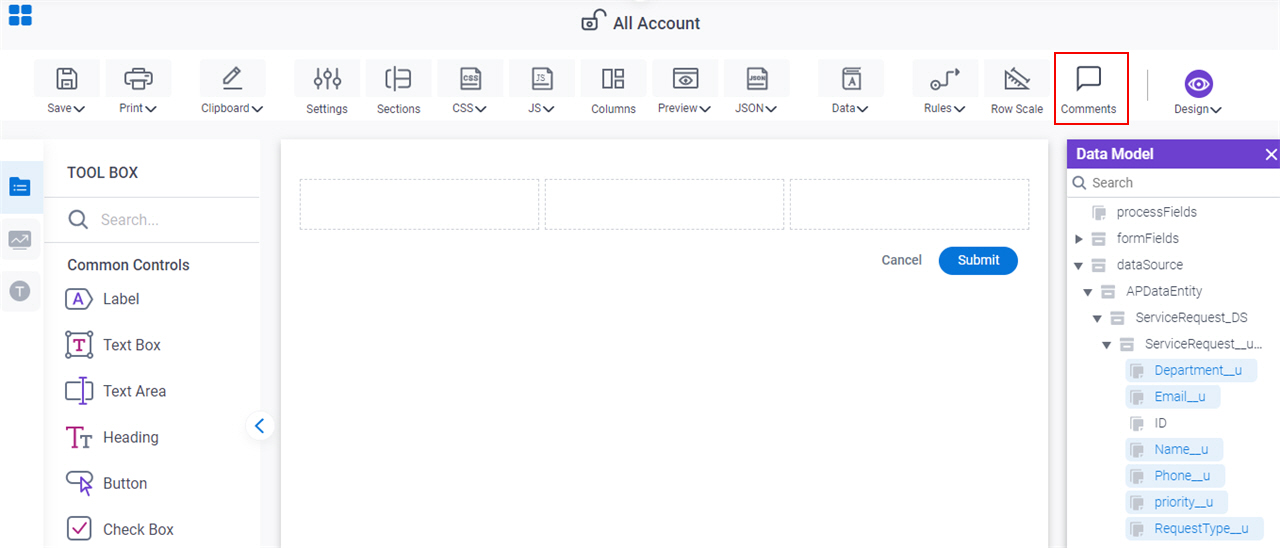Comments screen
Lets app designers exchange comments or feedback in a process model in Process Builder or an eForm in eForm Builder at design time.

Background and Setup
Prerequisites
- AgilePoint NX OnDemand (public cloud), or AgilePoint NX PrivateCloud or AgilePoint NX OnPremises v8.0 Software Update 1 or higher.
How to Start
Fields
Fields
| Field Name | Definition |
|---|---|
All Comments |
|
|
Message |
|
|
Notify |
|
Add |
|
|
Refresh |
|
Status |
|
Version |
|
App Version |
|
|
Apply |
|
Edit |
|
Delete |
|
Resolve |
|
Resolve All |
|
Reopen |
|
Reply |
|