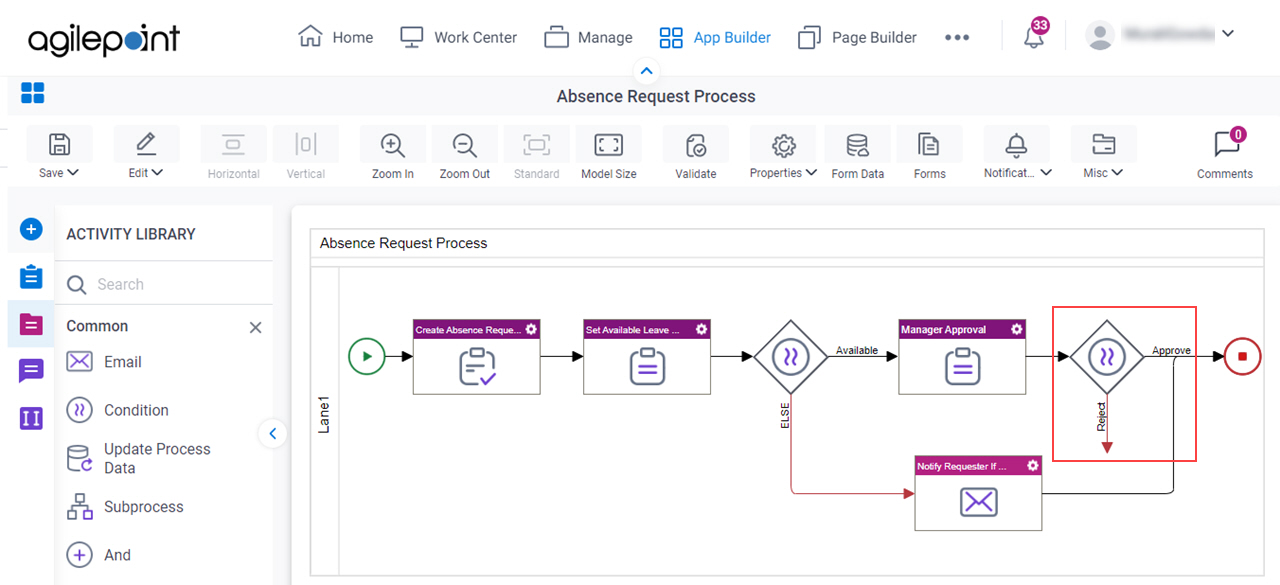(Example) Configure a Condition Activity (Check Leave Approval Status)
This example shows how to configures a conditional expression to check if the manager approved or rejected the leave request in the Absence Request process.
Background and Setup
Good to Know
- Make sure you configure the direction of the incoming and outgoing arrow through Condition Builder screen correctly.
Procedure
- On the Common tab,
drag the Condition
 activity onto your process.
activity onto your process.
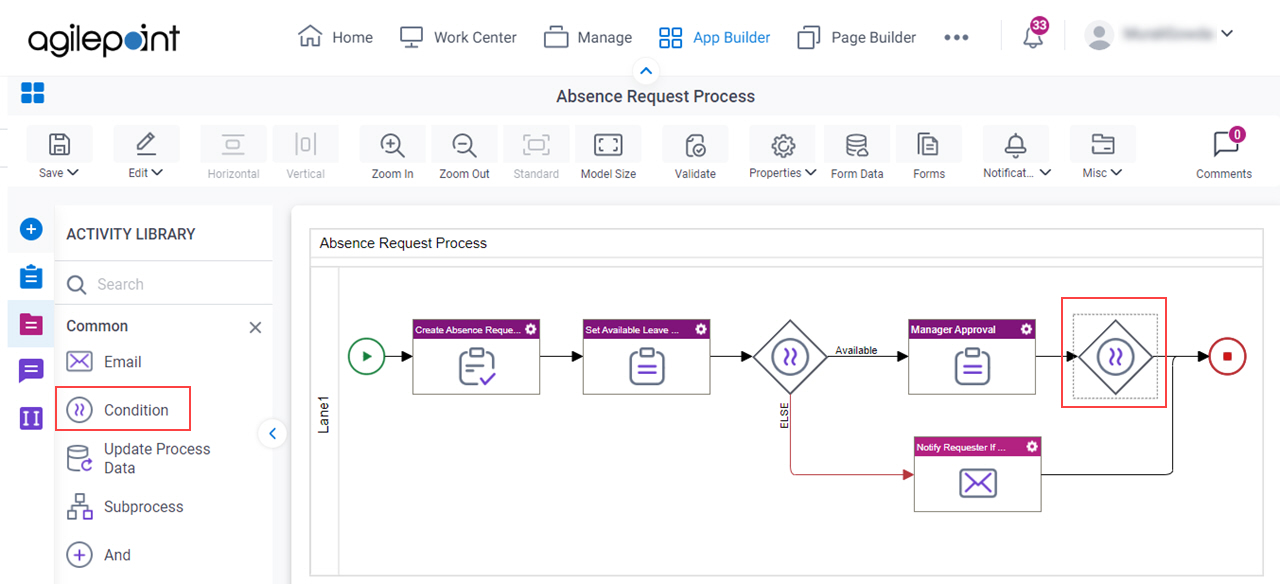
- On the Condition Builder screen, in the Display Name field, enter Approval Status.
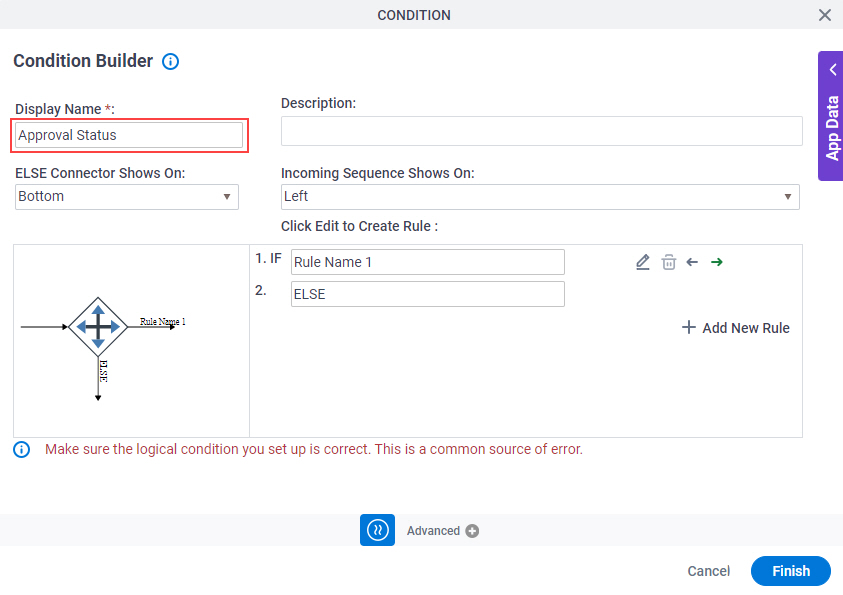
- In the IF field, enter Approve.
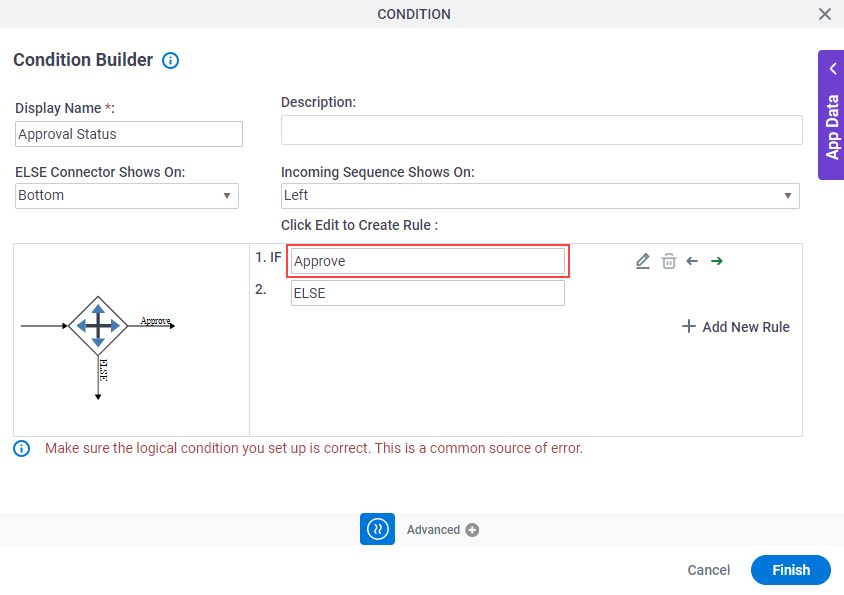
- Click Edit
 .
.
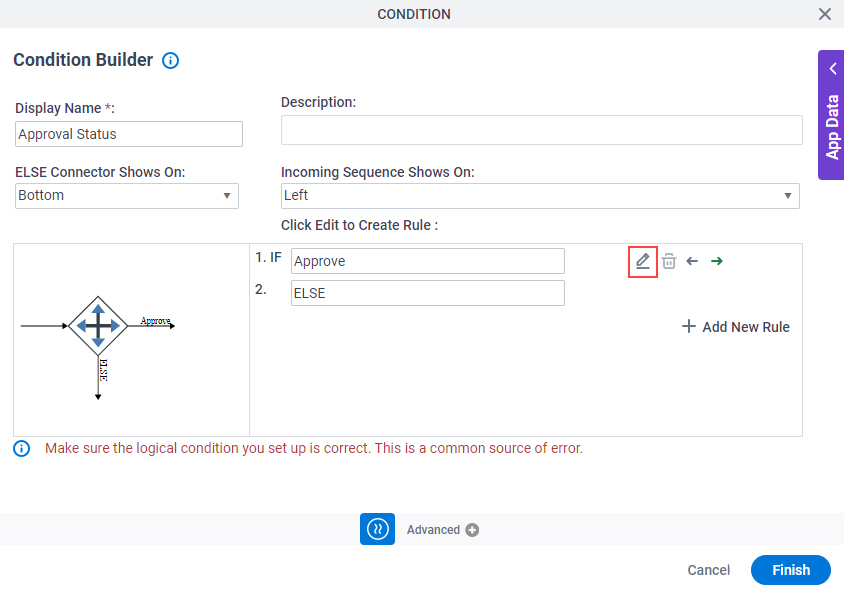
- On the Condition Builder > Build Basic Query screen, click App Data > Form Data.
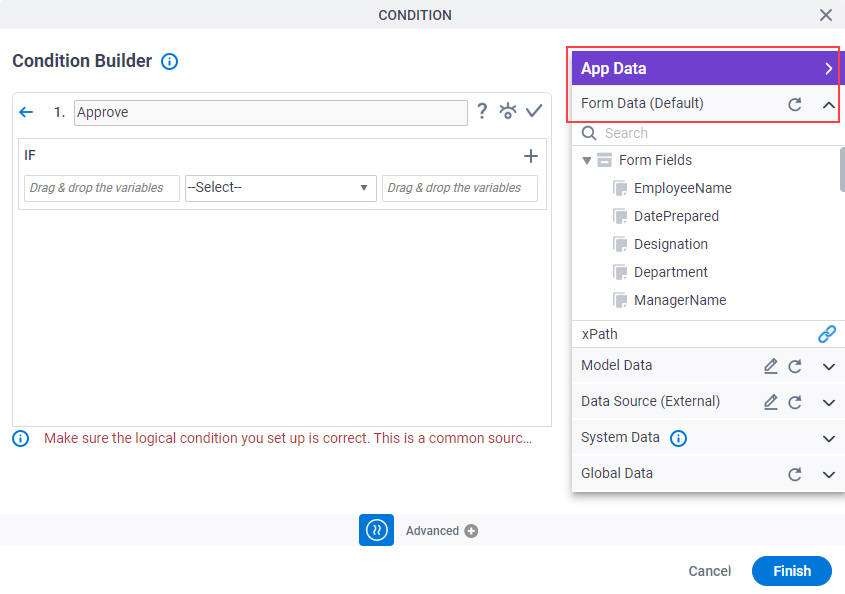
- In the Rule Variable field, drag the ApproveorReject form field.
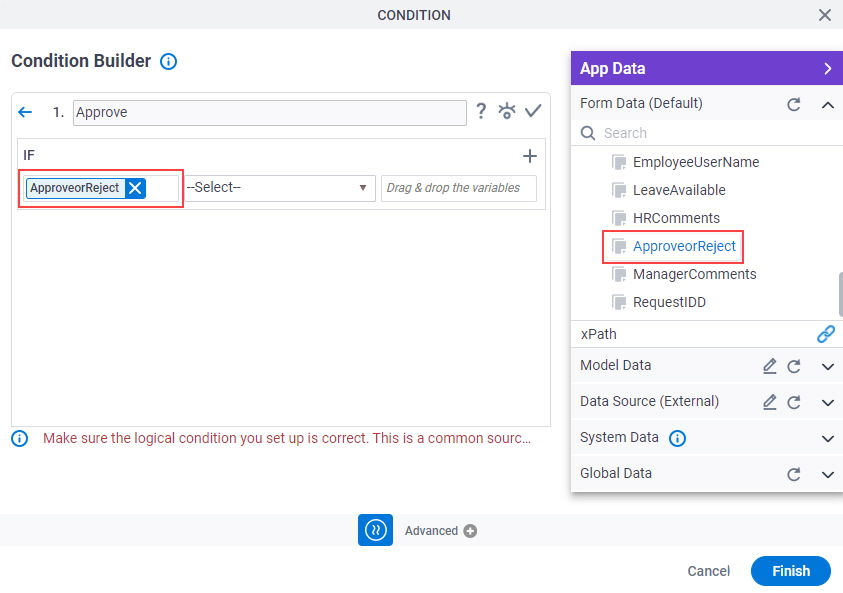
- In the Operator field, select == from String data type.
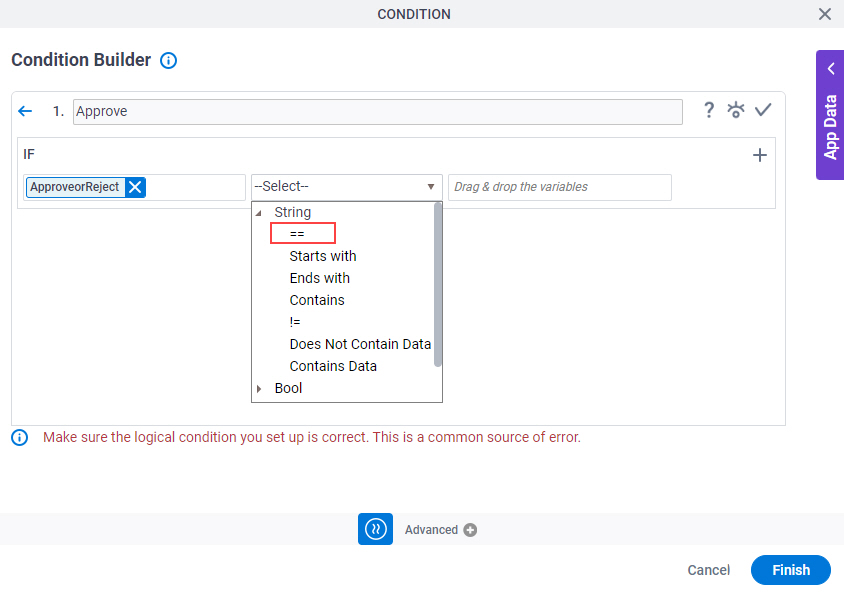
- In the Rule Value field, enter Approve.
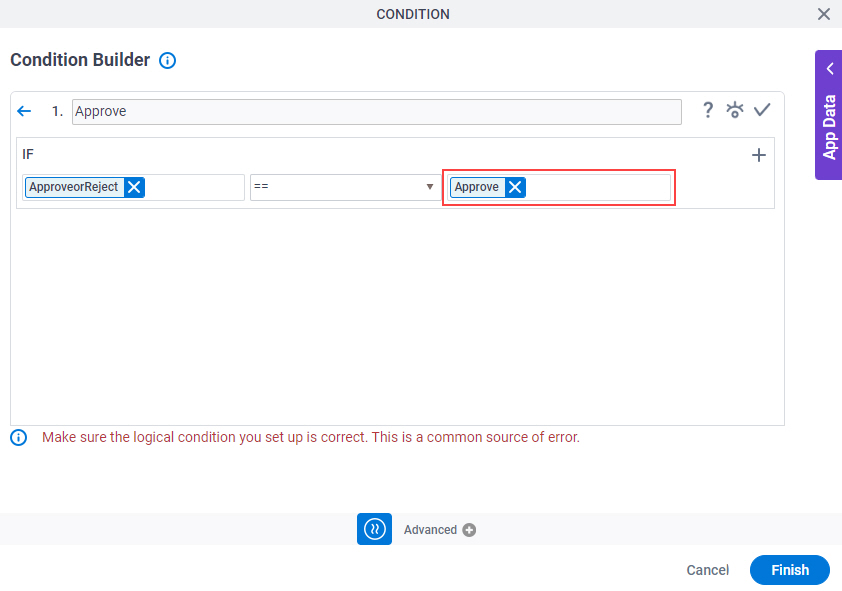
- To make sure the rule is correct, click Validate
 .
.
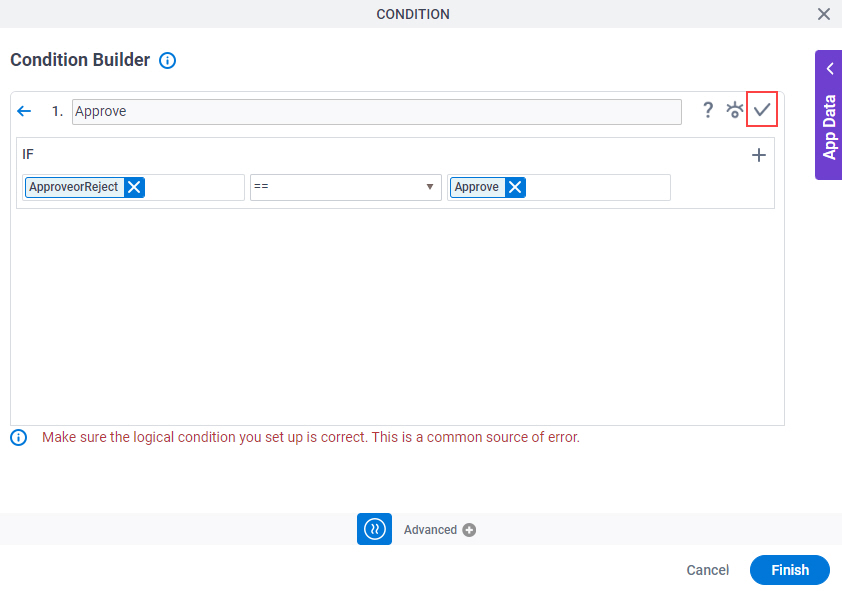
- Click Back
 to save your rule and go back to the Condition Builder screen.
to save your rule and go back to the Condition Builder screen.
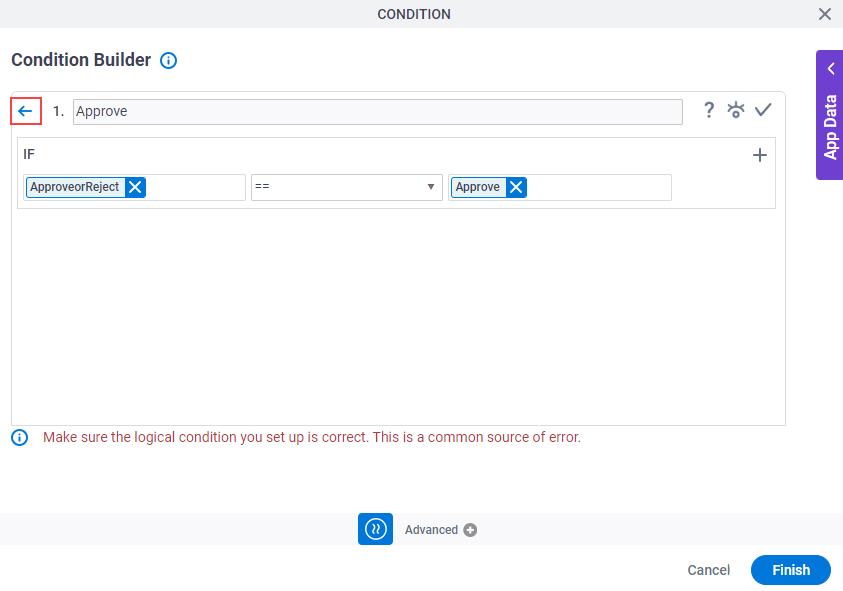
- In the ELSE field, enter Reject.
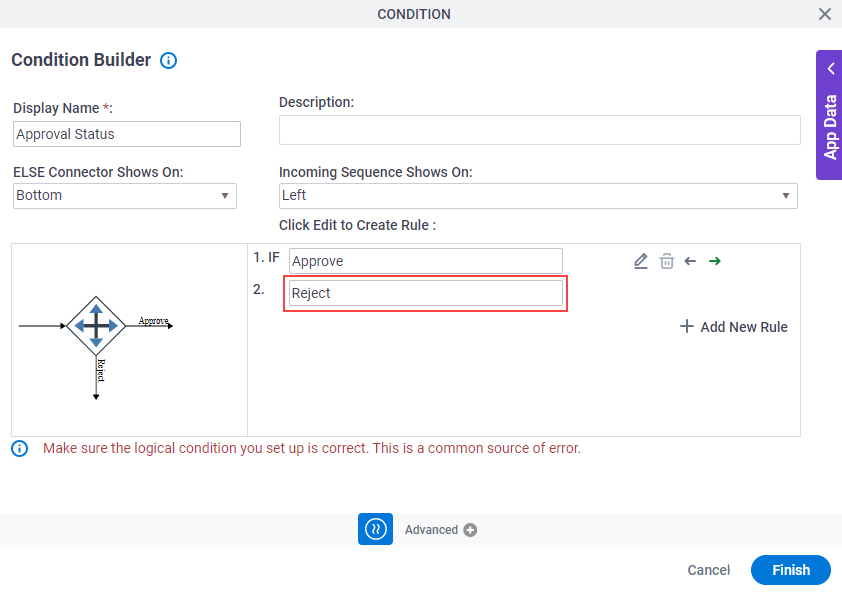
- Click Finish.
The Process Builder shows the Approval Status Condition activity for the Absence Request process.