Figure: Chatter Configuration screen
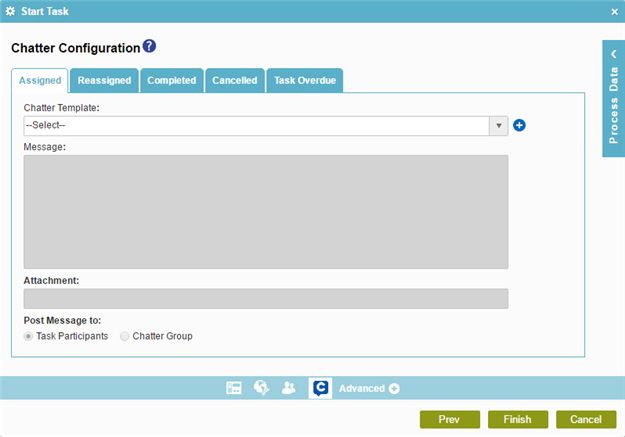
How to Start
- On the Application Explorer screen,
do one of these:
- In your process, add a human task activity, or change a human task activity.
- Click Advanced
 >
Chatter Notifications
>
Chatter Notifications  .
.
Fields
| Field Name |
Definition |
|
Assigned
|
- Function:
- Specifies the name of a Chatter template used to send
a message when the task is Assigned.
|
|
Reassigned
|
- Function:
- Specifies the name of a Chatter template used to send
a message when the task is Assigned to new participants.
|
|
Completed
|
- Function:
- Specifies the name of a Chatter template used to send
a message when a task is Completed.
|
|
Cancelled
|
- Function:
- Specifies the name of a Chatter template used to send
a message when a task is Cancelled.
|
|
Task Overdue
|
- Function:
- Specifies the name of a Chatter template used to send
a message when a task is Overdue.
|
|
Chatter Template
|
- Function:
- Specifies the Chatter template for the message.
- Accepted Values:
- A list of Chatter templates in the system.
These templates are created in the AgilePoint NX
App Builder. For more information, refer to
Chatter Template Configuration screen.
- Default Value:
-
- None
- A Chatter template, if one exists
|
|
Add New Chatter Template 
|
- Opens this Screen:
- Chatter Template Configuration screen
- Function of this Screen:
- Specifies the content of a Chatter template.
|
|
Message
|
- Function:
- Specifies the content of the message.
- Accepted Values:
- More than one line of text.
- Default Value:
- None
- Accepts Process Data Variables:
- Yes
|
|
Attachment
|
- Function:
- Specifies the file you want to include in your message.
- Accepted Values:
- The full path and file name
for the attachment you want to include.
- This field supports a single attachment with maximum size of 5 MB.
- The absolute path to the file must be on the
AgilePoint Server machine or SharePoint server.
- Default Value:
- None
- Accepts Process Data Variables:
- Yes
- Example:
-
- C:\My Documents\sample1.doc
- ${HomeDirectory}\sample2.doc
|
|
Post Message to
|
- Function:
- Specifies to whom to send the message.
- Accepted Values:
-
- Task Participants - Sends
the message to the Salesforce Chatter accounts of the participants
for the activity.
- Chatter Group - Sends the message
to a specified Salesforce Chatter group.
- Default Value:
- Task Participants
- Accepts Process Data Variables:
- No
|
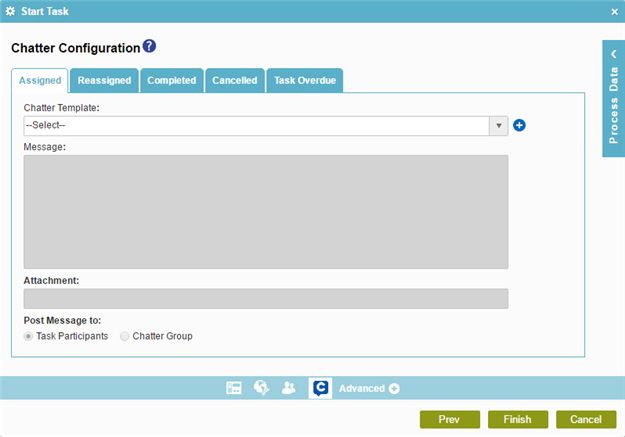
 >
Chatter Notifications
>
Chatter Notifications  .
.

