Standard List Form activity
An activity that, when the process runs, shows a form made with SharePoint list.
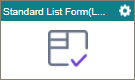
Configure the Standard List Form activity
To configure the Standard List Form activity, do the procedure in this topic.
Video: Using SharePoint List Forms with AgilePoint
Examples
Prerequisites
- Create a process-based app with SharePoint as the data source.
This activity only shows in Process Builder if the app starts from SharePoint.
Good to Know
- To send an email notification, click
Advanced
 >
Email Notifications
>
Email Notifications  .
. For more information, refer to Email Notifications screen (Process Activities).
- In most text fields, you can use process data variables as an alternative to literal data values.
- The Standard List Form activity and Start List Form activity can not be used on the lists where forms-based app is created. The List Form activities are only for legacy apps.
- This section shows the configuration settings on the configuration screens for this activity. Other configuration settings apply to system activities. For more information, refer to:
How to Start
- Open Process Builder.
For information about how to open this screen, refer to Process Builder.

- In Process Builder, in the Activity Library, and
open the SharePoint tab.

- On the SharePoint tab,
drag the Standard List Form (Legacy)
activity onto your process.

List Form Configuration
Specifies if the fields on a SharePoint List Form are editable, read-only, or hidden.
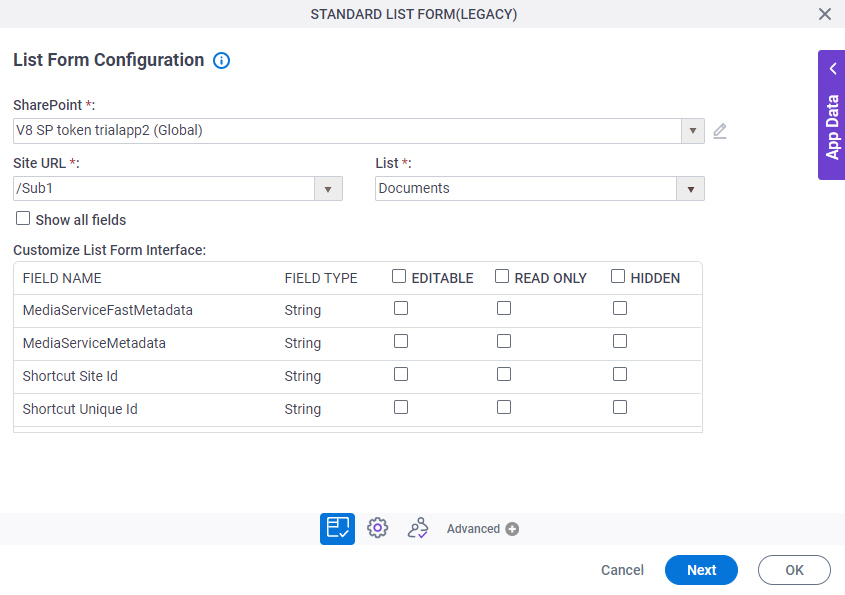
Fields
| Field Name | Definition |
|---|---|
|
SharePoint |
|
|
Site URL |
|
|
List |
|
Show All Fields |
|
|
Field Name |
|
|
Field Type |
|
|
Editable |
|
|
Read Only |
|
|
Hidden |
|
General Configuration
Specifies the basic settings for the Standard List Form activity.
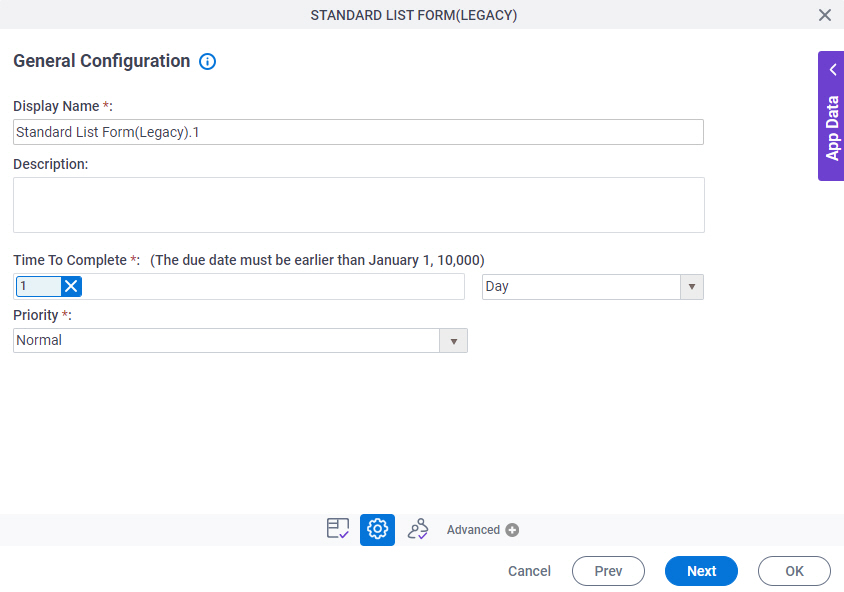
Fields
| Field Name | Definition |
|---|---|
|
Display Name |
|
|
Description |
|
|
Time To Complete |
|
|
Priority |
|
Participants
Specifies the people, groups, or roles assigned to a human task.
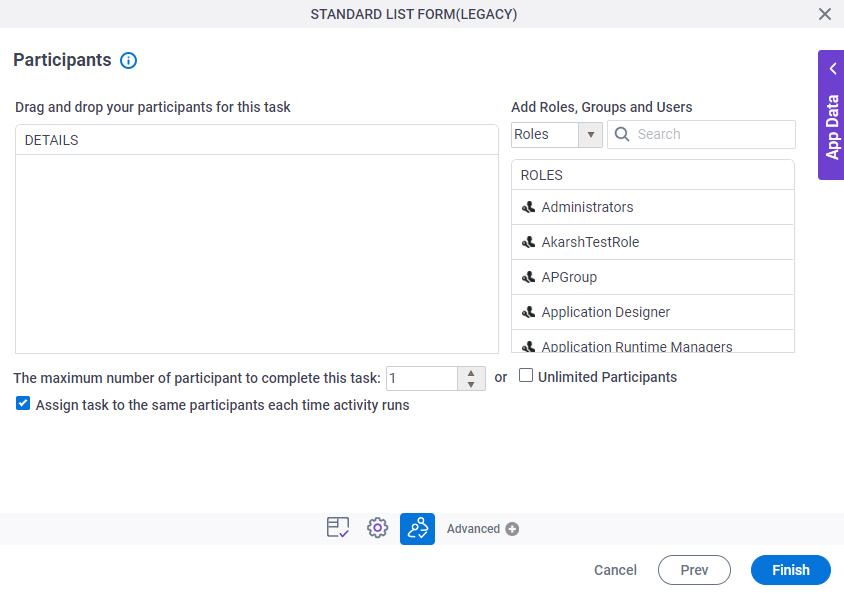
Fields
| Field Name | Definition |
|---|---|
|
Details |
|
|
Add Roles, Groups and Users |
|
|
Search |
|
|
The maximum number of participants to complete this task |
|
|
Assign task to the same participants each time activity runs |
|
User Defined Properties
Specifies ClientData process data variable values that are associated with a human task activity when a process runs. You can specify a set of variables as name/value pairs that are sent to your web forms. This is an alternative to sending data with URL parameters.
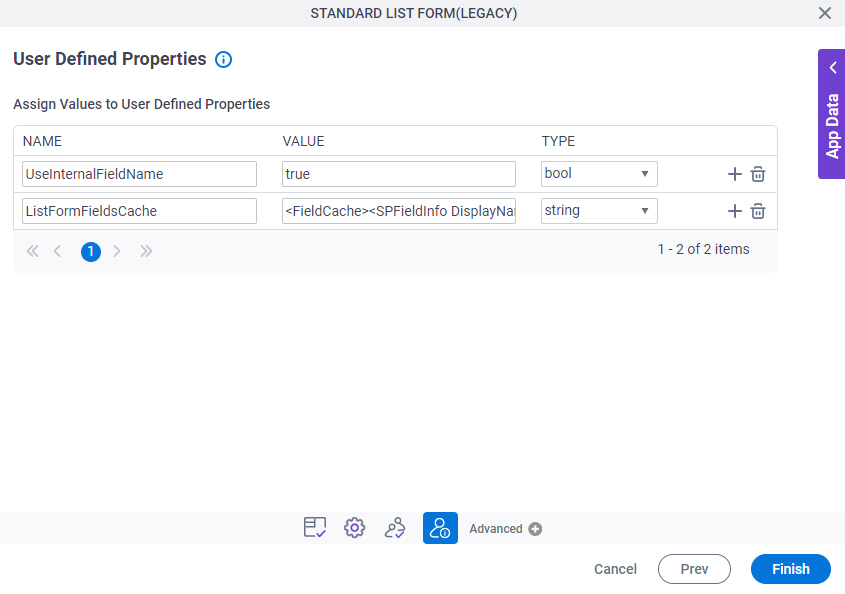
Fields
| Field Name | Definition |
|---|---|
|
Name |
|
|
Value |
|
|
Type |
|
|
Create |
|
|
Delete |
|





