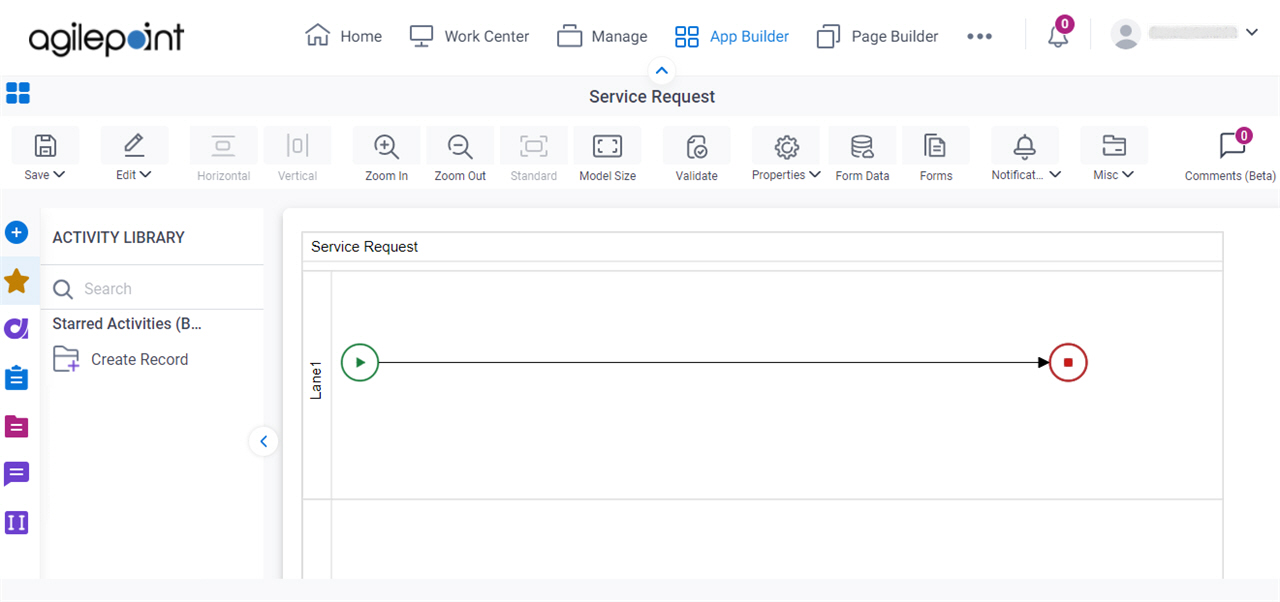Starred Activities tab
The Starred Activities tab shows a list of activities that app designers mark for easy access.
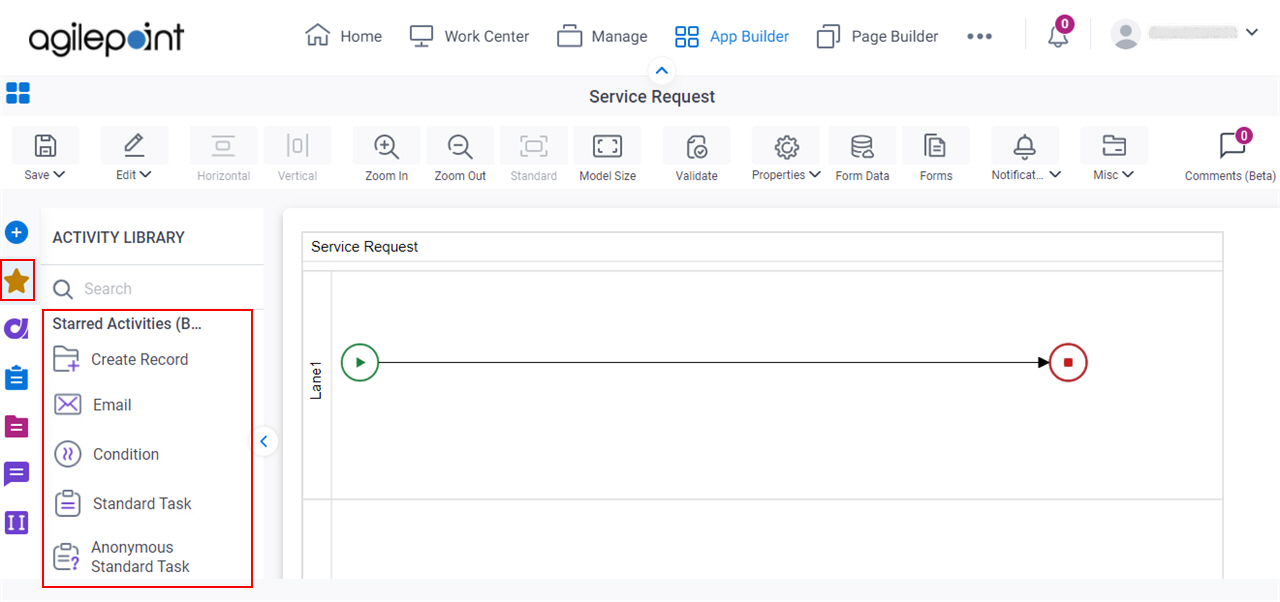
Prerequisites
- AgilePoint NX OnDemand (public cloud), or AgilePoint NX PrivateCloud or AgilePoint NX OnPremises v8.0 Software Update 2 or higher.
Good to Know
- Starred activities are used for easy access to activities that are frequently used with no configuration values specified..
- You can add a star to any activity, and it shows on the Starred Activities tab.
- Starred activities are different from Saved activities:
- Saved activities include configuration values that are specified in an activity that has been configured in an app. This lets app designers reuse configured activities.
- Saved activities can be shared with other app designers in an AgilePoint NX environment.
- By default, the Starred Activities tab does not show in Process Builder. The Starred Activities tab shows after an app designer adds a Star to an activity.
How to Start
- Open Process Builder.
For information about how to open this screen, refer to Process Builder.

- In Process Builder, in the Activity Library, open any activity tab.
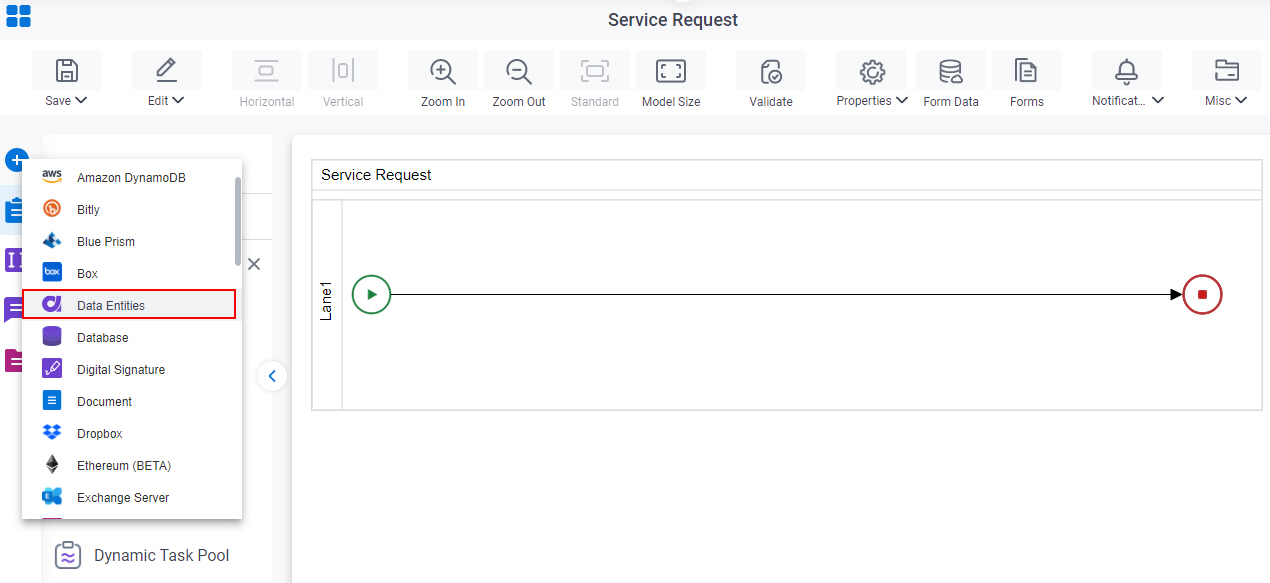
- Hover the cursor over any activity, and click Star
 .
.
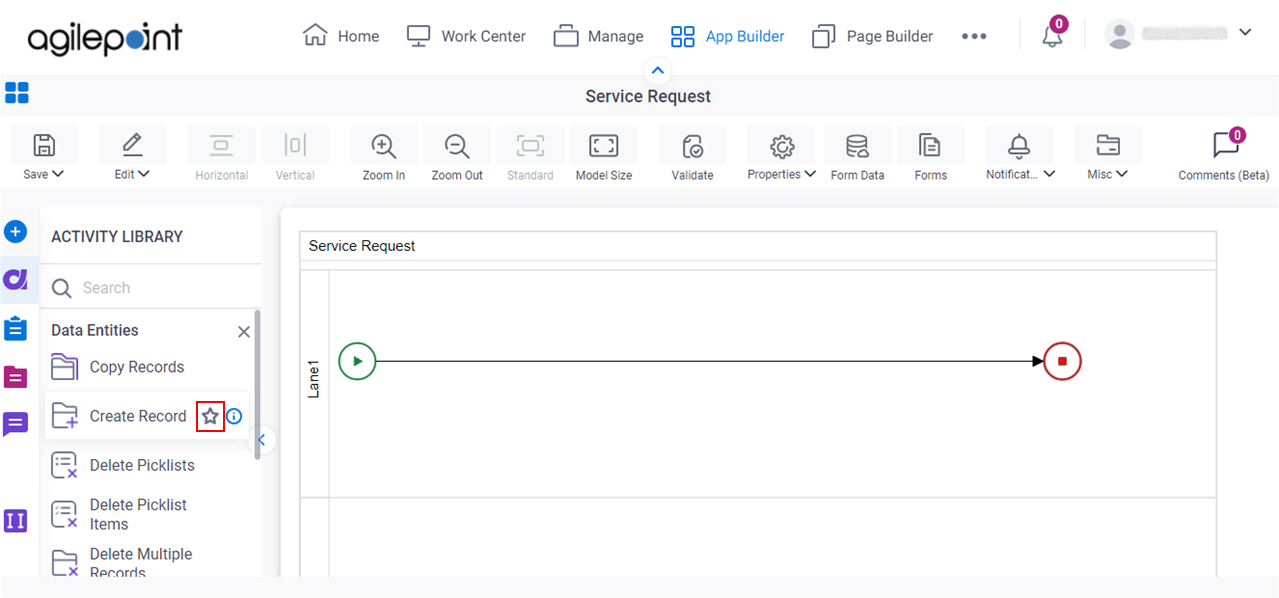
- In the Activity Library, open the Starred Activities
 tab.
tab.
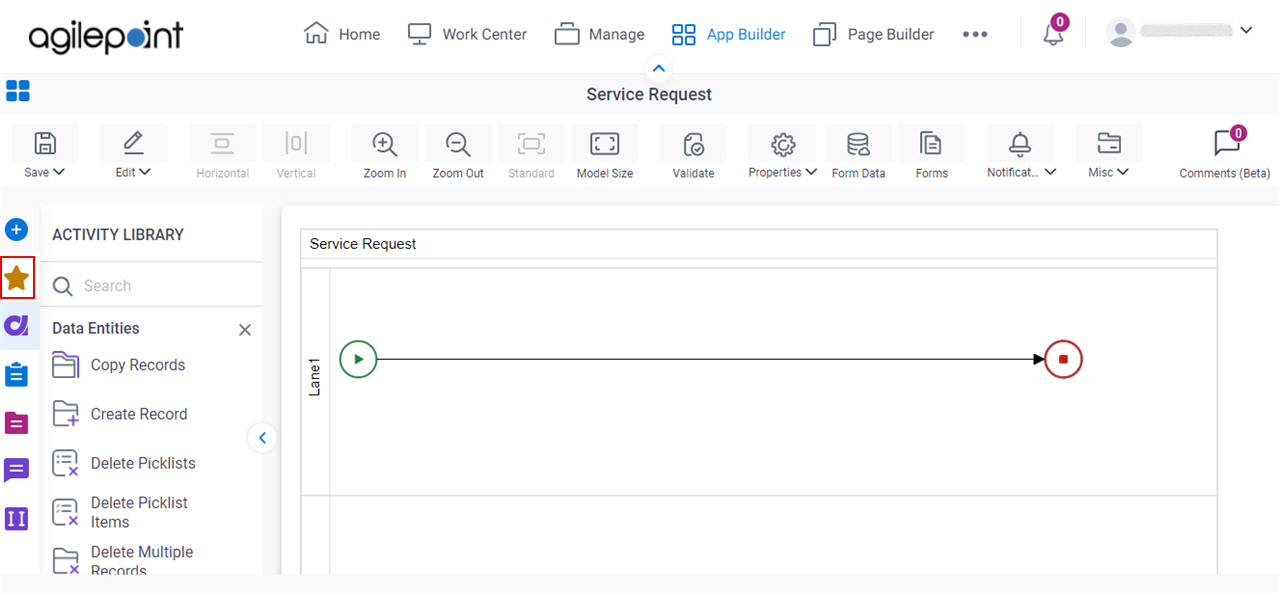
The Starred Activities tab shows the activities you have starred.