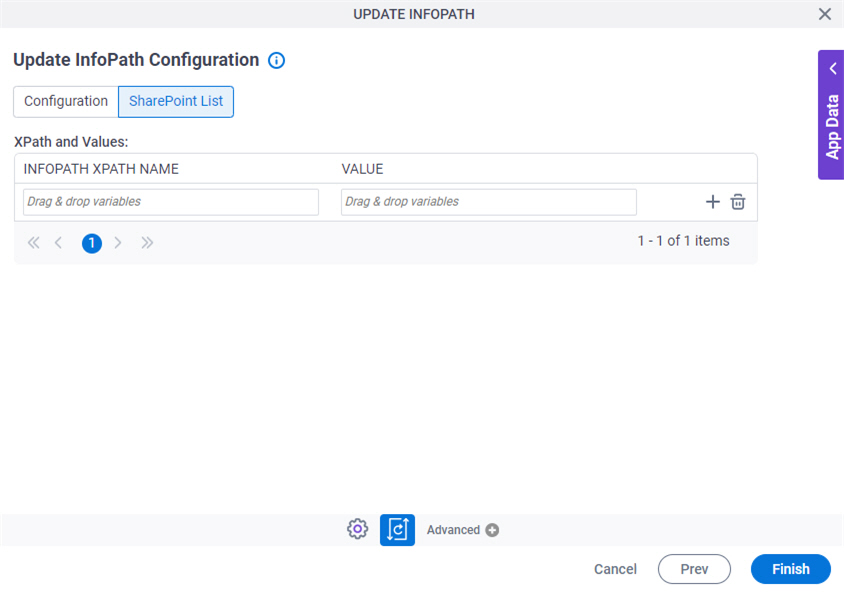Update InfoPath activity
An activity that changes the XML data in an InfoPath form.
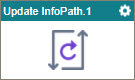
Configure the Update InfoPath activity
To configure the Update InfoPath activity, do the procedure in this topic.
Examples
Good to Know
- To send an email notification, click
Advanced
 >
Email Notifications
>
Email Notifications  .
. For more information, refer to Email Notifications screen (Process Activities).
- In most text fields, you can use process data variables as an alternative to literal data values.
- You can configure whether this activity waits for other activities before it runs.
For more information, refer to How Do I Configure an Activity to Wait for Other Incoming Activities?
- This section shows the configuration settings on the configuration screens for this activity. Other configuration settings apply to system activities. For more information, refer to:
How to Start
- Open Process Builder.
For information about how to open this screen, refer to Process Builder.

- In Process Builder, in the Activity Library, and
open the SharePoint tab.

- On the SharePoint tab,
drag the Update InfoPath
activity onto your process.
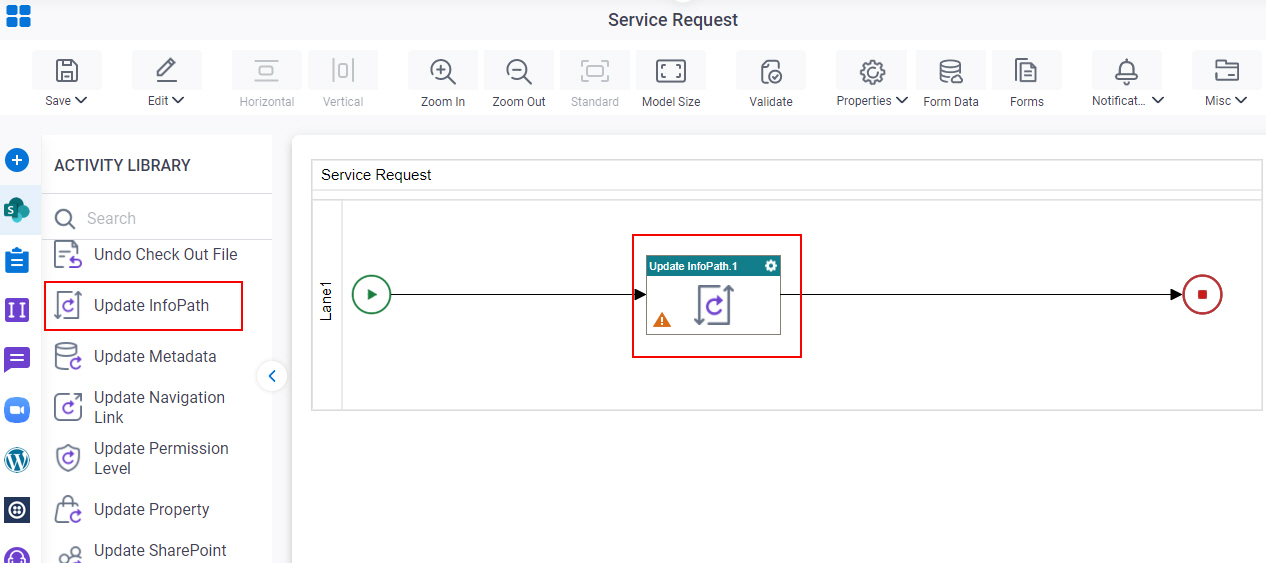
General Configuration
Specifies the basic settings for the Update InfoPath activity.
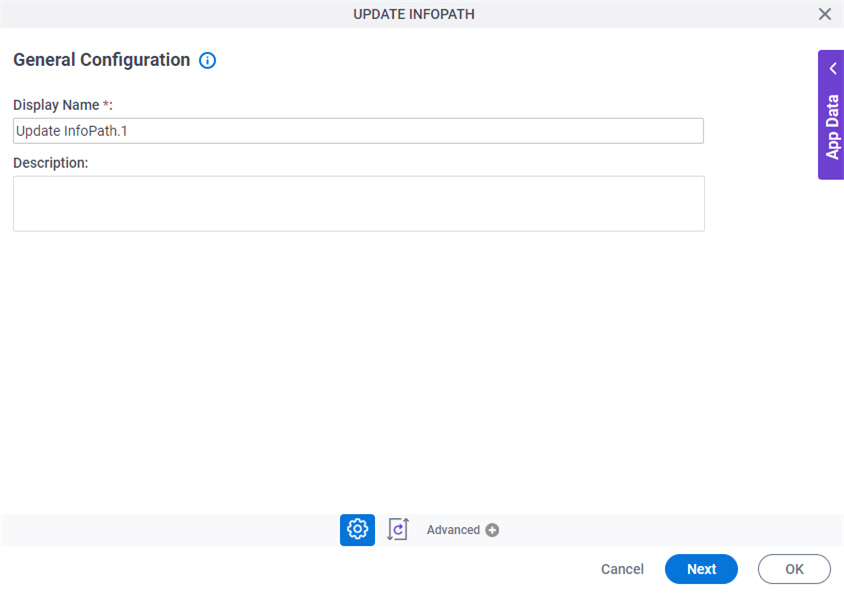
Good to Know
- Documentation for this screen is provided for completeness. The fields are mostly self-explanatory.
Fields
| Field Name | Definition |
|---|---|
|
Display Name |
|
|
Description |
|
Update InfoPath Configuration > Configuration tab
Specifies the XML data to change in an InfoPath form.
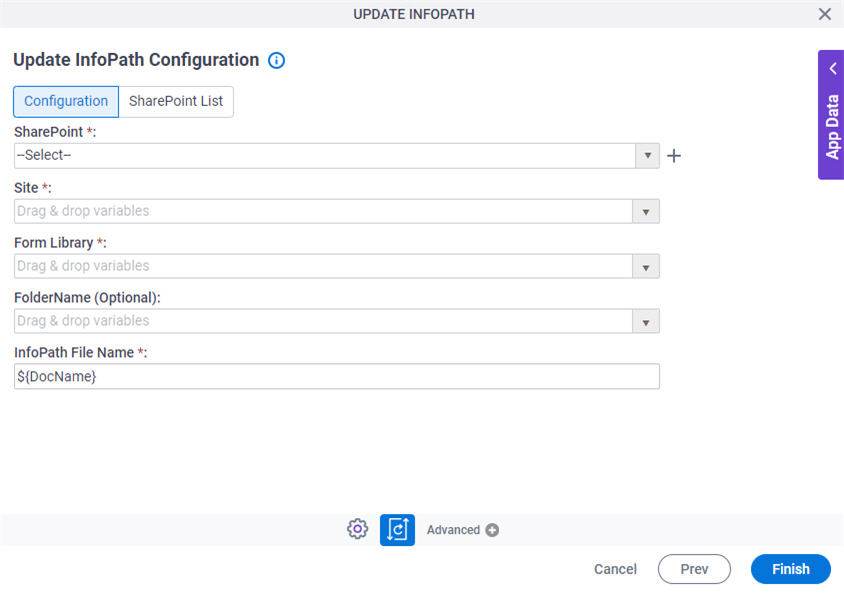
Fields
| Field Name | Definition |
|---|---|
|
SharePoint |
|
|
Create |
|
|
Site |
|
|
Form Library |
|
|
Folder Name |
|
|
InfoPath File Name |
|