Create Permission Level activity
An activity that creates a permission level on SharePoint.
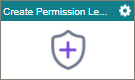
Configure the Create Permission Level activity
To configure the Create Permission Level activity, do the procedure in this topic.
Examples
Prerequisites
- AgilePoint NX OnDemand (public cloud), or AgilePoint NX PrivateCloud or AgilePoint NX OnPremises v7.0 or higher.
Good to Know
- To send an email notification, click
Advanced
 >
Email Notifications
>
Email Notifications  .
. For more information, refer to Email Notifications screen (Process Activities).
- In most text fields, you can use process data variables as an alternative to literal data values.
- You can configure whether this activity waits for other activities before it runs.
For more information, refer to How Do I Configure an Activity to Wait for Other Incoming Activities?
- This section shows the configuration settings on the configuration screens for this activity. Other configuration settings apply to system activities. For more information, refer to:
How to Start
- Open Process Builder.
For information about how to open this screen, refer to Process Builder.

- In Process Builder, in the Activity Library, and
open the SharePoint tab.

- On the SharePoint tab,
drag the Create Permission Level
activity onto your process.
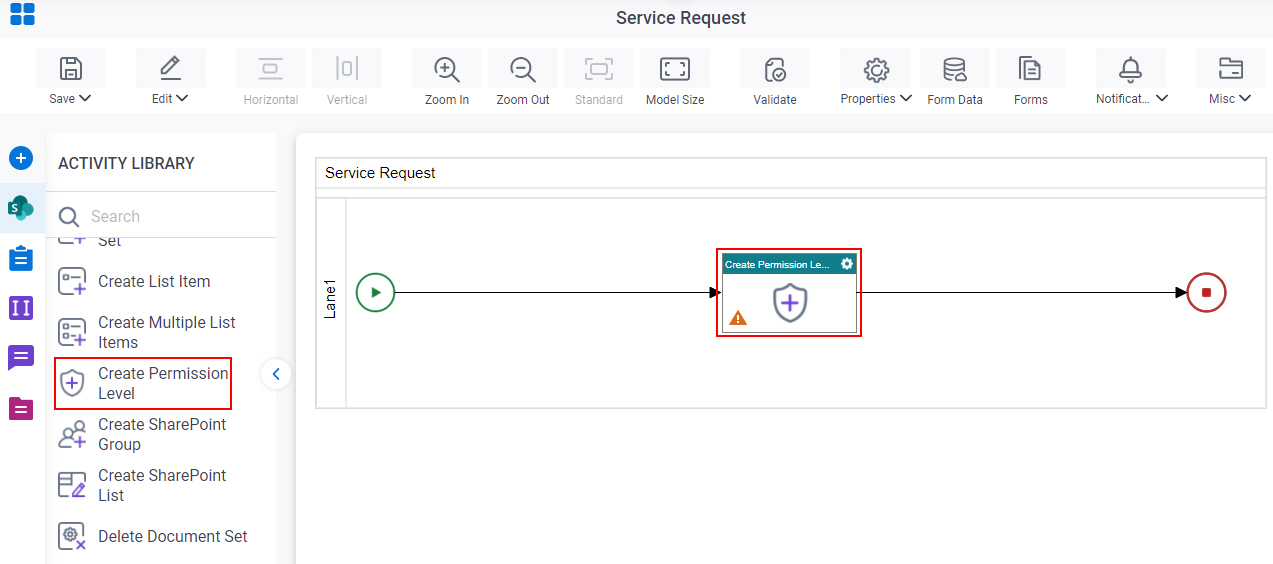
General Configuration
Specifies the basic settings for the Create Permission Level activity.
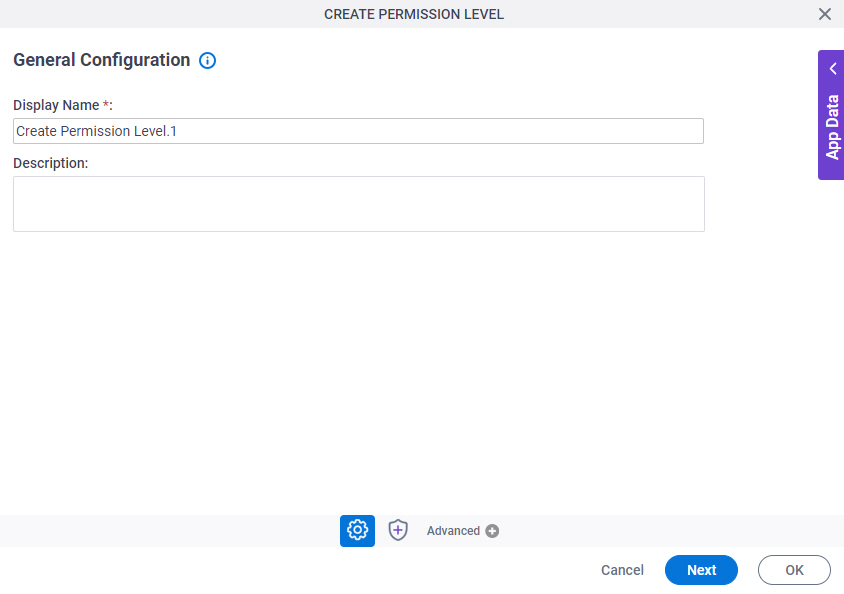
Good to Know
- Documentation for this screen is provided for completeness. The fields are mostly self-explanatory.
Fields
| Field Name | Definition |
|---|---|
|
Display Name |
|
|
Description |
|
Create Permission Level Configuration
Specifies the information to create a permission level in SharePoint.
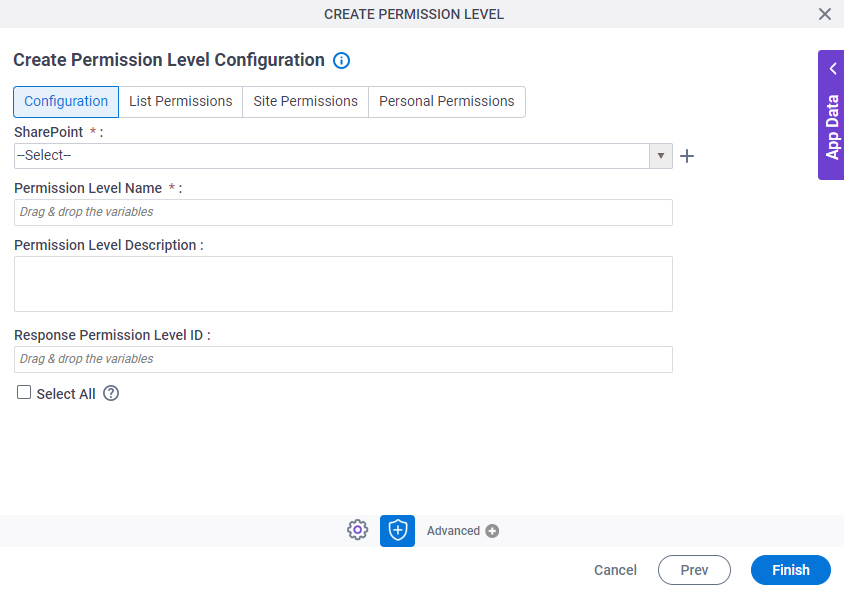
Fields
| Field Name | Definition |
|---|---|
|
SharePoint |
|
|
Create |
|
|
Permission Level Name |
|
|
Permission Level Description |
|
|
Response Permission Level ID |
|
|
Select All |
|
Create Permission Level Configuration > List Permissions tab
Specifies the list permissions to add.
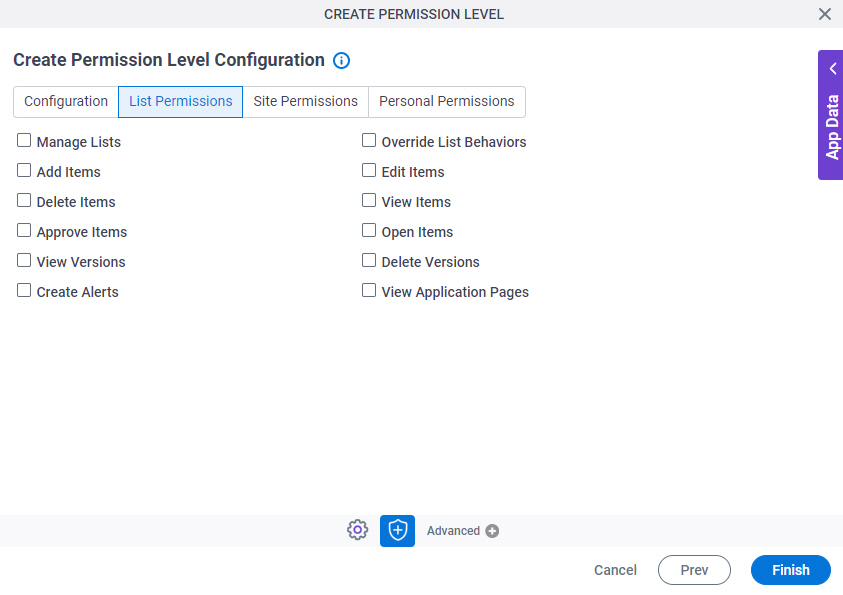
Fields
| Field Name | Definition |
|---|---|
|
List Permissions |
|
Create Permission Level Configuration > Site Permissions tab
Specifies the site permissions to add.
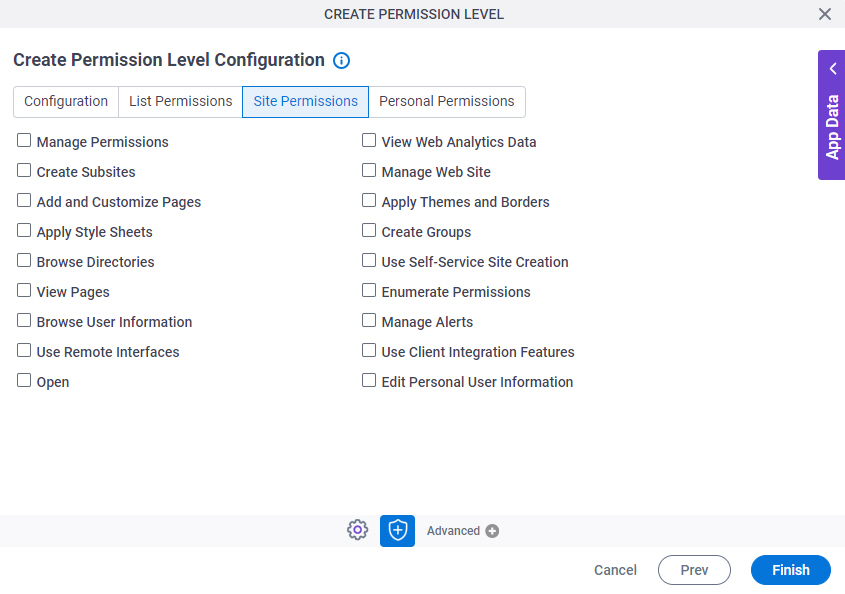
Fields
| Field Name | Definition |
|---|---|
|
Site Permissions |
|
Create Permission Level Configuration > Personal Permissions tab
Specifies the personal permissions to add.
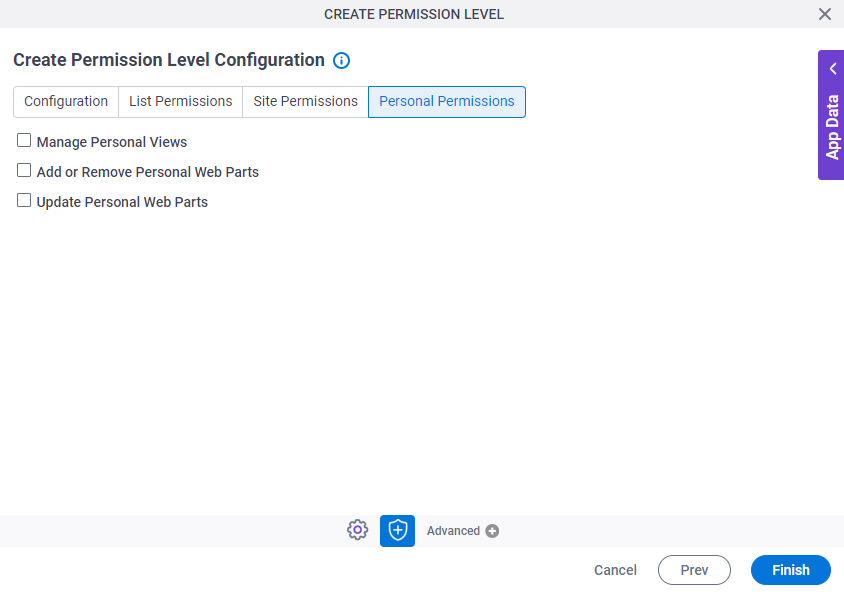
Fields
| Field Name | Definition |
|---|---|
|
Personal Permissions |
|



