Add Property activity
An activity that adds a property to the SharePoint property bag.
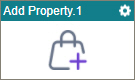
Configure the Add Property activity
To configure the Add Property activity, do the procedure in this topic.
Examples
Prerequisites
- Access Tokens for your SharePoint application.
- On-premises SharePoint 2013 or higher or SharePoint for Microsoft 365 is required.
Good to Know
- To send an email notification, click
Advanced
 >
Email Notifications
>
Email Notifications  .
. For more information, refer to Email Notifications screen (Process Activities).
- In most text fields, you can use process data variables as an alternative to literal data values.
- You can configure whether this activity waits for other activities before it runs.
For more information, refer to How Do I Configure an Activity to Wait for Other Incoming Activities?
- This section shows the configuration settings on the configuration screens for this activity. Other configuration settings apply to system activities. For more information, refer to:
How to Start
- Open Process Builder.
For information about how to open this screen, refer to Process Builder.

- In Process Builder, in the Activity Library, and
open the SharePoint tab.

- On the SharePoint tab,
drag the Add Property
activity onto your process.
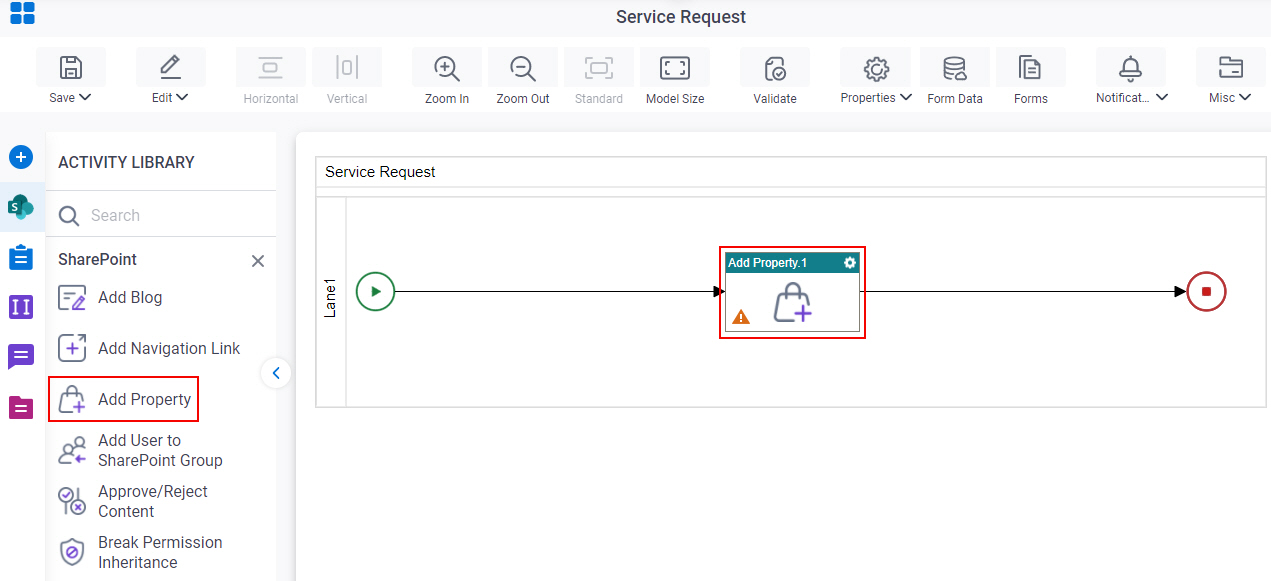
General Configuration
Specifies the basic settings for the Add Property activity.
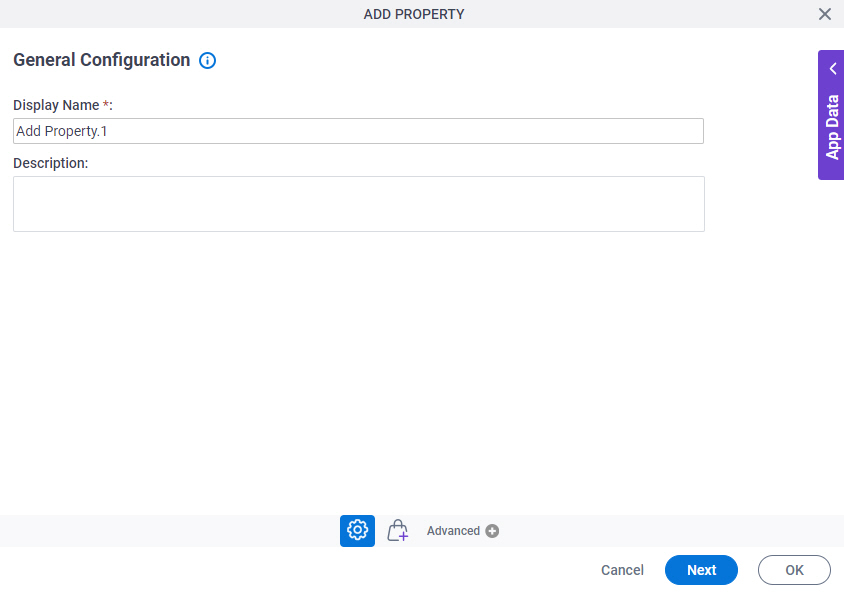
Good to Know
- Documentation for this screen is provided for completeness. The fields are mostly self-explanatory.
Fields
| Field Name | Definition |
|---|---|
|
Display Name |
|
|
Description |
|
Add Property Configuration > Configuration
Specifies the hierarchical level for the property in SharePoint.
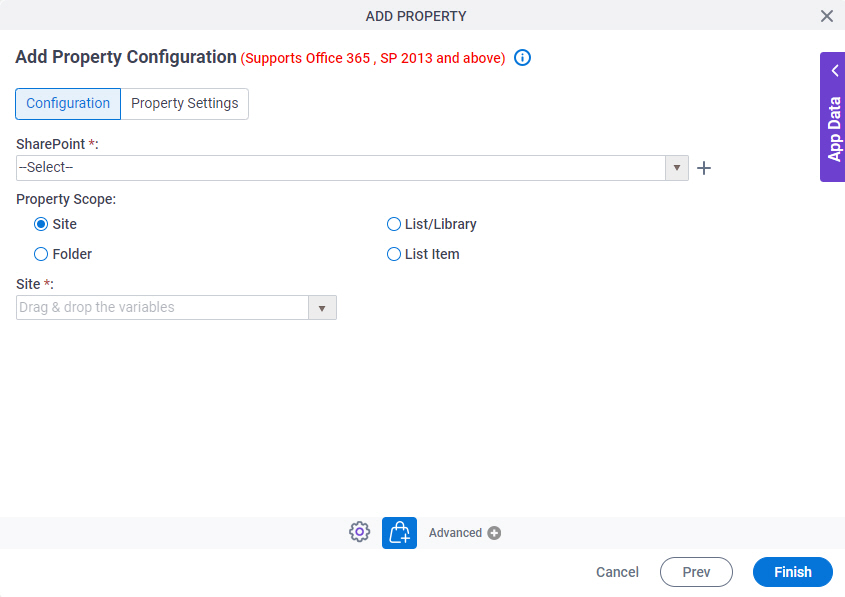
Fields
| Field Name | Definition |
|---|---|
|
SharePoint |
|
|
Create |
|
|
Property Scope |
|
|
Site |
|
|
List/Library |
|
|
Folder |
|
|
List Item |
|
Add Property Configuration > Property Settings
Specifies the name and value of the SharePoint property bag.
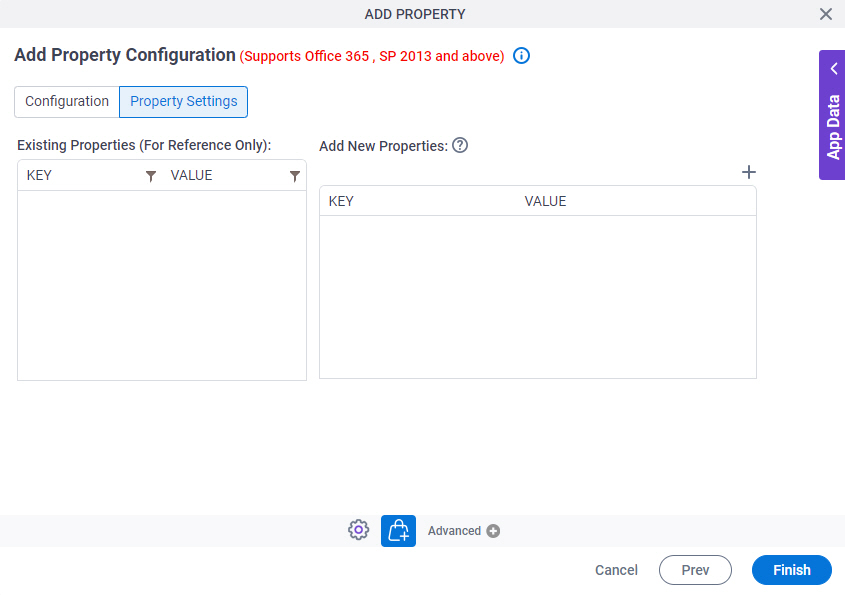
Fields
| Field Name | Definition |
|---|---|
|
Existing Properties - Key |
|
|
Existing Properties - Value |
|
|
Filter |
|
|
Add New |
|
|
Add New Properties - Key |
|
|
Add New Properties - Value |
|
|
Delete |
|




