Standard List Form activity
An activity that, when the process runs, shows a form made with SharePoint list.
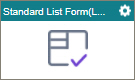
Configure the Standard List Form activity
To configure the Standard List Form activity, do the procedure in this topic.
Video: Using SharePoint List Forms with AgilePoint
Examples
Prerequisites
- Create a process-based app with SharePoint as the data source.
This activity only shows in Process Builder if the app starts from SharePoint.
Good to Know
- To send an email notification, click
Advanced
 >
Email Notifications
>
Email Notifications  .
. For more information, refer to Email Notifications screen (Process Activities).
- In most text fields, you can use process data variables as an alternative to literal data values.
- The Standard List Form activity and Start List Form activity can not be used on the lists where forms-based app is created. The List Form activities are only for legacy apps.
- This section shows the configuration settings on the configuration screens for this activity. Other configuration settings apply to system activities. For more information, refer to:
- Some information about third-party integrations is outside the scope of the AgilePoint NX Product Documentation. It is the responsibility of the vendors who create and maintain these technologies to provide this information. This includes specific business use cases and examples; explanations for third-party concepts; details about the data models and input and output data formats for third-party technologies; and various types of IDs, URL patterns, connection string formats, or other technical information that is specific to the third-party technologies. For more information, refer to Where Can I Find Information and Examples for Third-Party Integrations?
How to Start
- Open Process Builder.
For information about how to open this screen, refer to Process Builder.

- In Process Builder, in the Activity Library, and
open the SharePoint tab.

- On the SharePoint tab,
drag the Standard List Form (Legacy)
activity onto your process.
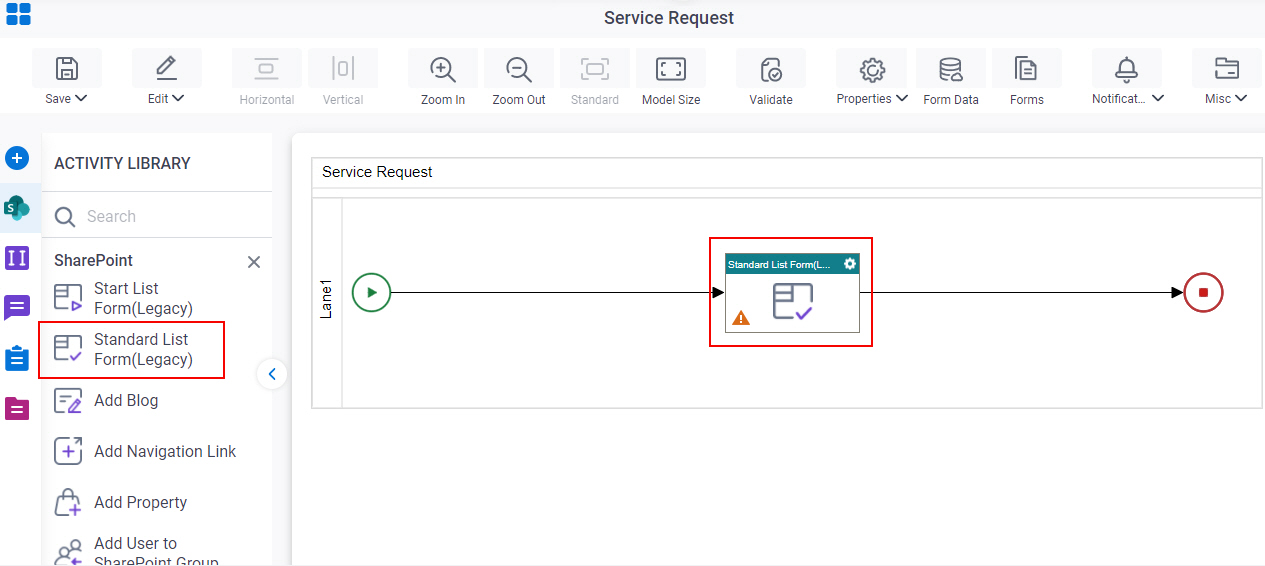
List Form Configuration
Specifies if the fields on a SharePoint List Form are editable, read-only, or hidden.
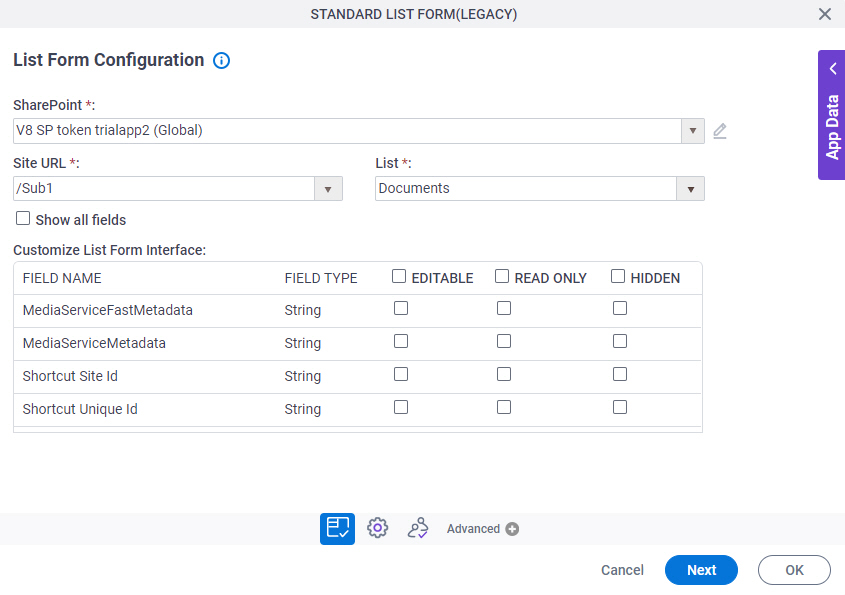
Fields
| Field Name | Definition |
|---|---|
|
SharePoint |
|
|
Site URL |
|
|
List |
|
Show All Fields |
|
|
Field Name |
|
|
Field Type |
|
|
Editable |
|
|
Read Only |
|
|
Hidden |
|
General Configuration
Specifies the basic settings for the Standard List Form activity.
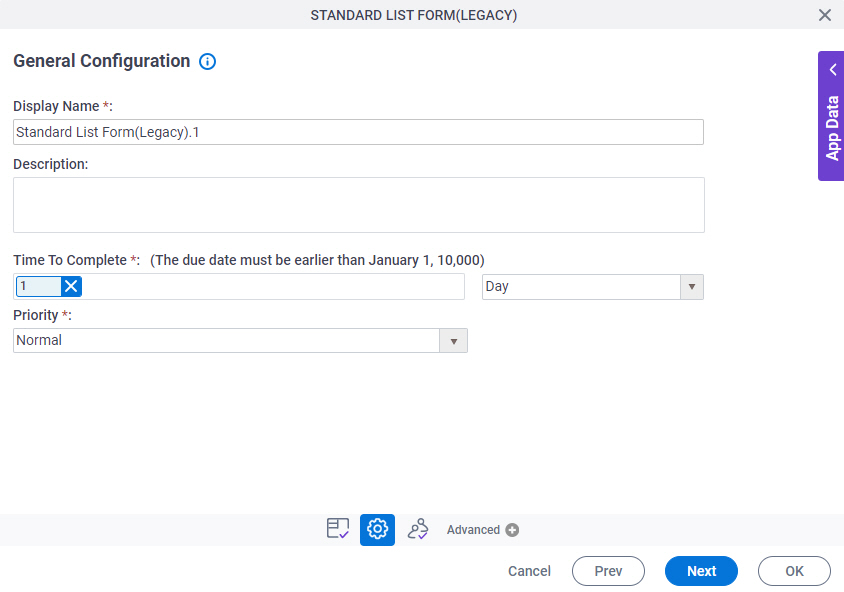
Fields
| Field Name | Definition |
|---|---|
|
Display Name |
|
|
Description |
|
|
Time To Complete |
|
|
Priority |
|
Participants
Specifies the people, groups, or roles assigned to a human task.
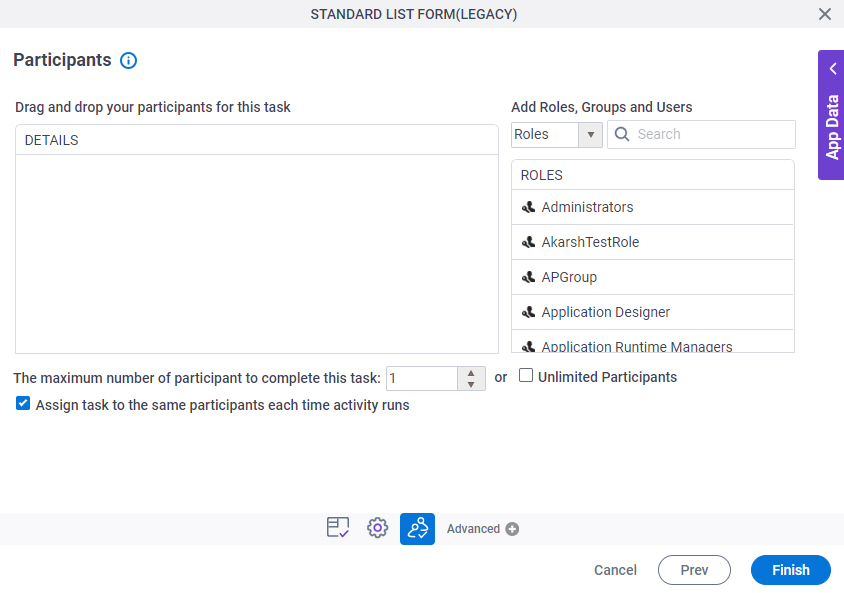
Fields
| Field Name | Definition |
|---|---|
|
Details |
|
|
Add Roles, Groups and Users |
|
|
Search |
|
|
The maximum number of participants to complete this task |
|
|
Assign task to the same participants each time activity runs |
|
User Defined Properties
Specifies ClientData process data variable values that are associated with a human task activity when a process runs. You can specify a set of variables as name/value pairs that are sent to your web forms. This is an alternative to sending data with URL parameters.
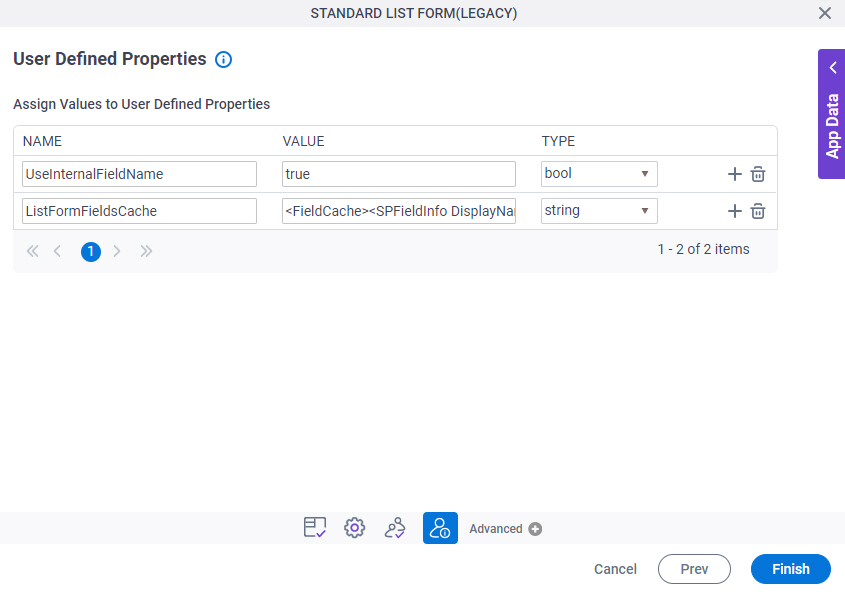
Fields
| Field Name | Definition |
|---|---|
|
Name |
|
|
Value |
|
|
Type |
|
|
Create |
|
|
Delete |
|





