Add Group screen
Adds a group to AgilePoint.
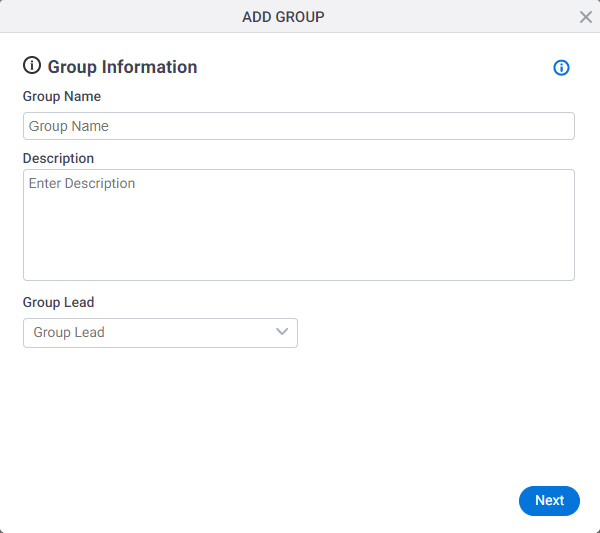
Video: Access Control
Examples
- (Example) Add a Group
- Examples - Step-by-step use case examples, information about what types of examples are provided in the AgilePoint NX Product Documentation, and other resources where you can find more examples.
How to Start
- Click Manage.

- In the Manage Center, click Access Control
> Groups.
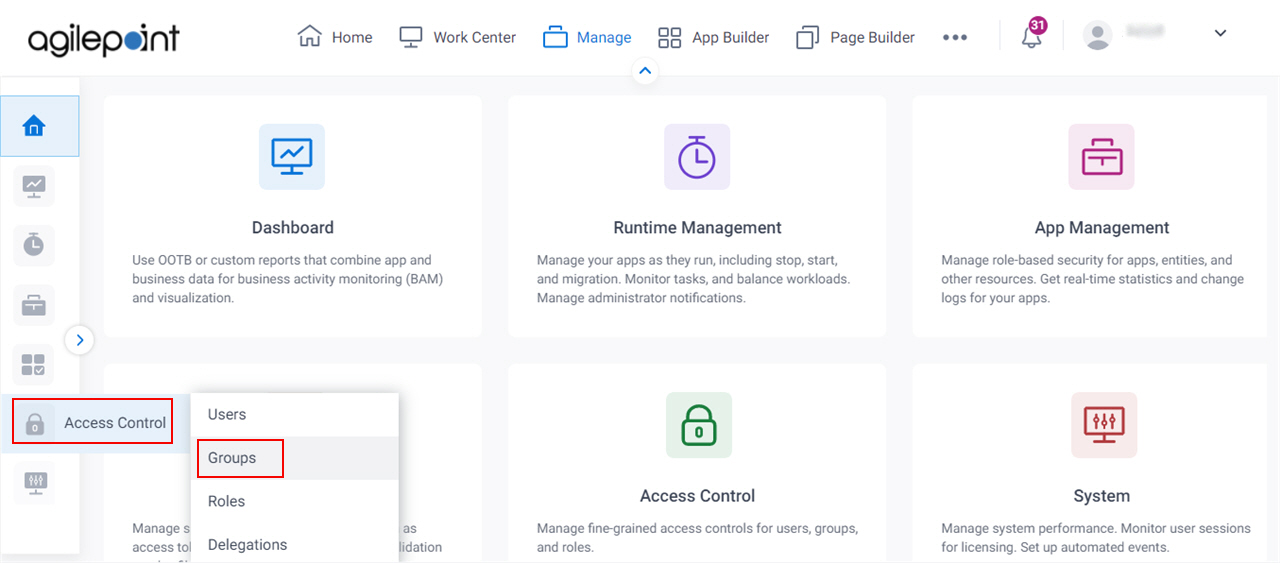
- On the
Groups screen,
click Add.
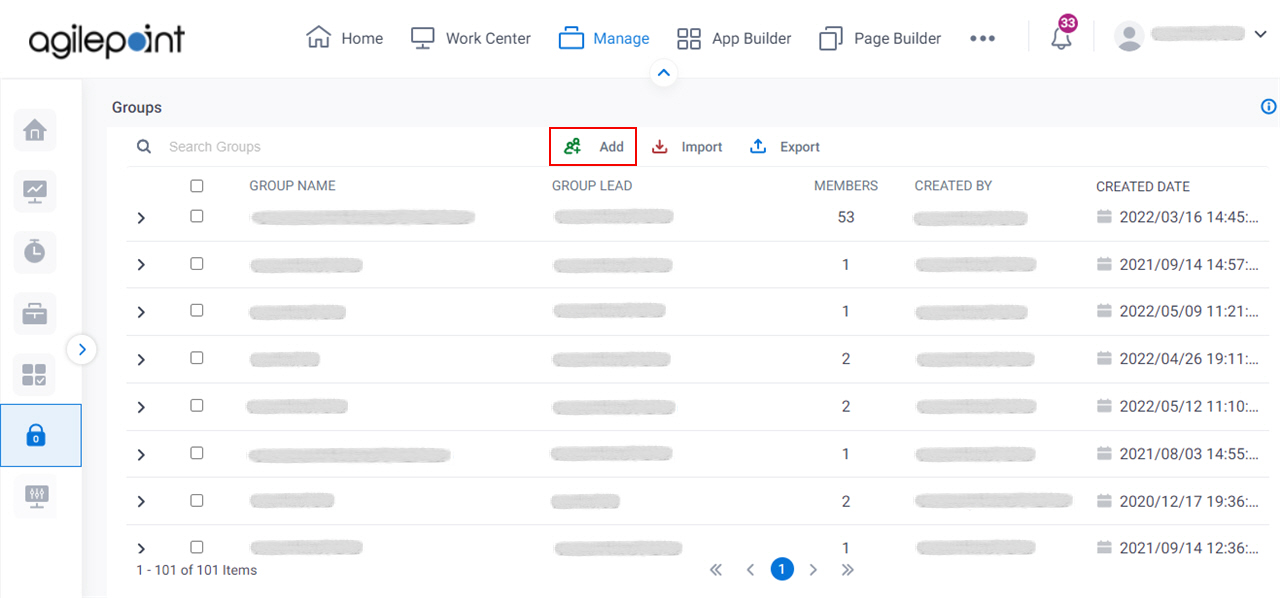
Fields
| Field Name | Definition |
|---|---|
Group Name |
|
Description |
|
Group Lead |


