Delete List Item activity
An activity that deletes SharePoint list items.
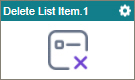
Configure the Delete List Item activity
To configure the Delete List Item activity, do the procedure in this topic.
Examples
Good to Know
- In this activity, you can delete a specified list of SharePoint list items.
If you want to delete all the items in a list, a loop is required.
For more information, refer to (Example) Create a Loop to Repeat an Action and Store the Information in a SharePoint List.
This example shows how to use a loop to add more than one list item. A similar loop procedure can be used to delete more than one list item.
- To send an email notification, click
Advanced
 >
Email Notifications
>
Email Notifications  .
. For more information, refer to Email Notifications screen (Process Activities).
- In most text fields, you can use process data variables as an alternative to literal data values.
- You can configure whether this activity waits for other activities before it runs.
For more information, refer to How Do I Configure an Activity to Wait for Other Incoming Activities?
- This section shows the configuration settings on the configuration screens for this activity. Other configuration settings apply to system activities. For more information, refer to:
- Some information about third-party integrations is outside the scope of the AgilePoint NX Product Documentation. It is the responsibility of the vendors who create and maintain these technologies to provide this information. This includes specific business use cases and examples; explanations for third-party concepts; details about the data models and input and output data formats for third-party technologies; and various types of IDs, URL patterns, connection string formats, or other technical information that is specific to the third-party technologies. For more information, refer to Where Can I Find Information and Examples for Third-Party Integrations?
How to Start
- Open Process Builder.
For information about how to open this screen, refer to Process Builder.

- In Process Builder, in the Activity Library, and
open the SharePoint tab.

- On the SharePoint tab,
drag the Delete List Item
activity onto your process.
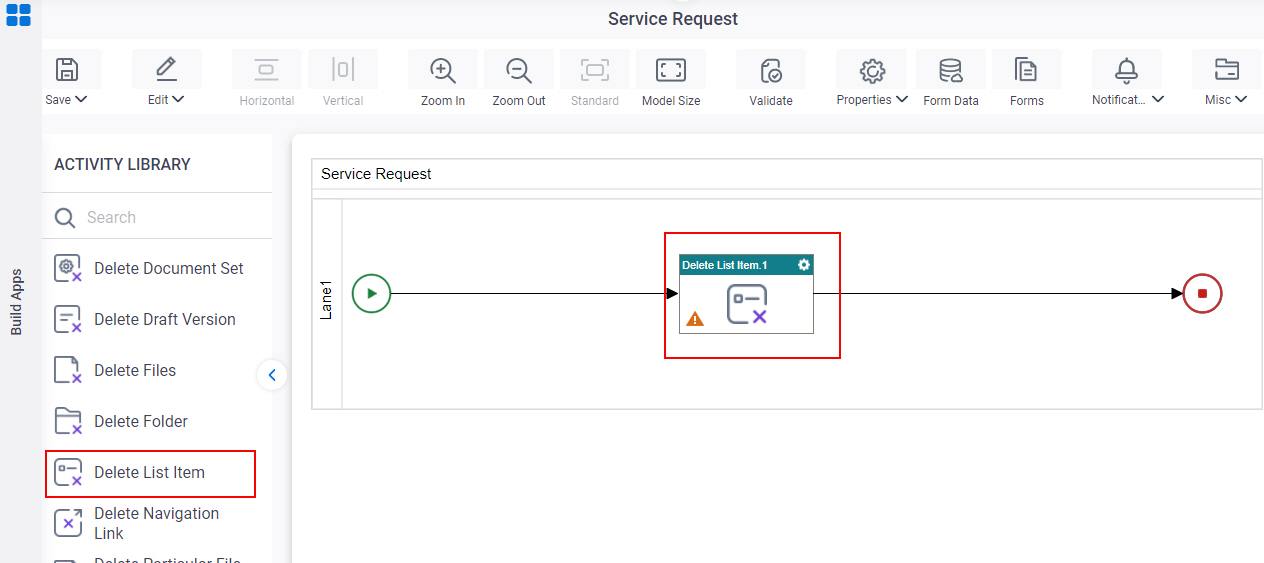
General Configuration
Specifies the basic settings for the Delete List Item activity.
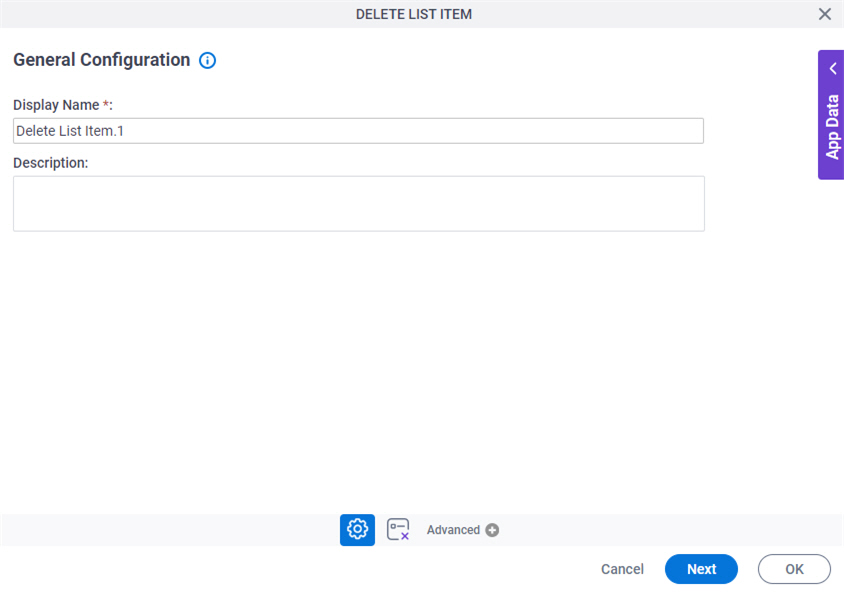
Good to Know
- Documentation for this screen is provided for completeness. The fields are mostly self-explanatory.
Fields
| Field Name | Definition |
|---|---|
|
Display Name |
|
|
Description |
|
Delete List Items Configuration
Specifies the SharePoint list items you want to delete. You can delete all list items within a SharePoint list or a folder, or you can specify a field name and value pair to delete a set of list items.
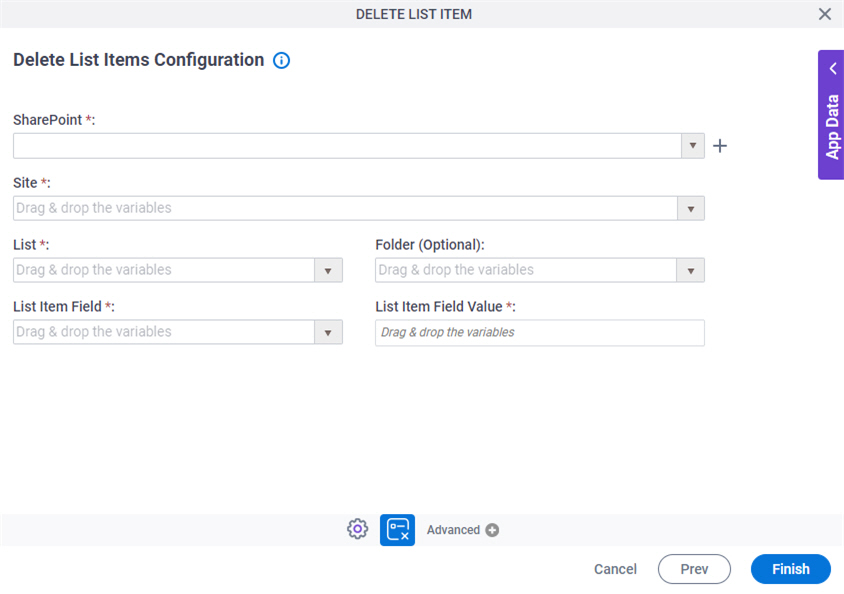
Fields
| Field Name | Definition |
|---|---|
|
SharePoint |
|
|
Create |
|
|
Site |
|
|
List |
|
|
Folder |
|
|
List Item Field |
|
|
List Item Field Value |
|



