Subprocess With InfoPath activity
An activity that starts a subprocess from InfoPath form services.
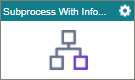
Configure the Subprocess With InfoPath activity
To configure the Subprocess With InfoPath activity, do the procedure in this topic.
Examples
Good to Know
- In most text fields, you can use process data variables as an alternative to literal data values.
- You can configure whether this activity waits for other activities before it runs.
For more information, refer to How Do I Configure an Activity to Wait for Other Incoming Activities?
- This section shows the configuration settings on the configuration screens for this activity. Other configuration settings apply to system activities. For more information, refer to:
- Some information about third-party integrations is outside the scope of the AgilePoint NX Product Documentation. It is the responsibility of the vendors who create and maintain these technologies to provide this information. This includes specific business use cases and examples; explanations for third-party concepts; details about the data models and input and output data formats for third-party technologies; and various types of IDs, URL patterns, connection string formats, or other technical information that is specific to the third-party technologies. For more information, refer to Where Can I Find Information and Examples for Third-Party Integrations?
How to Start
- Open Process Builder.
For information about how to open this screen, refer to Process Builder.

- In Process Builder, in the Activity Library, and
open the SharePoint tab.

- On the SharePoint tab,
drag the Subprocess With InfoPath
activity onto your process.
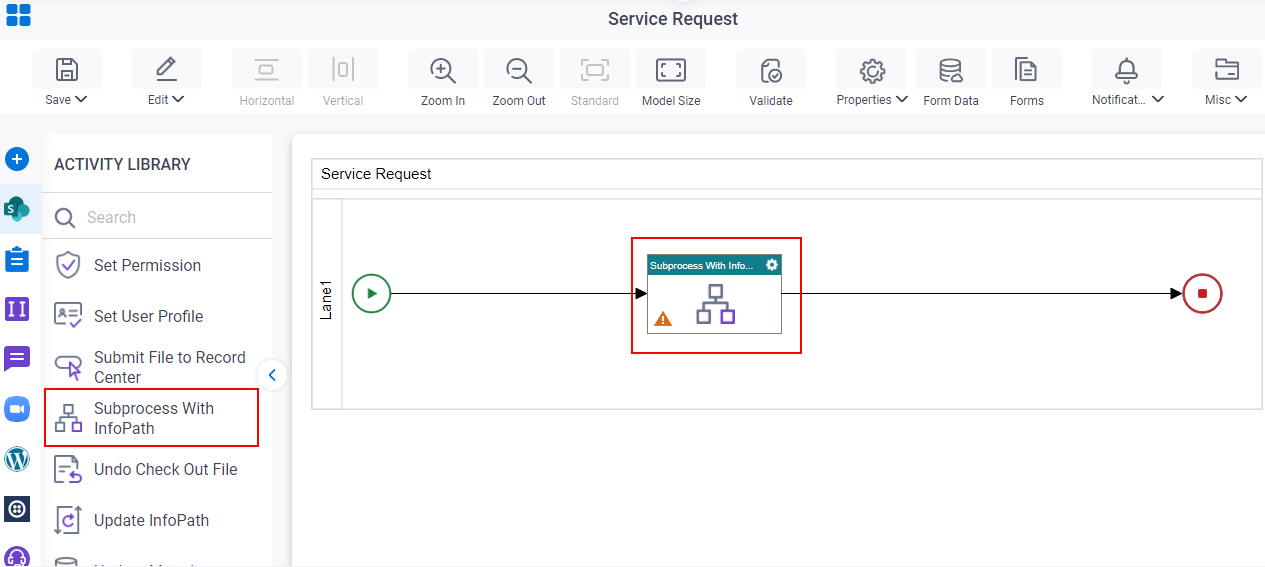
Procedure
- Complete the fields on the General Configuration screen.
- Click Configuration Properties
 .
. - Configure Subprocess With InfoPath Configuration screen.
- Click Subprocess Template
 .
. - On the InfoPath Subprocess Model screen , in the InfoPath Subprocess Model field, select the process from InfoPath form services from the list.
- Click Subprocess Configuration
 .
. - On the Subprocess Configuration screen, do this procedure.
- To specify the format for the name of the subprocess, do one of these:
- To use the name of the process model to create the process instance name, in the Subprocess Instance Name Format field, select Name .
- Select Custom to specify a different format.
In the Custom field, enter the name of the process, or drag a process data variable from the Process Data screen.
- (Optional) To add a GUID to the custom subprocess name, select If the subprocess name already exists, append the name with @${GUID}.
- To specify the participant who starts the subprocess, do one of these:
- To let the process initiator start the subprocess, in the Subprocess Initiator Name, select Process Initiator.
- To let a different participant start the subprocess, select Custom.
In the Custom field, drag a participant from the Process Data screen.
- To specify the format for the name of the subprocess, do one of these:
- Click Schema Mapping
 .
. - On the Schema Mapper screen, drag the variables from the parent process model schema to child process model schema as necessary to connect them.
- (Optional) Click Advanced
 >
Email Notifications
>
Email Notifications  .
.
For more information, refer to Email Notifications screen (Process Activities).
General Configuration
Specifies the basic settings for the Subprocess With InfoPath activity.
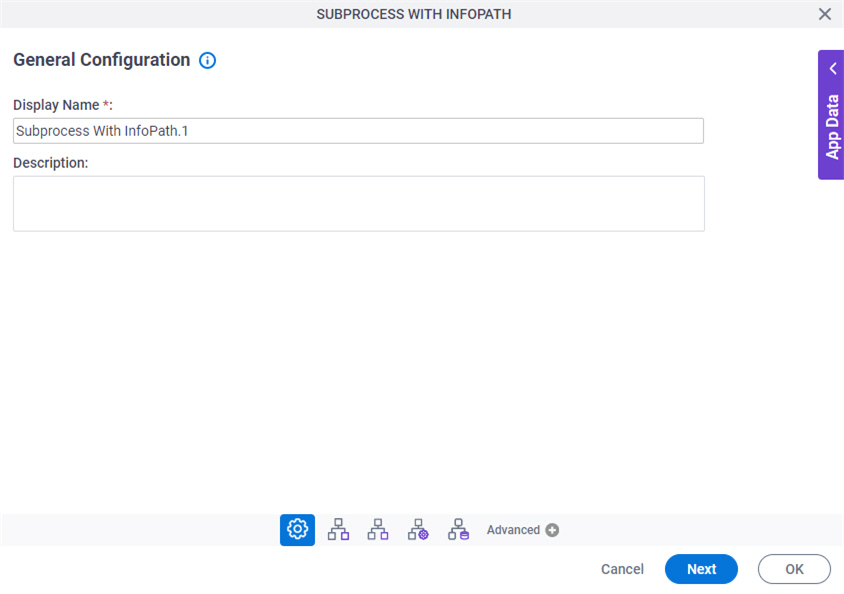
Good to Know
- Documentation for this screen is provided for completeness. The fields are mostly self-explanatory.
Fields
| Field Name | Definition |
|---|---|
|
Display Name |
|
|
Description |
|
Subprocess With InfoPath Configuration
Configures the activity to specify the InfoPath form that triggers the child process.
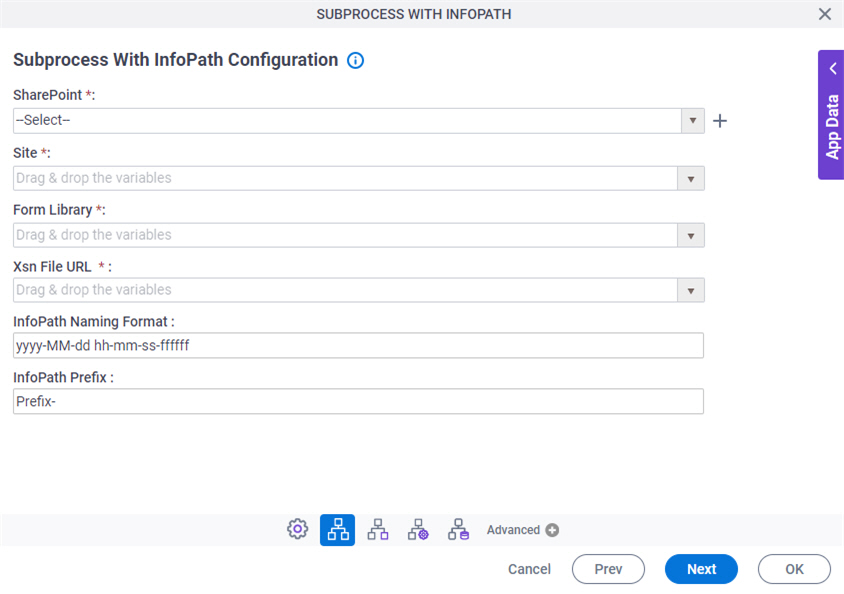
Fields
| Field Name | Definition |
|---|---|
|
SharePoint |
|
|
Create |
|
|
Site |
|
|
Form Library |
|
|
Xsn File URL | |
|
InfoPath Naming Format |
|
|
InfoPath Prefix |
|
InfoPath Subprocess Model
Specifies the process model for a subprocess.
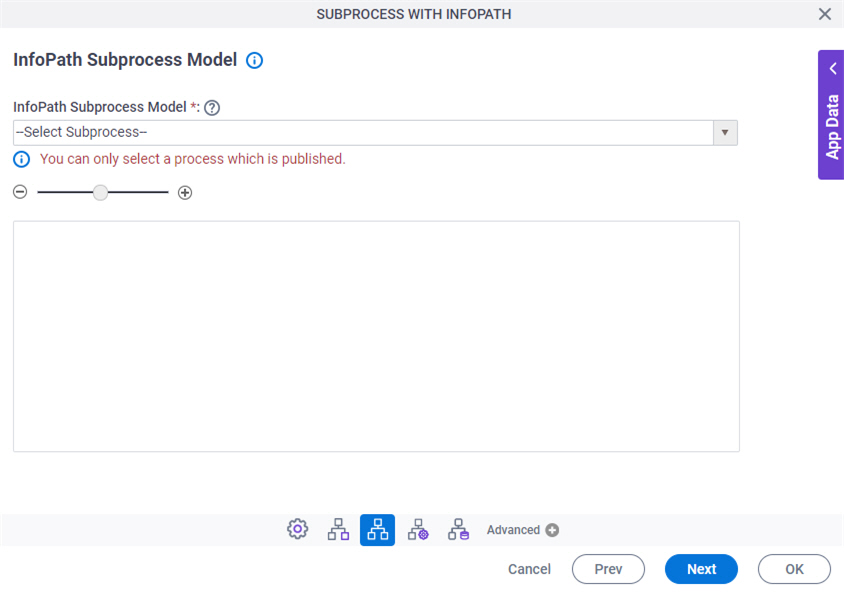
Fields
| Field Name | Definition |
|---|---|
|
InfoPath Subprocess Model |
|
|
Zoom In (+) Zoom Out (-) |
|
InfoPath Subprocess Configuration
Specifies the format for the name of the subprocess. For example, the format can contain the name of the subprocess, the session ID, and the name of the Subprocess activity in the parent process. You can use the name to manage your processes in Manage Center.
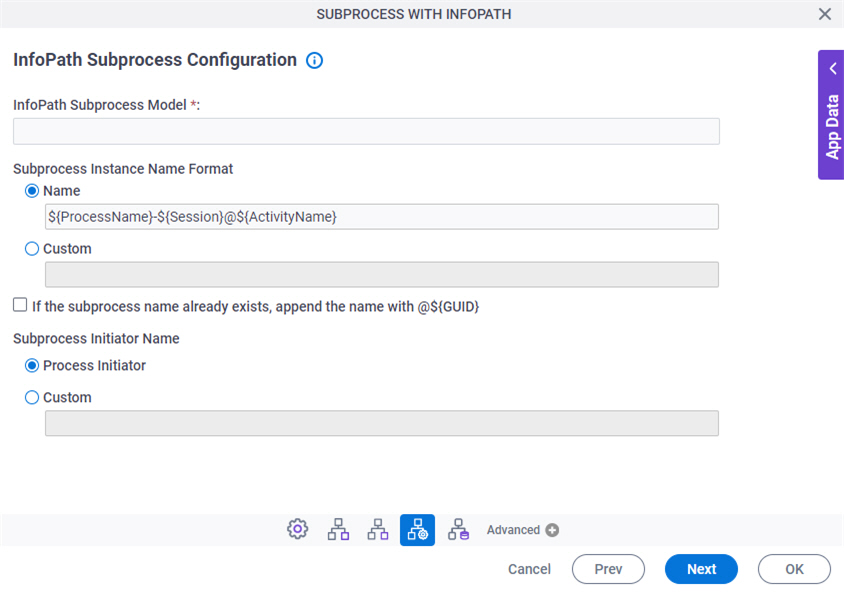
Fields
| Field Name | Definition |
|---|---|
|
InfoPath Subprocess Model |
|
|
Subprocess Instance Name Format |
|
|
If the subprocess name already exists, append the name with @${GUID} |
|
|
Subprocess Initiator Name |
|
Schema Mapper
Maps SharePoint fields, form fields, web methods, or other input sources to an XML schema.
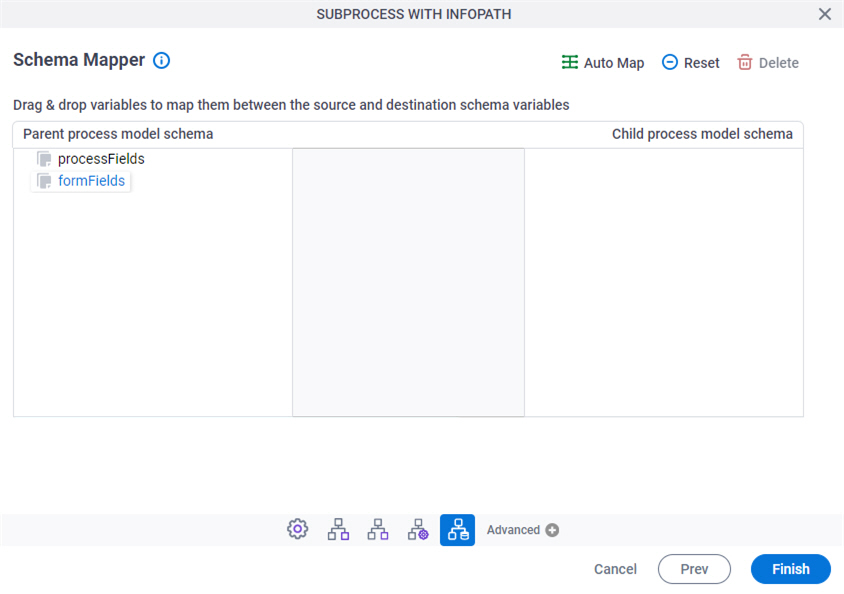
Fields
| Field Name | Definition |
|---|---|
|
Mapping Schema |
|
|
AutoMap |
|
|
Reset |
|
|
Delete |
|



