Update Property activity
An activity that changes a property in the SharePoint property bag.
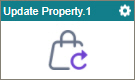
Configure the Update Property activity
To configure the Update Property activity, do the procedure in this topic.
Examples
Prerequisites
- Access Tokens for your SharePoint application.
- On-premises SharePoint 2013 or higher or SharePoint for Microsoft 365 is required.
Good to Know
- To send an email notification, click
Advanced
 >
Email Notifications
>
Email Notifications  .
. For more information, refer to Email Notifications screen (Process Activities).
- In most text fields, you can use process data variables as an alternative to literal data values.
- You can configure whether this activity waits for other activities before it runs.
For more information, refer to How Do I Configure an Activity to Wait for Other Incoming Activities?
- This section shows the configuration settings on the configuration screens for this activity. Other configuration settings apply to system activities. For more information, refer to:
- Some information about third-party integrations is outside the scope of the AgilePoint NX Product Documentation. It is the responsibility of the vendors who create and maintain these technologies to provide this information. This includes specific business use cases and examples; explanations for third-party concepts; details about the data models and input and output data formats for third-party technologies; and various types of IDs, URL patterns, connection string formats, or other technical information that is specific to the third-party technologies. For more information, refer to Where Can I Find Information and Examples for Third-Party Integrations?
How to Start
- Open Process Builder.
For information about how to open this screen, refer to Process Builder.

- In Process Builder, in the Activity Library, and
open the SharePoint tab.

- On the SharePoint tab,
drag the Update Property
activity onto your process.
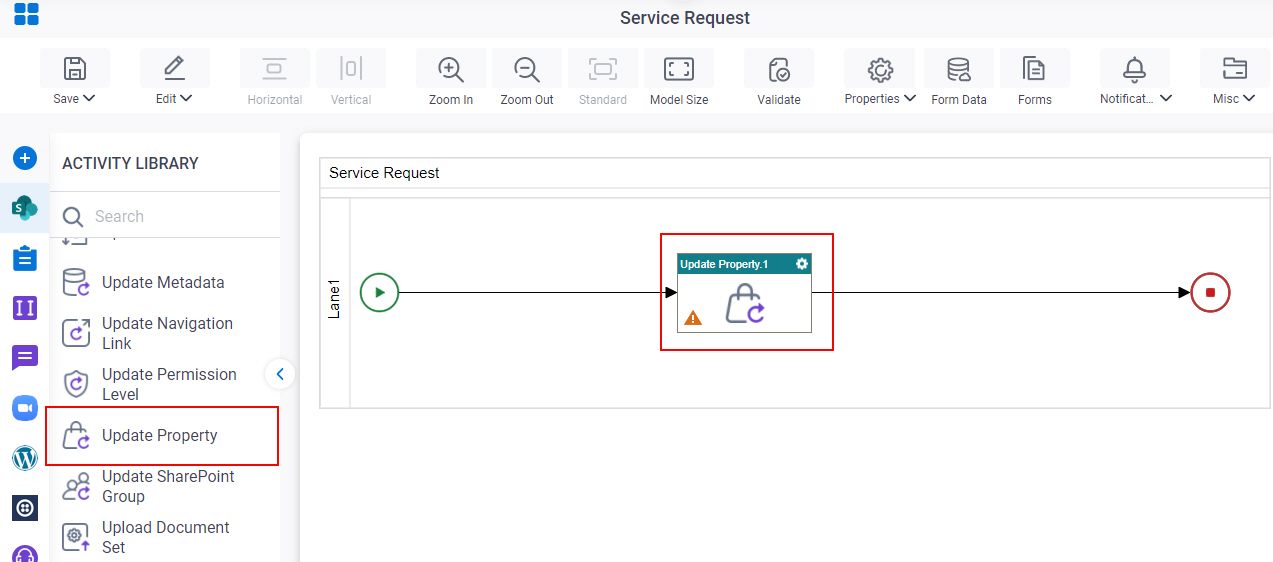
General Configuration
Specifies the basic settings for the Update Property activity.
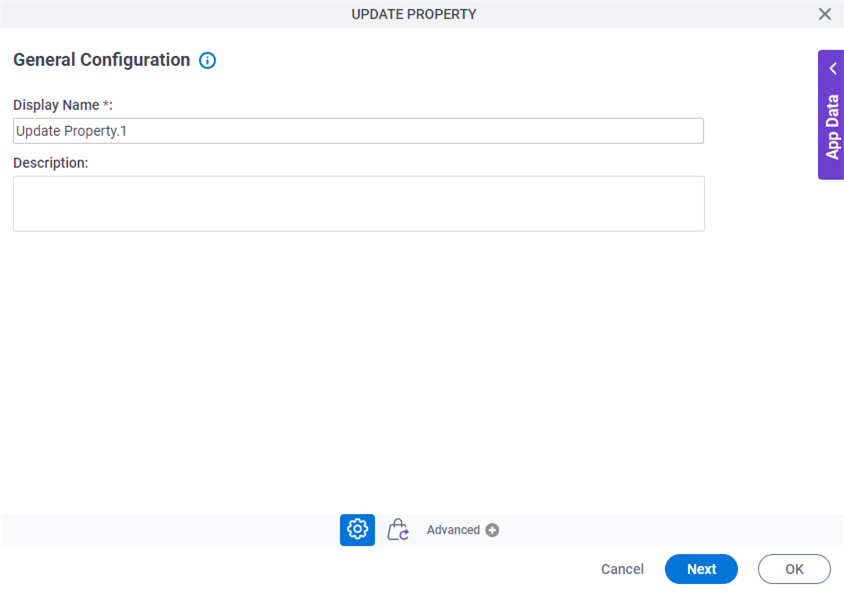
Good to Know
- Documentation for this screen is provided for completeness. The fields are mostly self-explanatory.
Fields
| Field Name | Definition |
|---|---|
|
Display Name |
|
|
Description |
|
Update Property Configuration > Configuration
Specifies the hierarchical level for the property in SharePoint.
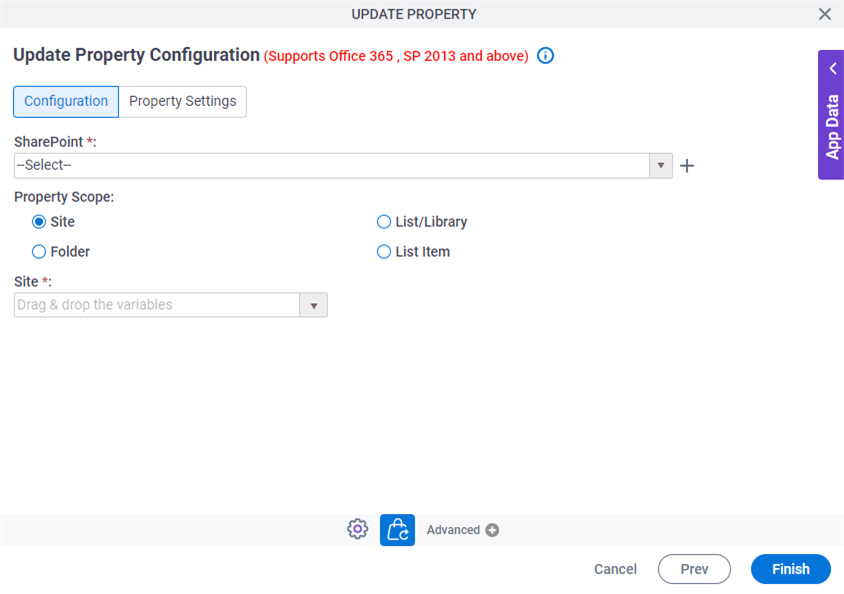
Fields
| Field Name | Definition |
|---|---|
|
SharePoint |
|
|
Create |
|
|
Property Scope |
|
|
Site |
|
|
List/Library |
|
|
Folder |
|
|
List Item |
|
Update Property Configuration > Property Settings
Specifies the name and value of the SharePoint property bag..
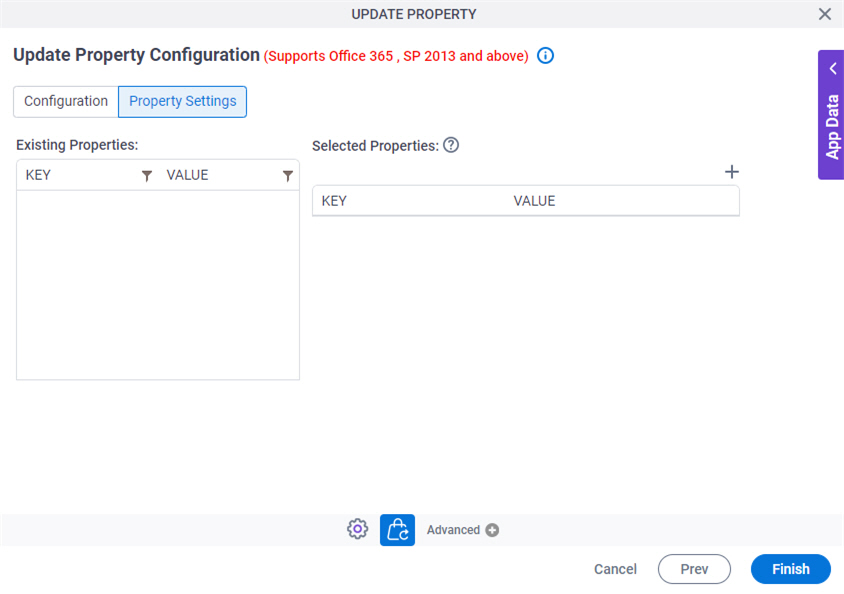
Fields
| Field Name | Definition |
|---|---|
|
Existing Properties - Key |
|
|
Existing Properties - Value |
|
|
Filter |
|
|
Selected Properties - Key |
|
|
Selected Properties - Value |
|
|
Add New |
|
|
Delete |
|




