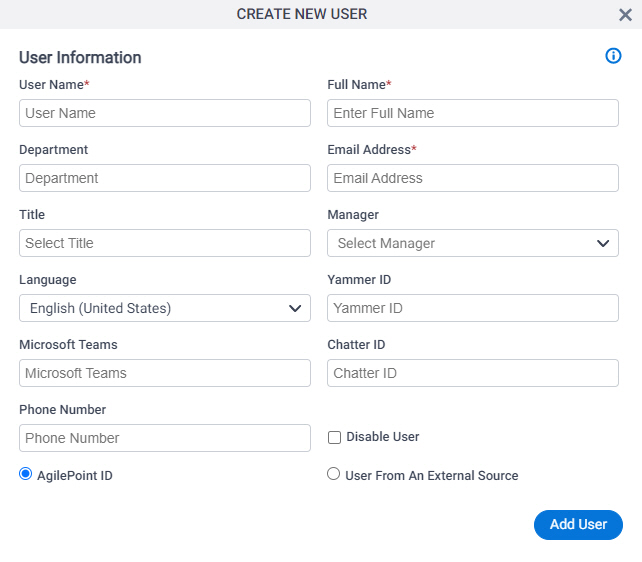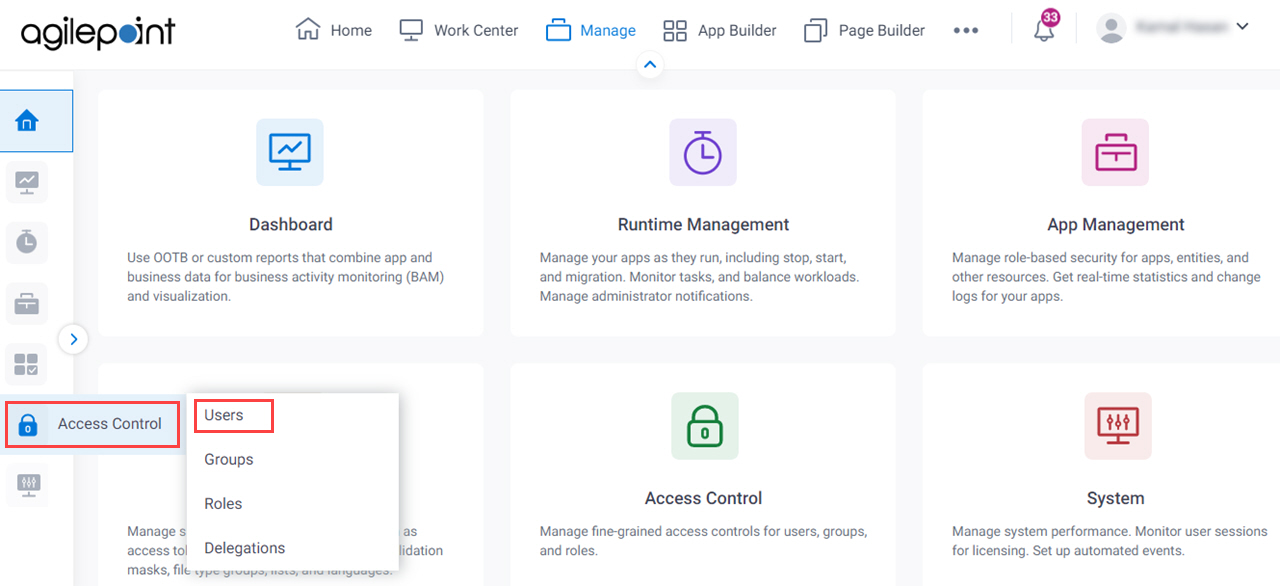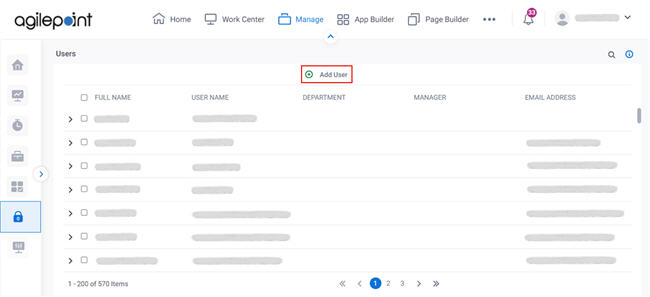Figure: Create New User screen Video: Access Control
VIDEO
Video: Set Up Your Workspace
VIDEO
How to Start
Click Manage .
In the Manage Center , click Access Control
> Users .
On the Users screen , click Add User Fields
Field Name Definition User Name
Function: Specifies the user name. Accepted Values: A user name, with the domain name, in this format :
[domain name]\[user name]
Default Value: None Example: Refer to :
Full Name
Function: Specifies the user's full name. Accepted Values: One line of text (a string) .
Accepted:
Default Value: None Example: Refer to :
Department
Function: Specifies the user's department.
The value of this field is used for the My Department view in the Work Center For more information, refer to
Tasks (Classic) .
Accepted Values: One line of text (a string) .
Accepted:
Default Value: None Email Address
Function: Specifies the user Accepted Values: One line of text (a string) in email address formatDefault Value: None Example: Refer to :
Title
Function: Specifies the job title of the user. Accepted Values: The name of your job title. Default Value: None Manager
Function: Specifies the user's manager.
The value of this field is used for the My Direct Team and My Team And Sub view in the Work Center For more information, refer to
Tasks (Classic) .
Accepted Values: The user name of the manager. Default Value: None Language
Function: Specifies the language of the user. Accepted Values: A valid 2-letter ISO language code. Default Value: None Yammer ID
Function: Specifies the user's Yammer ID .Accepted Values: One line of text (a string)
that represents a Yammer ID Chatter ID
Function: Specifies the user's Chatter ID .Accepted Values: One line of text (a string)
that represents a Chatter ID Phone Number
Function: Specifies the user's phone number .Accepted Values: A numeric string . Disable User
Function: Lets you make the AgilePoint NX user Accepted Values:
Selected - The user is not active.Deselected - The user is active. Default Value: Deselected Example: Refer to :
User Authentication Type
Function: Specifies the authentication Accepted Values:
AgilePoint ID - The user's authentication type is AgilePoint ID.User From An External Source - The user's authentication type is different from AgilePoint ID. Default Value: AgilePoint ID Example: Refer to :
Add User
Function: Adds the user to your AgilePoint NX Opens this Screen: New User Added screen Example: Refer to :