(Example) Configure the Manager Name Text Box Form Control for Approvers Details Subform
To configure the Manager Name text box form control for Approvers Details subform for voting approval, do the procedure in this topic.
Good to Know
- For a list of limitations for AgilePoint NX example documentation, refer to (Example) Create a Process-Based Application.
How to Start
- (Example) Create a Process-Based Application for an Absence Request.
- (Example) Start an Absence Request Process with an eForm.
- (Example) Create an eForm to Set Available Leave Hours.
- (Example) Configure a Condition Activity to Check the Leave Hours Available in the Absence Request Process.
- (Example) Create a Voting-Based Approval Task.
- (Example) Configure the Approver Details Subform for the Create Absence Request eForm.
- (Example) Create a Subform for Approvers Details for the Create Absence Request eForm.
- (Example) Configure the Approvers Details Subform for the Voting Approval eForm.
- (Example) Delete the People Picker Form Control from the Approvers Details Subform.
Procedure
- On the Manager Name text box form control,
click Edit Properties
 .
. - On the Field Setting - Text Box screen, click the General tab.
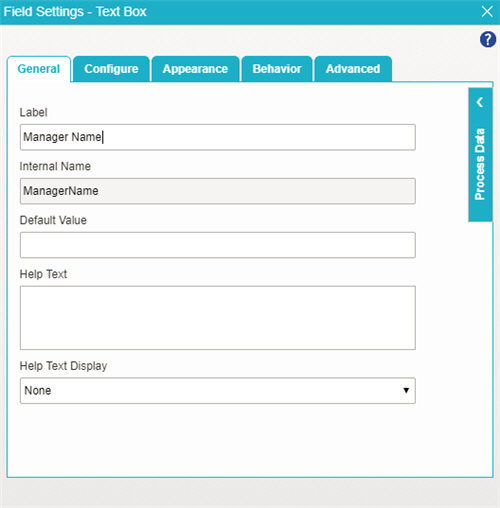
- In the Label field, enter
Manager, HR Manager, Director.
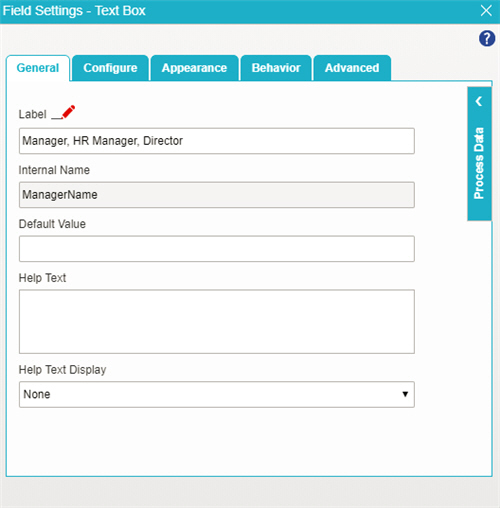
- To save the changes, click Close Screen
 .
. - The eForm Builder shows the Manager, HR Manager, Director field for the Approvers Details subform.



